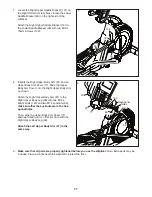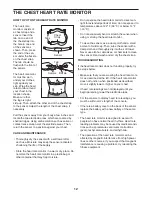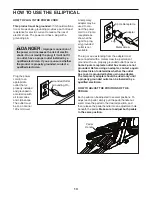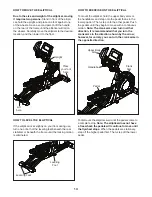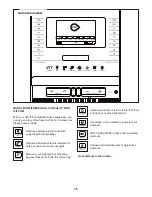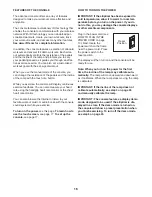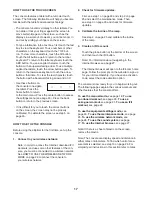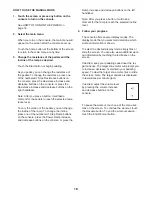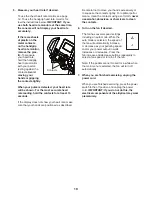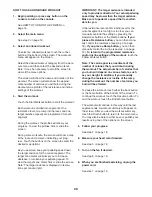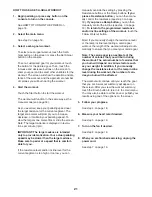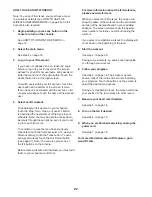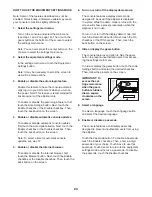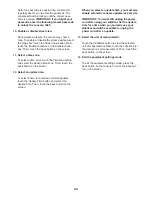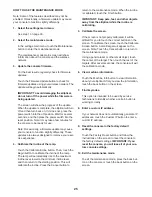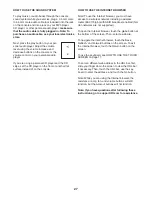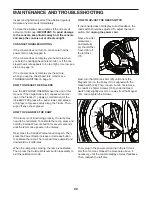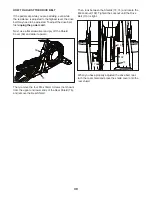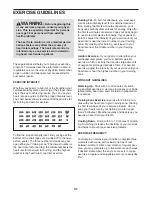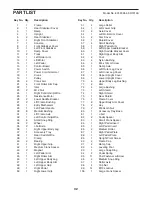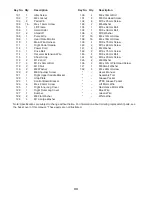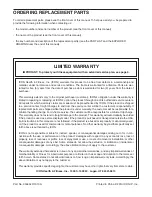25
HOW TO USE THE MAINTENANCE MODE
Note: Some of the features described may not be
enabled. Occasionally, a firmware update may cause
your console to function slightly differently.
1. Select the settings main menu.
See step 1 on page 23.
2. Select the maintenance mode.
In the settings main menu, touch the Maintenance
button to enter the maintenance mode.
The maintenance mode main screen will show
information about the console and the wireless
network.
3. Update the console firmware.
For the best results, regularly check for firmware
updates.
Touch the Firmware Update button to check for
firmware updates using your wireless network. The
update will begin automatically.
IMPORTANT: To avoid damaging the elliptical,
do not turn off the power while the firmware is
being updated.
The screen will show the progress of the update.
When the update is complete, the elliptical will turn
off and then turn back on. If it does not, press the
power switch into the off position. Wait for several
seconds, and then press the power switch into the
reset position. Note: It may take a few minutes for
the console to be ready for use.
Note: Occasionally, a firmware update may cause
your console to function slightly differently. These
updates are always designed to improve your exer-
cise experience.
4. Calibrate the incline of the ramp.
Touch the Calibrate Incline button. Then, touch the
Begin button to calibrate the incline of the ramp.
The ramp will automatically rise to the maximum
incline level, lower to the minimum incline level,
and then return to the starting position. This will
calibrate the incline. Press the Cancel button to
return to the maintenance mode. When the incline
is calibrated, touch the Finish button.
IMPORTANT: Keep pets, feet, and other objects
away from the elliptical while the incline is
calibrating.
5. Calibrate the screen.
If the screen is not properly calibrated, it will be
difficult for you to touch the correct buttons on the
screen. To calibrate the screen, touch the Calibrate
Screen button. A small target will appear on the
screen. Note: Touch the Cancel button to return to
the maintenance mode.
Using a pencil eraser or other small object, touch
the center of the target. Then, touch the rest of the
targets. After several seconds, the console will exit
the calibration mode.
6. View machine information.
Touch the Machine Info button to view information
about your elliptical. After you view the information,
touch the back button on the screen.
7. Find keycodes.
This option is intended to be used by service
technicians to identify whether a certain button is
working correctly.
8. Enter a custom IP address.
If your network does not automatically generate IP
addresses, touch the Custom IP button to enter a
custom IP address.
9. Reset the console to the factory default
settings.
Touch the Factory Reset button and follow the
instructions on the screen to reset the console to
the factory default settings.
IMPORTANT: If you
reset the console, you will lose all of your cus-
tom console settings.
10. Exit the maintenance mode.
To exit the maintenance mode, press the back but-
ton on the console or touch the back button on the
screen.
Summary of Contents for 831.23954.0
Page 4: ...4...