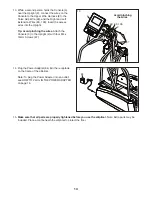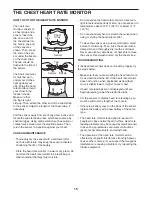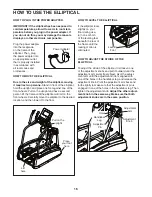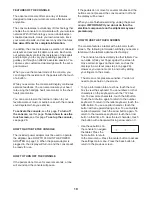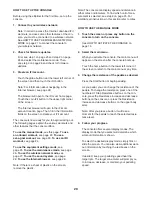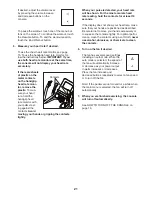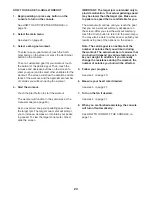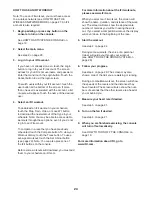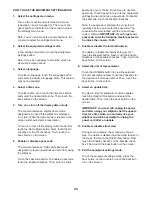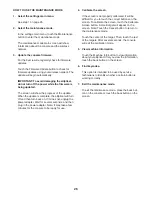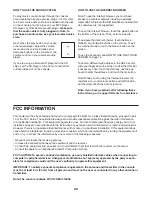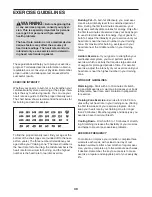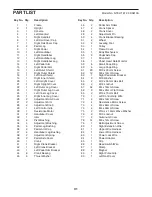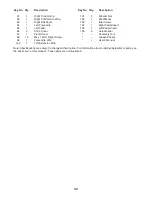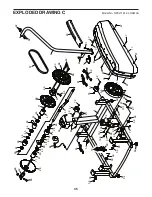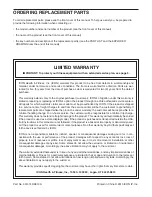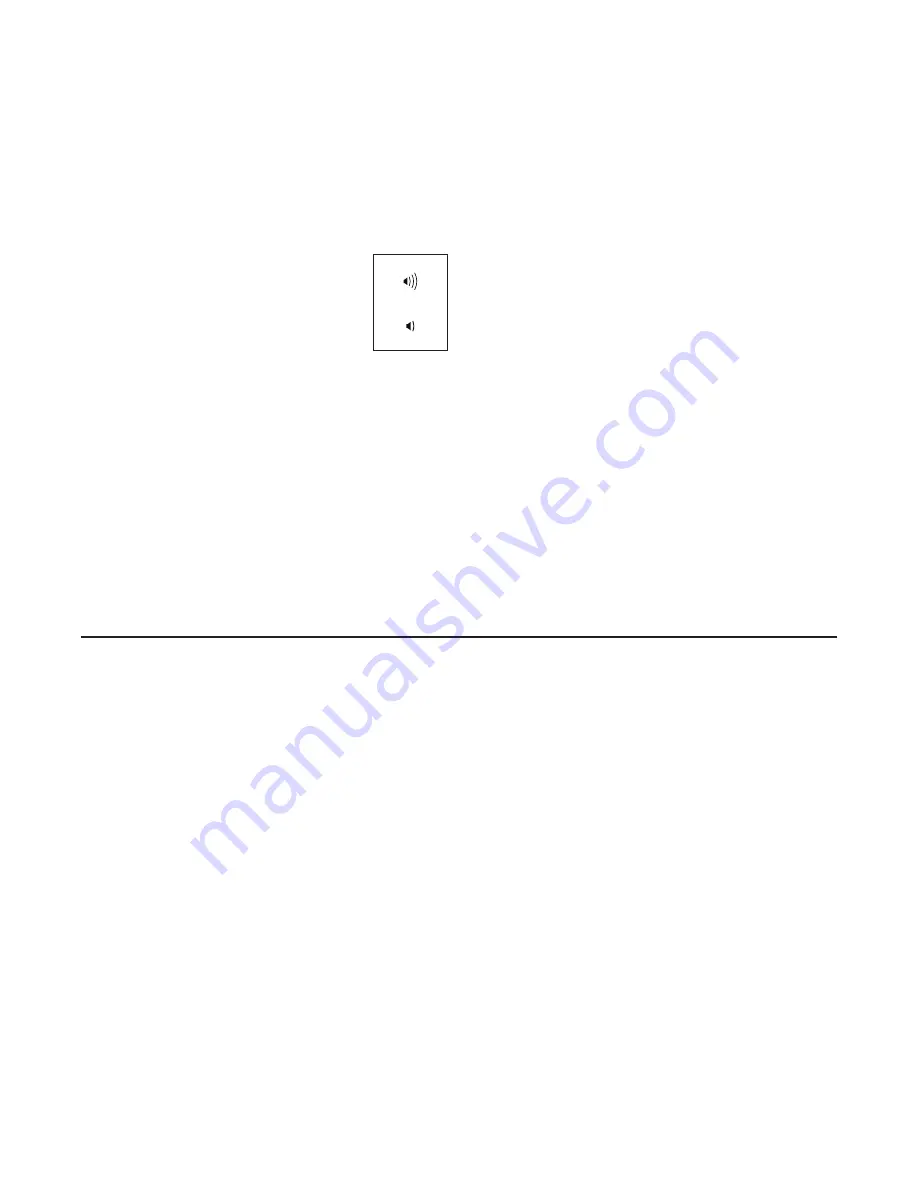
28
HOW TO USE THE SOUND SYSTEM
To play music or audio books through the console
sound system while you exercise, plug a 3.5 mm male
to 3.5 mm male audio cable (not included) into the jack
on the console and into a jack on your MP3 player,
CD player, or other personal audio player;
make sure
that the audio cable is fully plugged in. Note: To
purchase an audio cable, see your local electronics
store.
Next, press the play button on your per-
sonal audio player. Adjust the volume
level using the volume increase and
decrease buttons on the console or the
volume control on your personal audio
player.
If you are using a personal CD player and the CD
skips, set the CD player on the floor or another flat
surface instead of on the console.
HOW TO USE THE INTERNET BROWSER
Note: To use the Internet browser, you must have
access to a wireless network including a wireless
router (802.11b/g/n) with SSID broadcast enabled (hid-
den networks are not supported).
To open the Internet browser, touch the globe button at
the bottom of the screen. Then, select a website.
To navigate the Internet browser, touch the Back,
Refresh, and Forward buttons on the screen. To exit
the Internet browser, touch the Return button on the
screen.
To use the keyboard, see HOW TO USE THE TOUCH
SCREEN on page 19.
To enter a different web address in the URL bar, first,
slide your finger down the screen to view the URL bar,
if necessary. Then, touch the URL bar, use the key-
board to enter the address, and touch the Go button.
Note: While you are using the Internet browser, the
resistance, fan, and volume buttons will still function,
but the workout buttons will not function.
Note: If you have questions after following these
instructions, go to support.iFit.com for assistance.
FCC INFORMATION
This equipment has been tested and found to comply with the limits for a Class B digital device, pursuant to part
15 of the FCC Rules. These limits are designed to provide reasonable protection against harmful interference
in a residential installation. This equipment generates, uses, and can radiate radio frequency energy and, if not
installed and used in accordance with the instructions, may cause harmful interference to radio communications.
However, there is no guarantee that interference will not occur in a particular installation. If this equipment does
cause harmful interference to radio or television reception, which can be determined by turning the equipment off
and on, try to correct the interference by one or more of the following measures:
• Reorient or relocate the receiving antenna.
• Increase the separation between the equipment and the receiver.
• Connect the equipment into an outlet on a circuit different from that to which the receiver is connected.
• Consult the dealer or an experienced radio/TV technician for help.
FCC CAUTION: To assure continued compliance, use only shielded interface cables when connecting to
computer or peripheral devices. Changes or modifications not expressly approved by the party respon-
sible for compliance could void the user’s authority to operate this equipment.
IMPORTANT: To satisfy exposure compliance requirements, the antenna and transmitter in the console
must be at least 8 in. (20 cm) from all persons and must not be near or connected to any other antenna or
transmitter.
Note: The console contains FCC ID: OMC310900.
Summary of Contents for A.c.t. 10 Elliptical
Page 4: ...4...