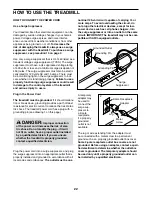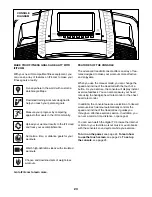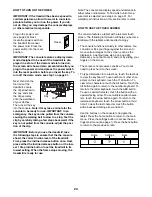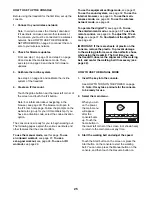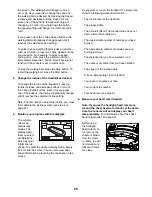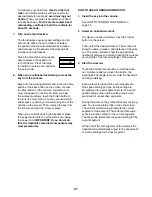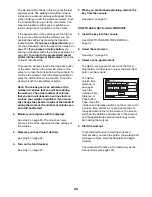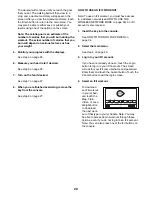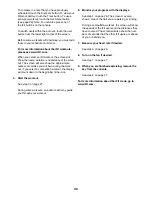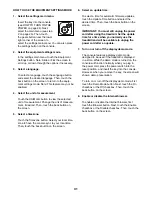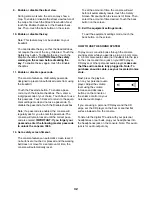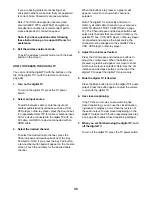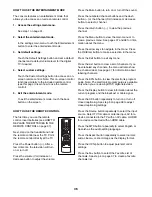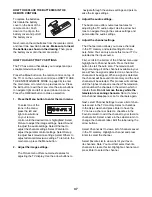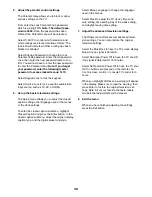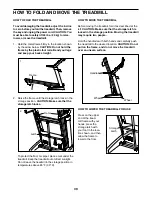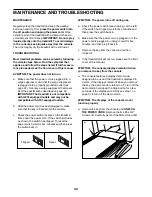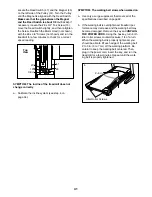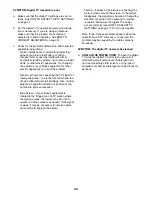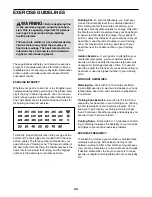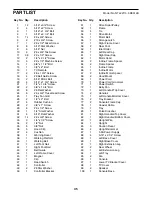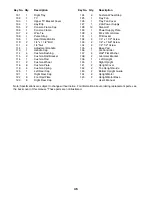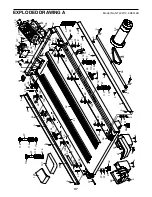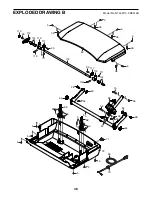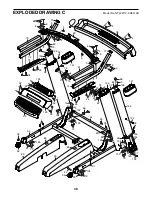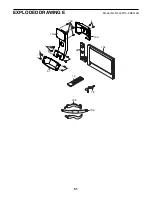36
HOW TO USE THE ENTERTAINMENT MODE
The console features an entertainment mode that
allows you to access an on-screen remote control.
1. Access the settings main menu.
See step 1 on page 31.
2. Select the entertainment mode.
In the settings main menu, touch the Entertainment
button to enter the entertainment mode.
3. Set default settings.
Touch the Default Settings button and set a default
channel and a default volume level for the digital
TV if desired.
4. Select custom settings.
Touch the Custom Settings button to access an on-
screen remote control. Note: This on-screen control
functions similarly to the included remote control
(see this page to learn how to use the remote
control).
5. Exit the entertainment mode.
To exit the entertainment mode, touch the back
button on the screen.
HOW TO USE THE REMOTE CONTROL
The first time you use the remote
control, insert batteries (see HOW TO
REPLACE THE BATTERIES IN THE
REMOTE CONTROL on page 37).
Next, stand on the treadmill and hold
the remote control near the TV. Point
the remote control directly at the TV.
Press the Power button ( ). After a
few moments, the television will turn
on or turn off.
Press the volume (Vol) increase or
decrease button to adjust the volume.
Press the Mute button to turn on or turn off the sound.
Press the numbered channel buttons and the dash
button (–) or the Channel (CH) increase or decrease
button to select a channel.
Press the return button ( ) to view the previous
channel.
Press the Menu button to view the main menu or to
view a previous menu. See pages 37 and 38 for infor-
mation about the menu.
Press the arrow keys to navigate in the menu. Press
the OK/Enter button to make a selection in the menu.
Press the Exit button to exit any menu.
Press the List button to view a list of channels. If you
have labeled any channels, the menu will also show
the channel label. See page 37 for information about
labeling channels.
Press the EPG button to view the electronic program
guide. Note: The electronic program guide is available
only when you are viewing ATSC digital television.
Press the Display button to view information about the
current program and the broadcast or cable signal.
Press the CC button repeatedly to turn on or turn off
closed captioning. See step 6 on page 38 to adjust
closed captioning settings.
Press the Source button repeatedly to select the input
source. Select TV for cable or antenna input, AV for a
device connected to the TV with an AV cable, or HDMI
for a device connected with an HDMI cable.
Press the MTS button repeatedly to select English or
Spanish as the audio setting language.
Press the Aspect button repeatedly to select normal,
wide, cinema, or zoom image as the display format.
Press the V-Chip button to adjust parental control
settings.
Press the Fav button to select the Favorite List of
channels. See step 4 on page 37 to create a favorite
channels list.
Summary of Contents for Commercial 2950 NTL22113.0
Page 6: ...6 ...