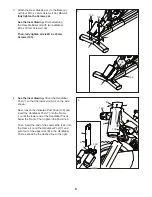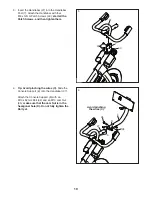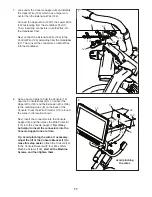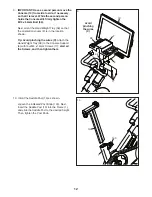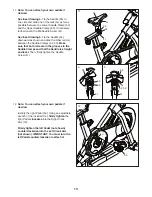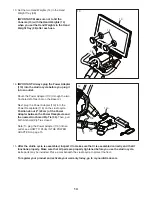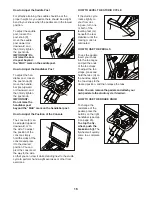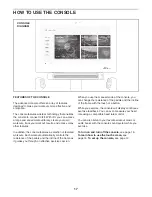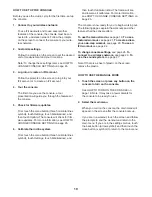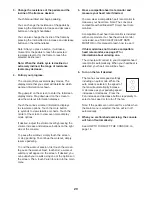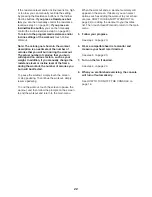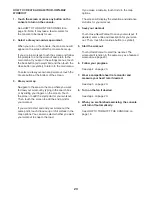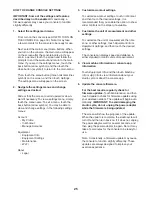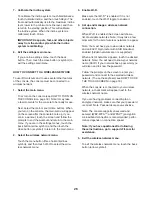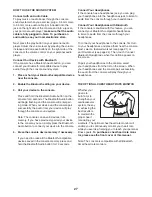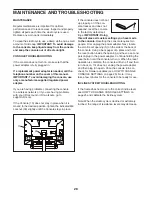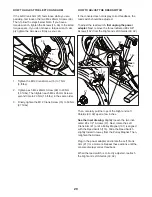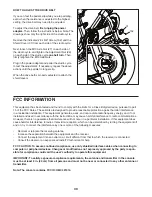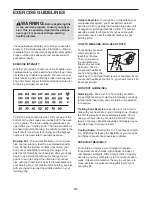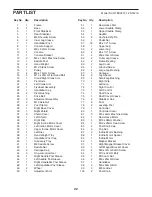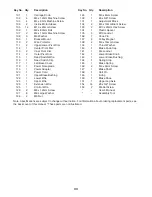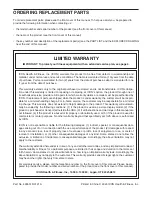23
HOW TO CREATE A DRAW-YOUR-OWN-MAP
WORKOUT
1.
Touch the screen or press any button on the
console to turn on the console.
See HOW TO TURN ON THE CONSOLE on
page 18. Note: It may take a few moments for
the console to be ready for use.
2.
Select a draw-your-own-map workout.
When you turn on the console, the main menu will
appear on the screen after the console boots up.
If you are in a workout, touch the screen and follow
the prompts to end the workout and return to the
main menu. If you are in the settings menus, touch
the back button (arrow symbol) and then touch the
close button (x symbol) to return to the main menu.
To select a draw-your-own-map workout, touch the
Create button at the bottom of the screen.
3.
Draw your map.
Navigate to the area on the map where you want
to draw your workout by typing in the search box
or by sliding your fingers on the screen. Touch
the screen to add the start point for your workout.
Then, touch the screen to add the end point for
your workout.
If you want to start and end your workout at the
same point, touch
Close
Loop
or
Out & Back
in the
map options. You can also select whether you want
your workout to snap to the road.
If you make a mistake, touch
Undo
in the map
options.
The screen will display the elevation and distance
statistics for your workout.
4.
Save your workout.
Touch
Save New Workout
to save your workout. If
desired, enter a title and description for your work-
out. Then, touch the continue button (> symbol).
5.
Start the workout.
Touch
Start
Workout
to start the workout. The
workout will function in the same way as a featured
workout (see page 20).
6.
Follow your progress.
See step 4 on page 20.
7.
Wear a compatible heart rate monitor and
measure your heart rate if desired.
See step 5 on page 20.
8.
Turn on the fan if desired.
See step 6 on page 20.
9.
When you are finished exercising, the console
will turn off automatically.
See HOW TO TURN OFF THE CONSOLE on
page 18.
Summary of Contents for Commercial S22i Studio Cycle
Page 4: ...4 STANDARD SERVICE PLANS...