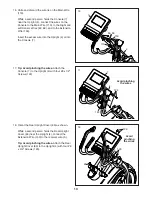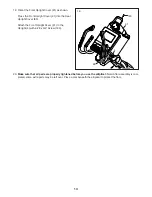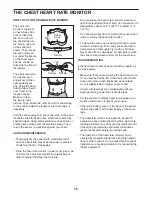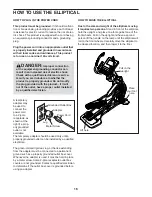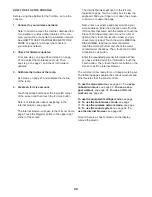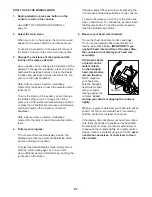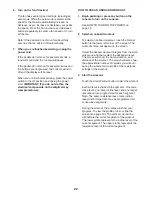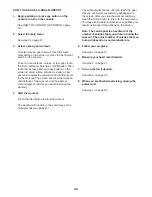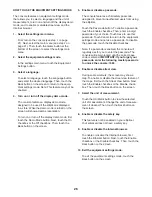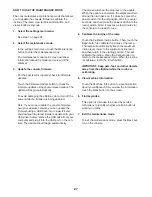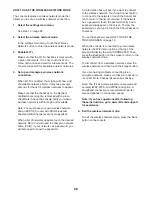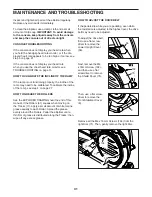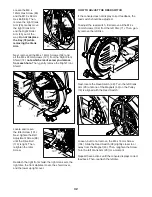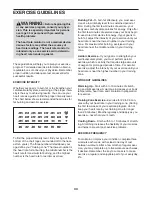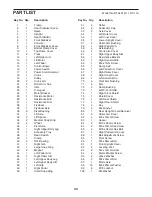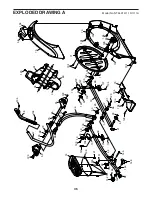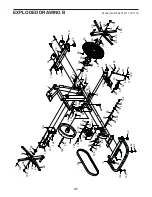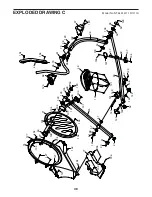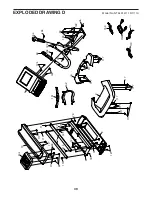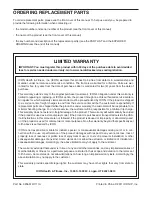25
HOW TO USE AN IFIT LIVE WORKOUT
Note: To use an iFit Live workout, you must have
access to a wireless network (see HOW TO USE THE
WIRELESS NETWORK MODE on page 28). An iFit
Live account is also required.
1.
Begin pedaling or press any button on the
console to turn on the console.
See HOW TO TURN ON THE POWER on
page 19.
2. Select the main menu.
See step 2 on page 21.
3. Log in to your iFit Live account.
If you have not already done so, touch the Login
button to log in to your iFit Live account. The
screen will ask for your iFit.com username and
password. Enter them and touch the Login button.
Touch the Cancel button to exit the login screen.
4. Select an iFit Live workout.
To download an iFit Live workout in your schedule,
touch the Map, Train, Video, or Lose Weight button
to download the next workout of that type in your
schedule. Note: You may be able to access demo
workouts through these options, even if you do not
log in to an iFit Live account.
To compete in a race that you have previously
scheduled, touch the Compete button. To view your
Workout History, touch the Track button. To use a
set-a-goal workout, touch the Set A Goal button
(see page 24). Note: You can also press one of
the iFit Live buttons on the console.
To switch users within the account, touch the User
button at the bottom of the screen.
Before some workouts will download, you must add
them to your schedule on iFit.com.
For more information about the iFit Live work-
outs, please see www.iFit.com.
When you select an iFit Live workout, the screen
will show the name, duration, and distance of the
workout. The screen will also show the approxi-
mate number of calories you will burn during the
workout. If you select a competition workout, the
display will count down to the beginning of the
race.
5. Start the workout.
See step 3 on page 22.
During some workouts, the voice of a personal
trainer will guide you through your workout.
6. Follow your progress.
See step 4 on page 21. The screen may also
show a map of the trail you are walking or running.
During a competition workout, the screen will show
the speeds of the runners and the distances they
have run. The screen will also show the numbers of
seconds that the other runners are ahead of you or
behind you.
7. Measure your heart rate if desired.
See step 5 on page 21.
8. Turn on the fan if desired.
See step 6 on page 22
9.
When you are finished exercising, unplug the
power cord.
See step 7 on page 22.
For more information about the iFit Live mode, go
to www.iFit.com.