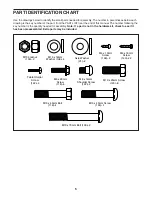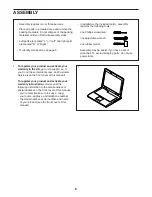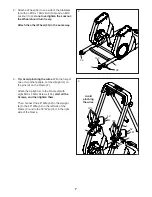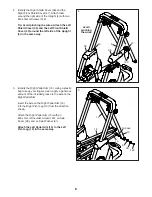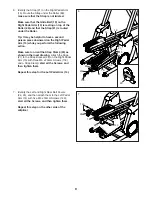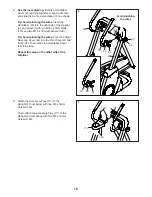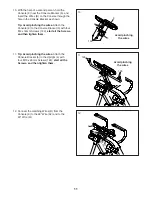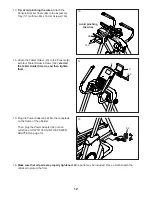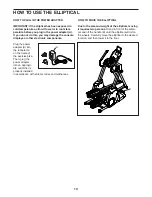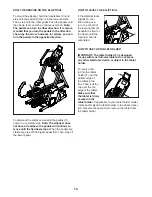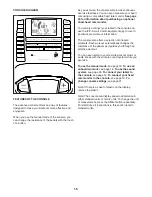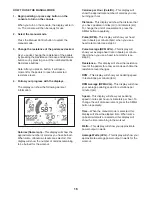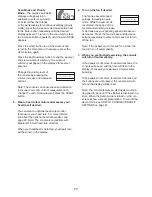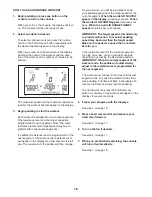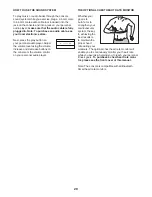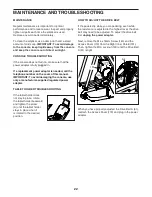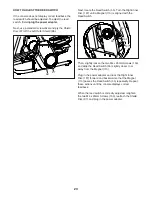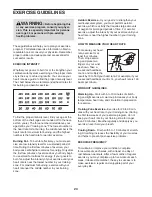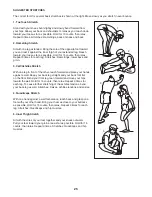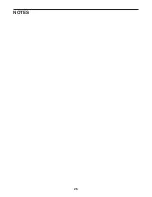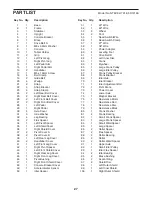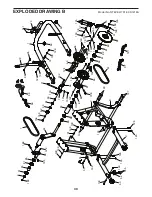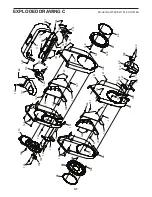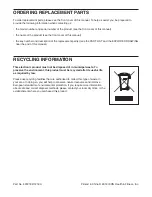19
HOW TO CONNECT YOUR TABLET TO THE
CONSOLE
The console supports Bluetooth connections to tab-
lets via the iFit–Smart Cardio Equipment app and to
compatible heart rate monitors. Note: Other Bluetooth
connections are not supported.
1. Download and install the iFit–Smart Cardio
Equipment app on your tablet.
On your iOS
®
or Android™ tablet, open the App
Store℠ or the Google Play™ store, search for the
free iFit–Smart Cardio Equipment app, and then
install the app on your tablet. Make sure that the
Bluetooth option is enabled on your tablet.
Then, open the iFit–Smart Cardio Equipment app
and follow the instructions to set up an iFit account
and customize settings.
2. Connect your heart rate monitor to the console
if desired.
If you are connecting both your heart rate monitor
and your tablet to the console, you must connect
your heart rate monitor before you connect
your tablet. See HOW TO CONNECT YOUR
HEART RATE MONITOR TO THE CONSOLE at
the right.
3. Connect your tablet to the console.
Press the iFit Sync button on the console; the
console pairing number will appear in the display.
Then, follow the instructions in the iFit–Smart
Cardio Equipment app to connect your tablet to the
console.
When a connection is established, the LED on the
console will turn solid blue.
4. Record and track your workout information.
Follow the instructions in the iFit–Smart Cardio
Equipment app to record and track your workout
information.
5. Disconnect your tablet from the console if
desired.
To disconnect your tablet from the console, first
select the disconnect option in the iFit–Smart
Cardio Equipment app. Then, press and hold the
iFit Sync button on the console until the LED on the
console turns solid green.
Note: All Bluetooth connections between the con-
sole and other devices (including any tablets, heart
rate monitors, and so forth) will be disconnected.
HOW TO CONNECT YOUR HEART RATE MONITOR
TO THE CONSOLE
The console is compatible with all Bluetooth Smart
heart rate monitors.
To connect your Bluetooth Smart heart rate monitor to
the console, press the iFit Sync button on the console;
the console pairing number will appear in the display.
When a connection is established, the LED on the
console will flash red twice.
Note: If there is more than one compatible heart rate
monitor near the console, the console will connect to
the heart rate monitor with the strongest signal.
To disconnect your heart rate monitor from the console,
press and hold the iFit Sync button on the console until
the LED on the console turns solid green.
Note: All Bluetooth connections between the console
and other devices (including any tablets, heart rate
monitors, and so forth) will be disconnected.
Summary of Contents for Freestride Trainer F55i
Page 26: ...26 NOTES...