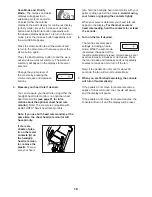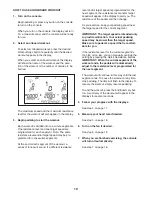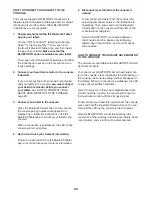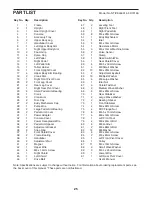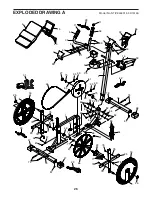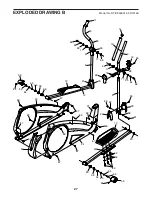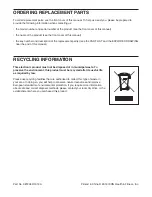20
HOW TO CONNECT YOUR TABLET TO THE
CONSOLE
The console supports BLUETOOTH connections to
tablets via the iFit Bluetooth Tablet app and to compat-
ible heart rate monitors. Note: Other BLUETOOTH
connections are not supported.
1. Download and install the iFit Bluetooth Tablet
app on your tablet.
On your iOS
®
or Android™ tablet, open the App
Store℠ or the Google Play™ store, search for
the free iFit Bluetooth Tablet app, and then install
the app on your tablet. Make sure that the
BLUETOOTH option is enabled on your tablet.
Then, open the iFit Bluetooth Tablet app and follow
the instructions to set up an iFit account and cus-
tomize settings.
2. Connect your heart rate monitor to the console
if desired.
If you are connecting both your heart rate monitor
and your tablet to the console, you must connect
your heart rate monitor before you connect
your tablet. See HOW TO CONNECT YOUR
HEART RATE MONITOR TO THE CONSOLE
page 20.
3. Connect your tablet to the console.
Press the Bluetooth Smart button on the console;
the console pairing number will appear in the
display. Then, follow the instructions in the iFit
Bluetooth Tablet app to connect your tablet to the
console.
When a connection is established, the LED on the
console will turn solid blue.
4. Record and track your workout information.
Follow the instructions in the iFit Bluetooth Tablet
app to record and track your workout information.
5. Disconnect your tablet from the console if
desired.
To disconnect your tablet from the console, first
select the disconnect option in the iFit Bluetooth
Tablet app. Then, press and hold the Bluetooth
Smart button on the console until the LED on the
console turns solid green.
Note: All BLUETOOTH connections between
the console and other devices (including any
tablets, heart rate monitors, and so forth) will be
disconnected.
HOW TO CONNECT YOUR HEART RATE MONITOR
TO THE CONSOLE
The console is compatible with all BLUETOOTH Smart
heart rate monitors.
To connect your BLUETOOTH Smart heart rate moni-
tor to the console, press the Bluetooth Smart button on
the console; the console pairing number will appear in
the display. When a connection is established, the LED
on the console will flash red twice.
Note: If there is more than one compatible heart rate
monitor near the console, the console will connect to
the heart rate monitor with the strongest signal.
To disconnect your heart rate monitor from the console,
press and hold the Bluetooth Smart button on the con-
sole until the LED on the console turns solid green.
Note: All BLUETOOTH connections between the
console and other devices (including any tablets, heart
rate monitors, and so forth) will be disconnected.