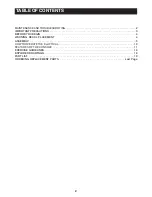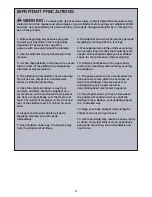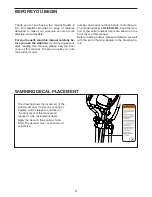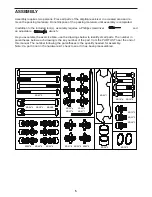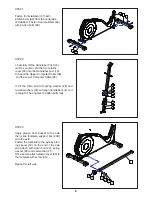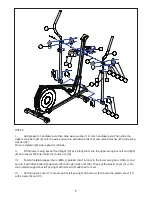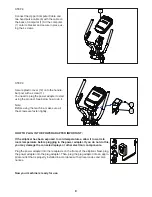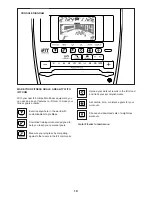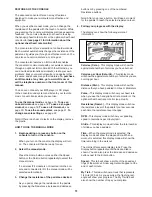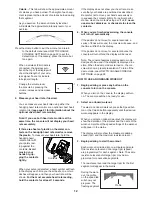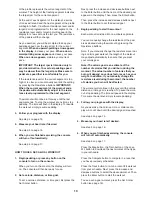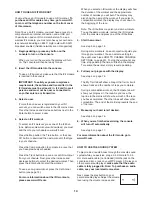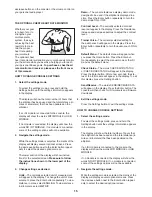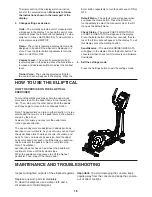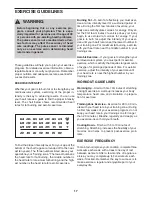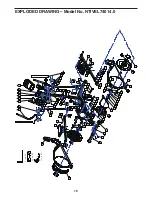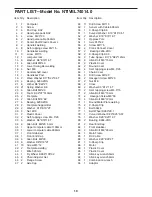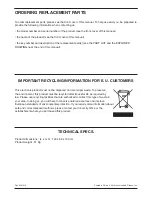13
of the profile represents the current segment of the
workout. The height of the flashing segment indicates
the target rpm for the current segment.
At the end of each segment of the workout, a series
of tones will sound and the next segment of the profile
will begin to flash. If a different resistance level and/or
target rpm is programmed for the next segment, the
resistance level and/or target rpm will appear in the
display for a few seconds to alert you. The resistance
of the pedals will then change.
As you exercise, you will be prompted to keep your
pedaling speed near the target rpm for the current
segment. When an upward-pointing arrow appears
in the display, increase your pace. When a down-
ward-pointing arrow appears, decrease your pace.
When no arrow appears, maintain your current
pace.
IMPORTANT: The target rpm is intended only to
provide motivation. Your actual pedaling speed
may be slower than the target rpm. Make sure to
pedal at a speed that is comfortable for you.
If the resistance level for the current segment is too
high or too low, you can manually override the setting
by pressing the Resistance buttons. IMPORTANT:
When the current segment of the workout ends,
the pedals will automatically adjust to the resis-
tance level programmed for the next segment.
The workout will continue in this way until the last
segment ends. To stop the workout at any time, stop
pedaling. The time will flash in the display. To resume
the workout, simply resume pedaling.
4. Follow your progress with the display.
See step 4 on page 15.
5. Measure your heart rate if desired.
See step 5 on page 16.
6. When you are finished exercising, the console
will turn off automatically.
See step 6 on page 17.
HOW TO USE A SET-A-GOAL WORKOUT
1. Begin pedaling or press any button on the
console to turn on the console.
When you turn on the console, the display will turn
on. The console will then be ready for use.
2. Set a calorie, distance, or time goal.
To set a calories, distance, or time goal, first press the
Set A Goal button.
Next, press the increase and decrease buttons next
to the Enter button until the name of the desired goal
appears in the display. Then, press the Enter button.
Then, press the increase and decrease buttons next
to the Enter button to set the desired goal.
3. Begin pedaling to start the workout.
Each workout is divided into one-minute segments.
You can manually change the resistance of the ped-
als as desired during the workout by pressing the
Resistance buttons.
Note: If you manually change the resistance level dur-
ing a calorie goal workout, the length of the workout
may adjust automatically to ensure that you meet
your calorie goal.
. Note: The calorie goal is an estimate of the
number of calories that you will burn during the
workout. The actual number of calories that you
burn will depend on various factors such as your
weight. In addition, if you manually change the
resistance level during the workout, the number
of calories you burn will be affected.
The workout will continue in this way until the calorie,
distance, or time goal is reached. To pause the work-
out, stop pedaling. The time will pause in the display.
To resume the workout, simply resume pedaling.
4. Follow your progress with the display.
As you exercise, the calories, time, or distance dis-
play will count down until the desired goal is reached.
See step 4 on page 15.
5. Measure your heart rate if desired.
See step 5 on page 16.
6. When you are finished exercising, the console
will turn off automatically.
See step 6 on page 17.
Press the Map button, the Train button, or the Lose
Wt. button to download the next workout of that type
in your schedule.
Press the Compete button to compete in a race that
you have previously scheduled.
Press the Track button to re-run a recent iFit workout
from your schedule. Next, press the increase and
decrease buttons to select the desired workout. Then,
press the Enter button to start the workout.
To use a set-a-goal workout, press the Set A Goal
button (see page 19).