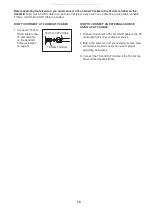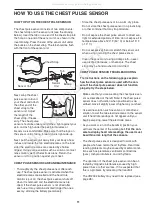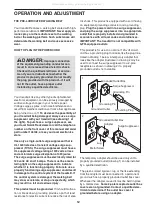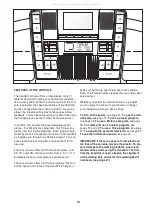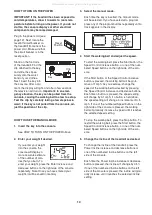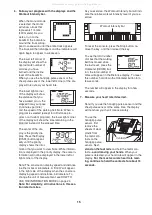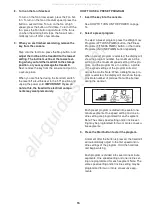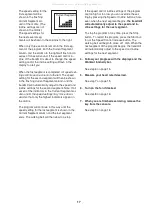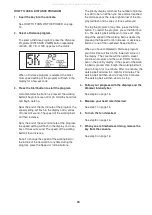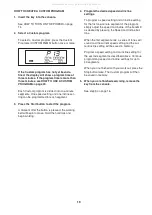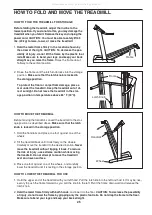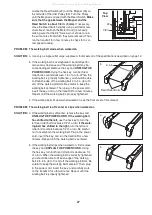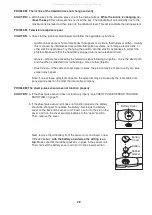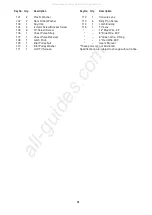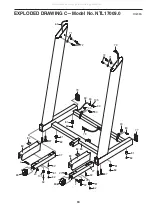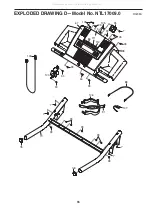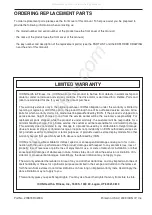24
HOW TO USE THE INFORMATION MODE
The console features an information mode that allows
you to view treadmill usage information, select a sys-
tem of measurement for the console, and turn on and
turn off the demo mode. The information mode also al-
lows you to adjust the settings of the television and to
save channels into the televisionʼs memory.
Follow the steps below to use the information mode.
1. Hold down the Stop button while inserting the
key into the console.
When the information mode is selected, the upper
part of the display will show the total number of
miles or kilometers that the walking belt has
moved. The right side of the display will show the
total number of hours that the treadmill has been
used.
In addition, the display will show the letter “E” for
English miles or the letter “M” for metric kilometers.
Press the Speed increase button to change the
unit of measurement if desired.
IMPORTANT:
If the letter “d” appears in the center
of the display, the “demo” mode is selected. This
mode is intended to be used only when a treadmill
is displayed in a store. When the demo mode is se-
lected, the power cord can be plugged in, the key
can be removed from the console, and the displays
on the console will automatically light in a preset
sequence. The buttons on the console will not
function.
If a “d” appears in the display when
the information mode is selected, press the
Speed decrease button.
2. Press the On/Off button and adjust the bright-
ness, contrast, color, sharpness, and/or hue of
the television.
When the On/Off button is pressed, the brightness
level indicator will appear on the television screen.
Press the Volume buttons to adjust the brightness
setting if desired.
Next, press the Channel buttons until the contrast,
color, sharpness, or hue level indicator appears.
Adjust the settings, if desired, by pressing the
Volume buttons.
3. Press the On/Off button again and add or
delete channels.
Note: Complete this step only if you are using ana-
log cable.
After all valid cable channels available in your area
have been saved into the televisionʼs memory (see
step 5 on this page), you can manually add chan-
nels or remove unwanted channels.
To add or delete a cable channel, first press the
Channel buttons until the desired channel number
appears on the screen. Then, press the Volume in-
crease button to add the channel, or the Volume
decrease button to delete the channel. Continue
this process until you have added all desired chan-
nels and deleted all unwanted channels.
4. Press the On/Off button again and select a
cable connection.
If you have connected a CATV cable, one of the
three Cable settings should be selected; try all
three Cable settings, if necessary, to find the opti-
mal setting. Press the Volume increase button to
select the Standard Cable setting, the Channel de-
crease button to select the Cable IRC setting, or
the Channel increase button to select the Cable
HRC setting. Note: The setting that you select will
not appear on the screen.
5. Press the On/Off button again and save chan-
nels into the televisionʼs memory.
When the On/Off button is pressed, the television
will begin scanning all of the cable channels avail-
able in your area. When no cable signal is detected
on a channel, the channel will be skipped. When a
cable signal is detected, the channel will be saved
into memory and the next channel will be selected.
This process will continue until the highest channel
is reached.
Do not remove the key while the
television is scanning channels.
Note: If you are
viewing channels through an external source such
as a cable box or a VCR, the television will save
only the channel used by the external source.
6. When you are finished using the information
mode, remove the key from the console.
To exit the information mode at any time (except
while the television is scanning channels), remove
the key from the console.
All manuals and user guides at all-guides.com