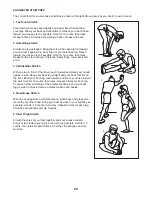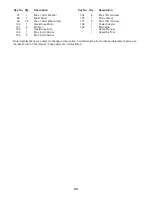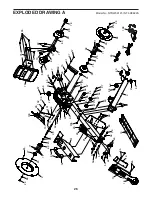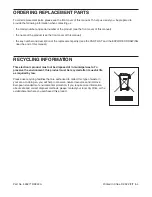17
HOW TO USE AN IFIT WORKOUT
The console offers access to a large and varied library
of iFIT workouts when you download the iFIT app to
your smart device and connect it to the console.
Note: The console supports Bluetooth connections to
smart devices via the iFIT app and to compatible heart
rate monitors. Other Bluetooth connections are not
supported.
1. Download and install the iFIT app on your
smart device.
On your iOS
®
or Android™ smart device, open the
App Store℠ or the Google Play™ store, search
for the free iFIT app, and then install the app on
your smart device. Make sure that the Bluetooth
option is enabled on your smart device.
Then, open the iFIT app and follow the instructions
to set up an iFIT account and customize settings.
Take time to explore the iFIT app and learn
about its features and settings.
2. Connect your smart device to the console.
Note: If you are connecting both your heart rate
monitor and your smart device to the console, you
must connect your heart rate monitor before
you connect your smart device (see HOW TO
USE AN OPTIONAL HEART RATE MONITOR on
page 19).
To connect your smart device, first press the iFIT
Sync button on the console; the console pairing
number will appear in the display. Then, follow the
instructions in the iFIT app to connect your smart
device to the console. When your smart device is
connected, the Bluetooth icon will appear in the
display.
3. Select an iFIT workout.
In the iFIT app, touch the buttons at the bottom of
the screen to select either the home screen (Home
button) or the workout library (Browse button).
To select a workout from the home screen or the
workout library, simply touch the desired workout
button on the screen. Slide or flick the screen to
scroll upward or downward if necessary.
When you select a workout, the screen will show
an overview of the workout that includes details
such as the duration and distance of the workout
and the approximate number of calories you will
burn during the workout.
4. Start the workout.
Touch Start Workout to start the workout.
During some workouts, an iFIT trainer will guide
you through an immersive video workout. Touch
the screen in any open space to view and select
music, trainer voice, and volume options for the
workout.
During some workouts, the screen will show a map
of the route and a marker indicating your prog-
ress. Touch the buttons on the screen to select the
desired map options.
If the resistance setting for the current segment of
the workout is too high or too low, you can manu-
ally override the setting by pressing the increase
and decrease buttons on the console.
To return to the programmed resistance settings of
the workout, touch Follow Trainer.
Note: The calorie goal shown in the workout
description is an estimate of the number of
calories that you will burn during the workout.
The actual number of calories that you burn
will depend on various factors, such as your
weight. In addition, if you manually change the
resistance level during the workout, the number
of calories you burn will be affected.
Summary of Contents for NTRW39121-INT.0
Page 23: ...23 NOTES ...