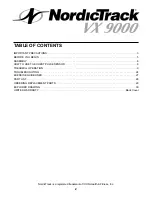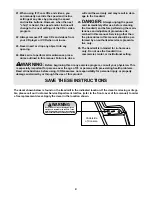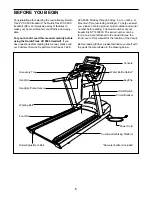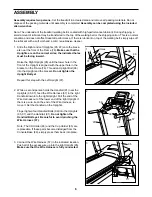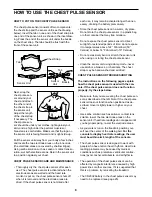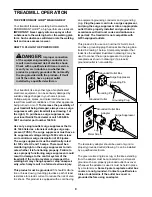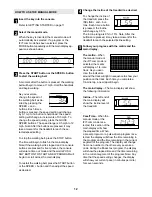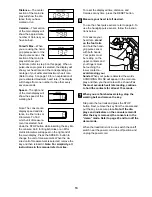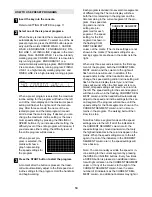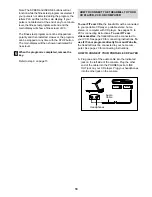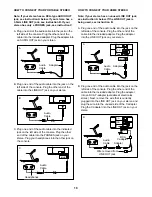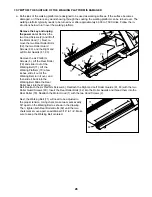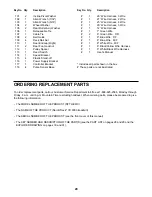14
HOW TO USE PRESET PROGRAMS
Insert the key into the console.
Refer to GETTING STARTED on page 11.
Select one of the six preset programs.
When the key is inserted, the manual mode will
automatically be selected. To select one of the six
preset programs, press the MODE button repeat-
edly until the words CARDIO WALK 1, CARDIO
WALK 2, ENDURANCE 1, ENDURANCE 2, FIN-
ISH LINE 1, or FINISH LINE 2 appear in the main
display. Note: CARDIO WALK 1 is a low-intensity
walking program; CARDIO WALK 2 is a low-inten-
sity running program; ENDURANCE 1 is a
medium-intensity walking program; ENDURANCE
2 is a medium-intensity running program; FINISH
LINE 1 is a high-intensity walking program; and
FINISH LINE 2 is a high-intensity running program.
When a preset program is selected, the maximum
incline setting for the program will flash at the left
end of the main display and the maximum speed
setting will flash at the right end of the main dis-
play. After three seconds, the name of the se-
lected program and the total program time will
scroll across the main display. If desired, you can
change the maximum incline setting or the maxi-
mum speed setting by pressing the INCLINE or
SPEED buttons. If you increase either setting, the
difficulty level of the entire program will increase; if
you decrease either setting, the difficulty level of
the entire program will decrease.
When a preset pro-
gram is selected, the
matrix will show a
graph representing
the speed settings for
the program.
Press the START button to start the program.
A moment after the button is pressed, the tread-
mill will automatically adjust to the first speed and
incline settings for the program. Hold the handrails
and begin walking.
Each program is divided into several time segments
of different lengths. The main display will show
both the time remaining in the program and the
time remaining in the current segment of the pro-
gram. One speed set-
ting and one incline
setting are pro-
grammed for each
segment. The speed
setting for the first
segment is shown in
the flashing CUR-
RENT SEGMENT
column of the matrix. (The incline settings are not
shown in the matrix.) The speed settings for up-
coming segments are shown in the columns to the
right.
When only three seconds remain in the first seg-
ment of the program, both the CURRENT SEG-
MENT column and the column to the right will
flash and a tone will sound. In addition, if the
speed and/or incline of the treadmill is about to
change, the speed setting and/or incline setting will
flash in the main display to alert you, and three
tones will sound. When the first segment is com-
pleted, all speed settings will move one column to
the left. The speed setting for the second segment
will then be shown in the flashing CURRENT SEG-
MENT column and the treadmill will automatically
adjust to the speed and incline settings for the sec-
ond segment.The program will continue until the
speed setting for the final segment is shown in the
CURRENT SEGMENT column and no time re-
mains in the program. The walking belt will then
slow to a stop.
Note: Each time a segment ends and the speed
settings move to the left, if all of the indicators in
the CURRENT SEGMENT column are lit, the
speed settings may move downward so that only
the highest indicators in the columns appear in the
matrix. When the speed settings move to the left
again, if not all of the indicators in the CURRENT
SEGMENT column are lit, the speed settings will
move back up.
Note: You can manually override the speed or in-
cline setting for the current segment by pressing
the SPEED or INCLINE buttons. Every few times
a SPEED button is pressed, an additional indica-
tor will light or darken in the CURRENT SEGMENT
column. (If any of the columns to the right of the
CURRENT SEGMENT column have the same
number of lit indicators as the CURRENT SEG-
MENT column, an additional indicator may light or
3
2
1
CURRENT SEGMENT