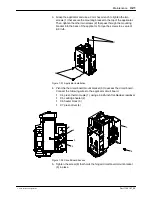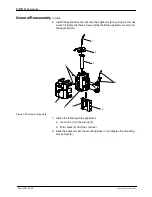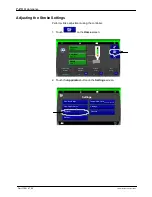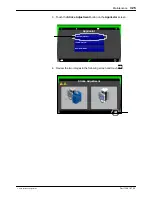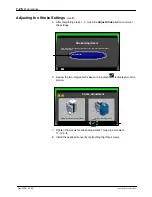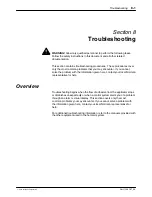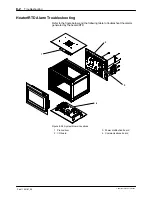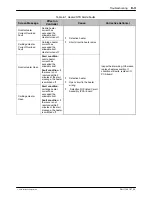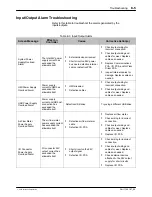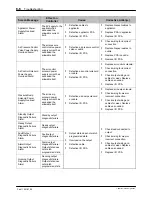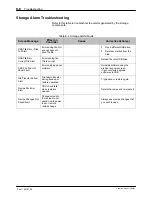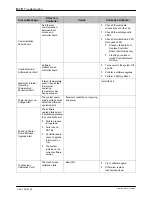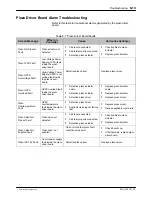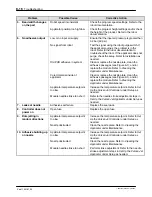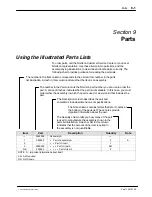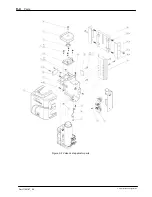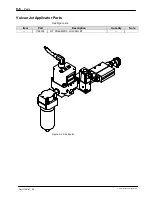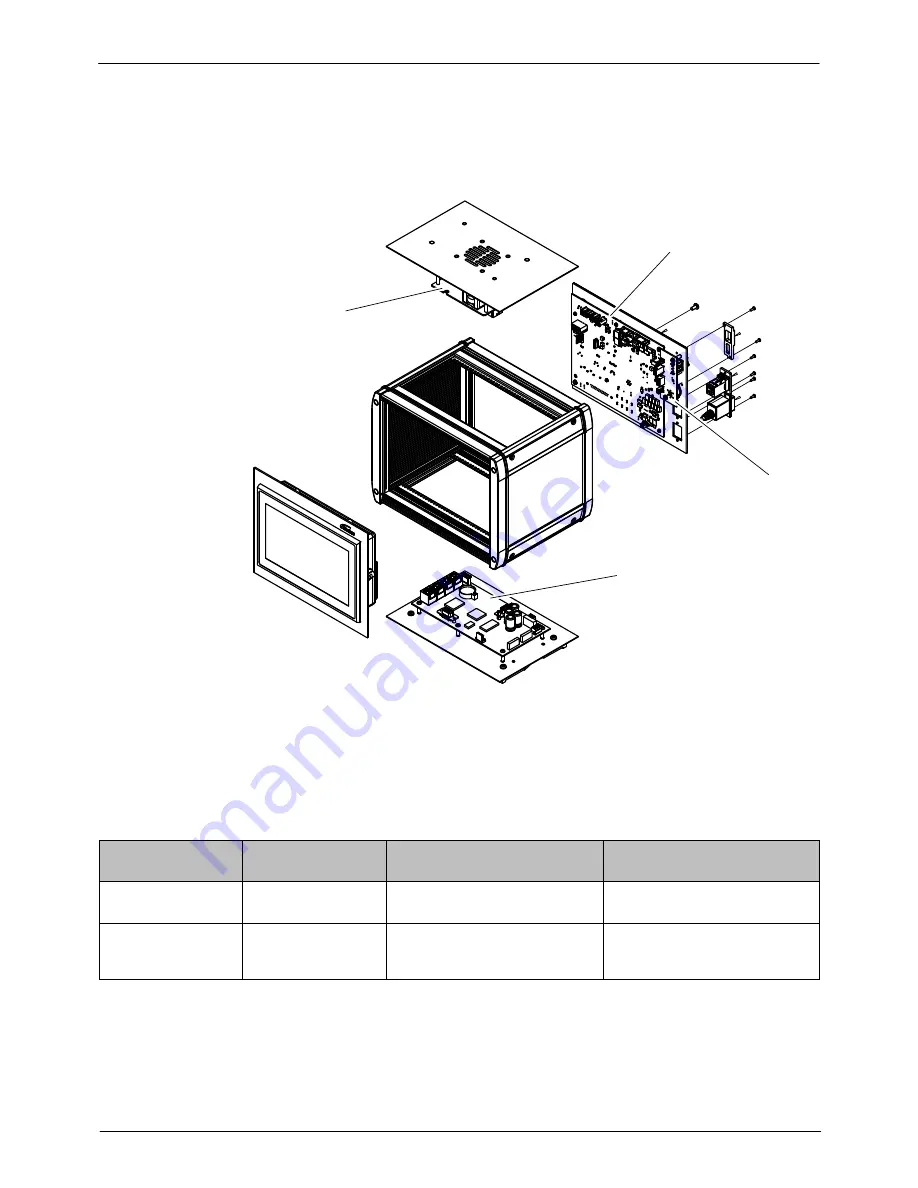
Troubleshooting
8-9
Part 1126187_05
E
2021
Nordson Corporation
System Board Alarm Troubleshooting
Refer to following figure and table to troubleshoot the alarms generated by
the system boards.
1
2
3
4
Figure 8‐25 System Board Locations
1. Piezo driver
2. I/O board
3. Power distribution board
4. Communications board
Table
8-5 System Board Alerts/Faults
Screen Message
Effect on
Controller
Cause
Corrective Action(s)
Controller Board
Failure Fault
Controller board
hardware failure
Replace Controller Board.
RAM Test Fault
RAM failure.
Checked at power
up
Reload file onto USB drive.
Summary of Contents for Vulcan Jet
Page 26: ...Description 2 8 Part 1126187_05 E 2021 Nordson Corporation This page intentionally left blank...
Page 162: ...Parts 9 4 Part 1126187_05 E 2021 Nordson Corporation Figure 9 2 Vulcan Jet applicator parts...
Page 163: ...Parts 9 5 Part 1126187_05 E 2021 Nordson Corporation Figure 9 3 Vulcan Jet applicator parts...
Page 171: ......
Page 172: ......