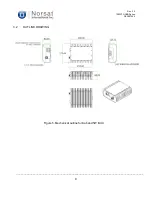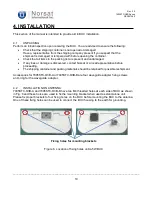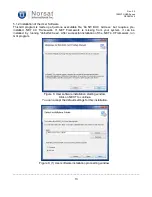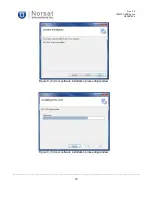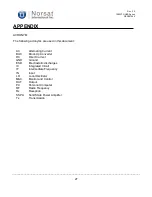Rev. 2.0
7005STC-O3B Series
DES007565
_____________________________________________________________________________________
23
Figure 16. PC parameters entry on BUC GUI window for Ethernet operation
If the Ethernet port is open, BUC GUI will show a serial number (SERIAL NO), and the LED color
for ETHERNET changes from red into green and Enable is marked as shown in Figure 16. BUC
GUI starts reading status information of the BUC periodically. And you can send control commands
you want to the BUC by clicking proper tabs such as MAX GAIN or SSPA ON or entering serial
commands into the serial command text box shown in Fig. 13.
5.2.5 BUC Turn-on/off Sequence.
After the user software is installed on your PC, the following sequence can be used to turn on the BUC.
1) Connect one end of a RF cable with a WR28 waveguide adapter to WR28 RF port on the BUC
and the other end of the RF cable to the antenna or a dummy load.
2) Connect one end of an IF cable to N-type IF connector on the BUC and the other end of the IF
cable to the output of the IF source or modem.
3) Connect one end of a MS 12-wires cable to MS 12-pins connector on the BUC. And connect
two wires out of the other end of the MS 12-wires cable, which are dedicated to DC power, to
a power supply with +48V DC or a level specified in the specification sheet in Section 3.1, and
four wires for Ethernet connection or three wires for RS232 connection out of the other end of
the MS 12-wires cable to the modem or your PC, and two wires for external Mute function to a
separate power supply with +5V on. (Refer to Table 1 and Fig. 4 for connection details)
4) Turn on the power supply to 48V to the BUC.
5) Set up the serial mode or Ethernet mode connection according to Section 5.2.3 or 5.2.4.