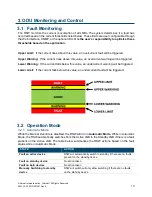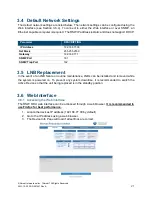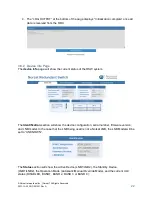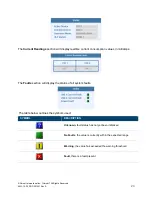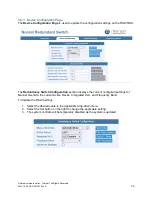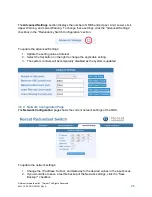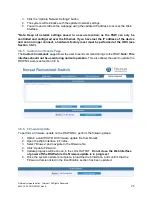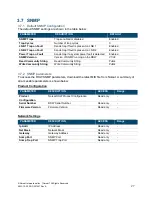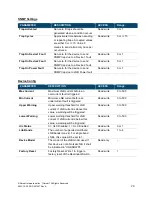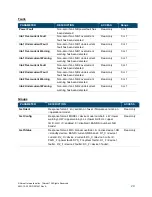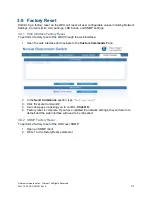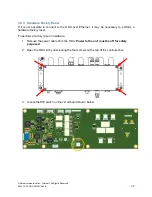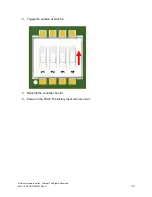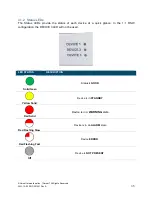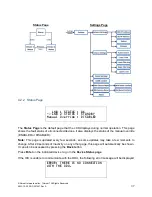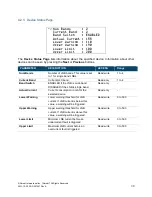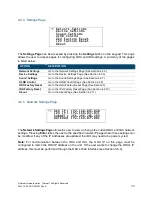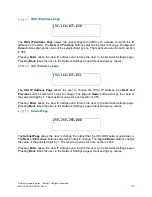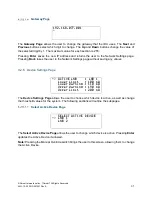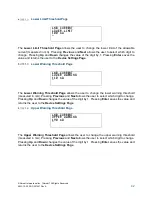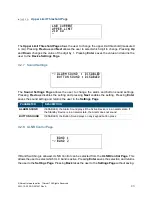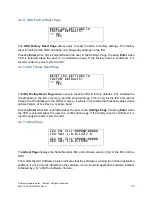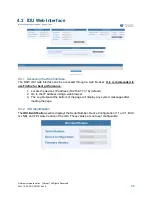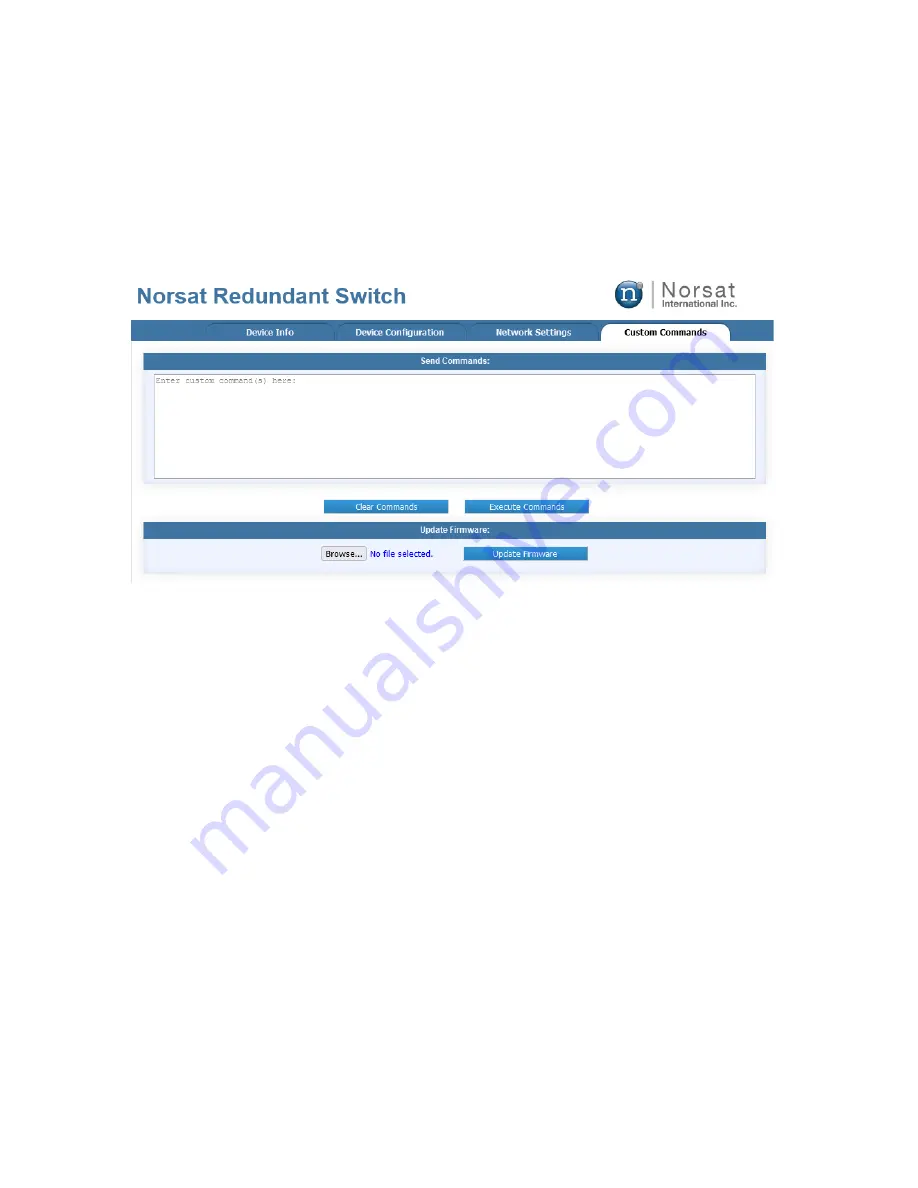
© Norsat International Inc.
(“Norsat”) All Rights Reserved
2021-12-20 DOC-001527 Rev A
31
3.9 Factory Reset
Performing a factory reset on the ODU will reset all user configurable values including Network
Settings, Current Limits, ULC settings, LNB bands, and SNMP settings.
3.9.1 Web Interface Factory Reset
To perform a factory reset of the ODU through the web interface:
1. Open the web interface and navigate to the
Custom Commands
Page
2. In the
Send Commands
section, type
“
factoryreset
”.
3. Click
“Execute Commands”.
4. A window pops up asking you to confirm.
Click OK.
5. Factory reset is complete. If you have updated the network settings, they will return to
default and the web interface will need to be refreshed.
3.9.2 SNMP Factory Reset
To perform a factory reset of the ODU over SNMP:
1. Open an SNMP client.
2. Write 1 to the factoryReset parameter.