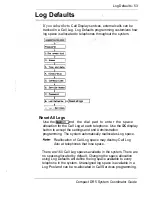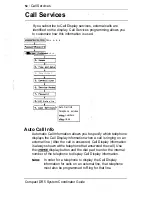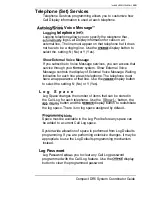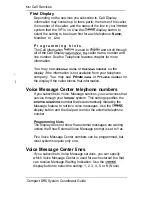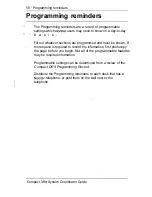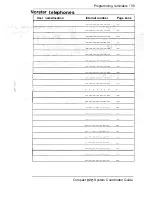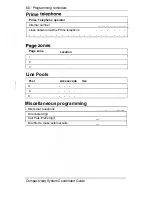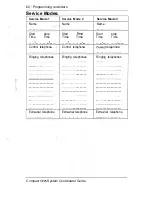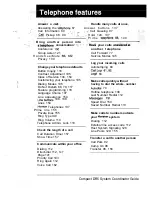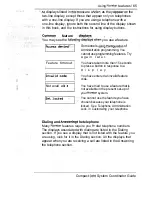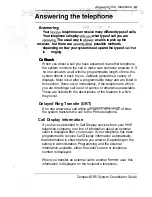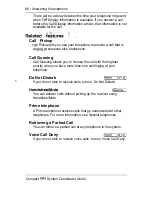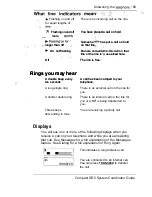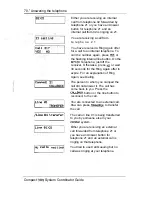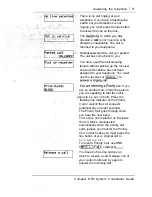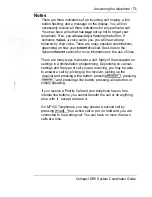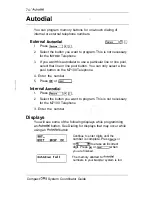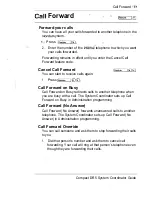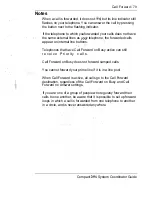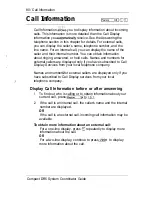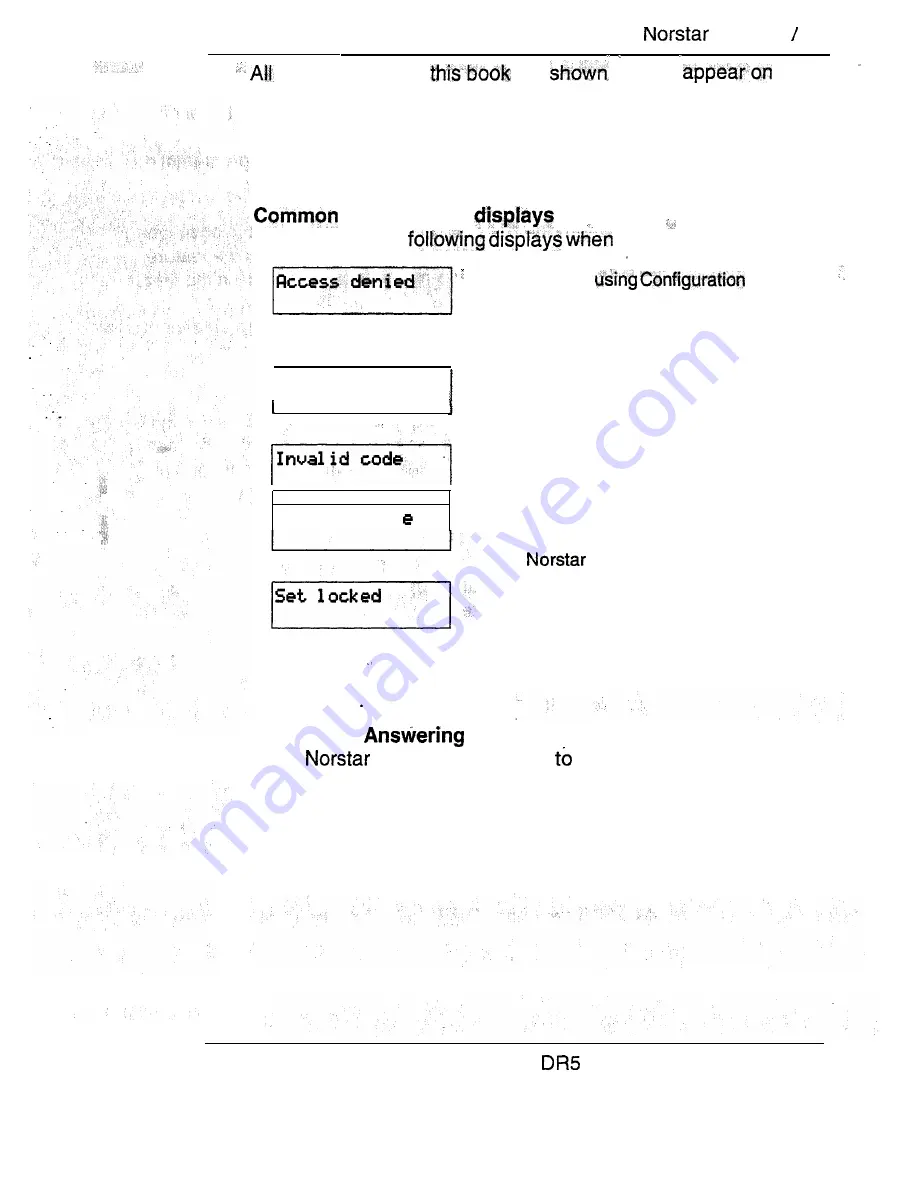
Using
teatures 65
displays listed in
are
as they
the
two-line display, except those that appear only on telephones
with a one-line display. If you are using a telephone with a
one-line display, ignore both the second line of the display shown
in this book, and the instructions for using display buttons.
feature
,
You may see the
you use a feature.
Someone Is
of
Administration programming. You
Feature
timeout
Not
avail abl
cannot use programming features. Try
a g a i n l a t e r .
You have taken more than 15 seconds
to press a button in response to a
d i s p l a y .
You have entered an invalid feature
code.
You have tried to use a feature that is
not available in the present set-up of
your
system.
You cannot use the feature you have
chosen because your telephone is
locked. See Telephone Administration
Lock in Customizing your telephone.
Dialing and
the telephone
Many
features require you dial telephone numbers.
The displays associated with dialing are listed in the Dialing
section. If you see a display that is not listed with the feature you
are using, look for it in the Dialing section. All the displays that
appear when you are receiving a call are listed in the Answering
the telephone section.
Compact
System Coordinator Guide
Summary of Contents for Compact 616 DR5
Page 1: ...Compact 616 DR5 Installer Guide http stores ebay com UsefulCDs...
Page 54: ...nontar Compatt DR5 Coordinator Guide...
Page 70: ...12 II Display services Compact DR5 System Coordinator Guide...
Page 222: ...164 Voice Call Compact DR5 System Coordinator Guide...
Page 273: ...Compact DR5 Programming Record E...