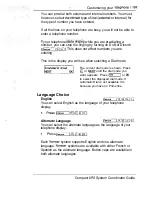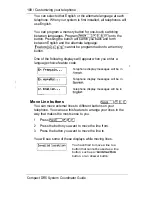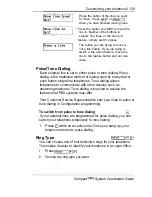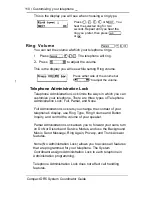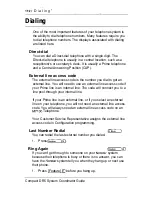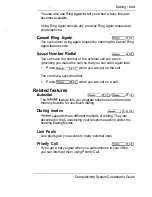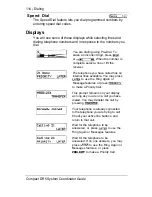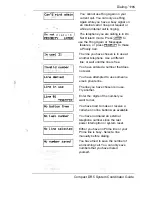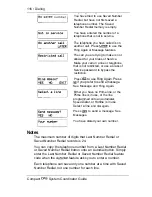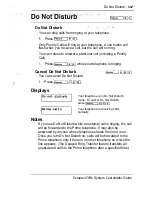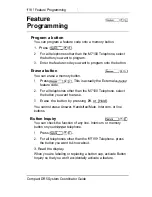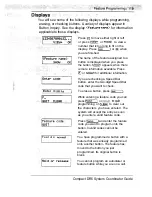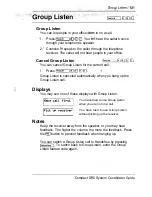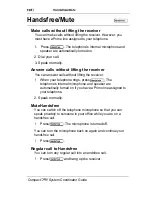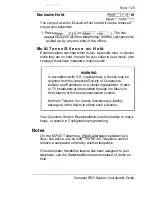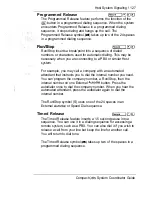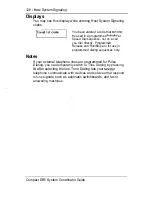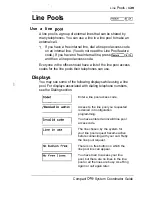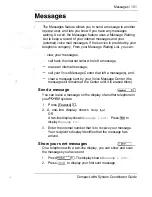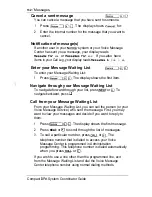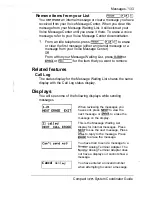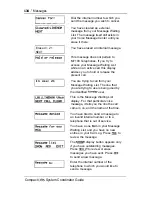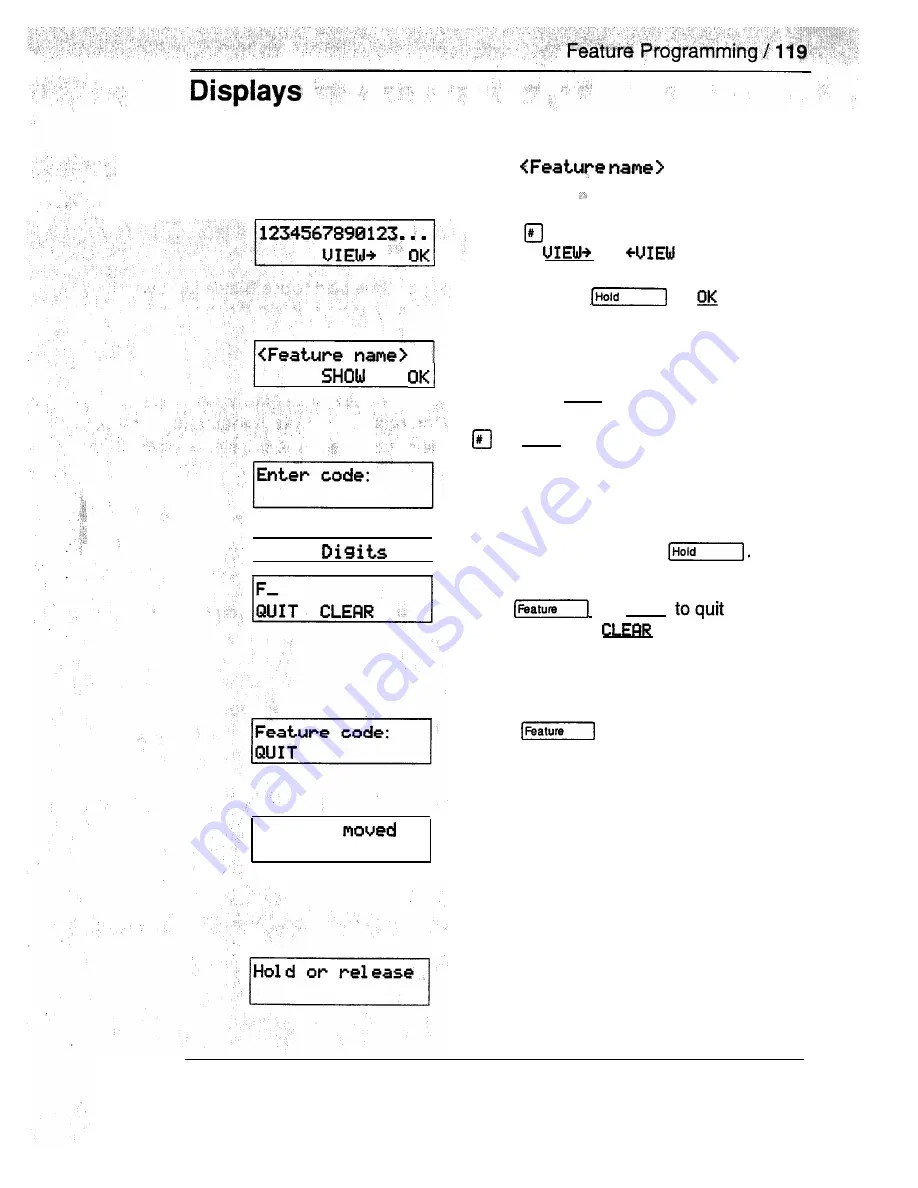
You will see some of the following displays while programming,
erasing, or checking buttons. A variety of displays appear in
Button Inquiry. See the display
for information
applicable to these. displays.
Press to move either right or left,
or press
or
to view a
number that is too long to fit on the
display. Press
or
when
you are finished.
E n t e r
1
F e a t u r e
The name of the feature assigned to a
button is displayed when you press
the button. SHOW appears when there
is more information available. Press
or SHOW for additional information.
If you are checking a Speed Dial
button, enter the two-digit Speed Dial
code that you want to check,
To erase a button, press
While entering a feature code you can
press
or
QUIT
programming or
to clear out
the characters you have entered. The
system will accept the entry as soon
as you enter a valid feature code.
Press
and enter the feature
code you want to program onto the
button. Invalid codes cannot be
entered.
You have programmed a button with a
feature that was already programmed
onto another button- The feature has
moved to the button you just
programmed. Its original button is
blank.
You cannot program an autodialer or
feature button while you are on a call.
Compact DR5 System Coordinator Guide
Summary of Contents for Compact 616 DR5
Page 1: ...Compact 616 DR5 Installer Guide http stores ebay com UsefulCDs...
Page 54: ...nontar Compatt DR5 Coordinator Guide...
Page 70: ...12 II Display services Compact DR5 System Coordinator Guide...
Page 222: ...164 Voice Call Compact DR5 System Coordinator Guide...
Page 273: ...Compact DR5 Programming Record E...