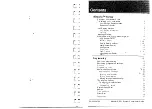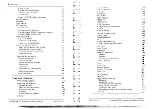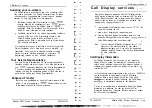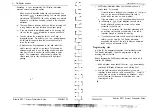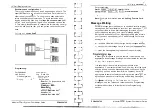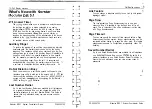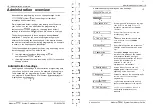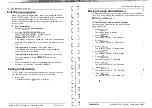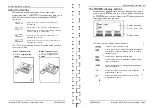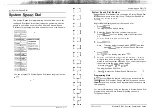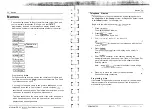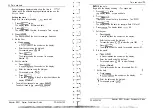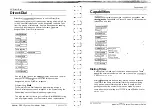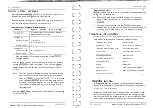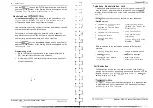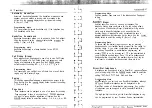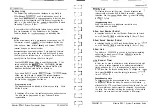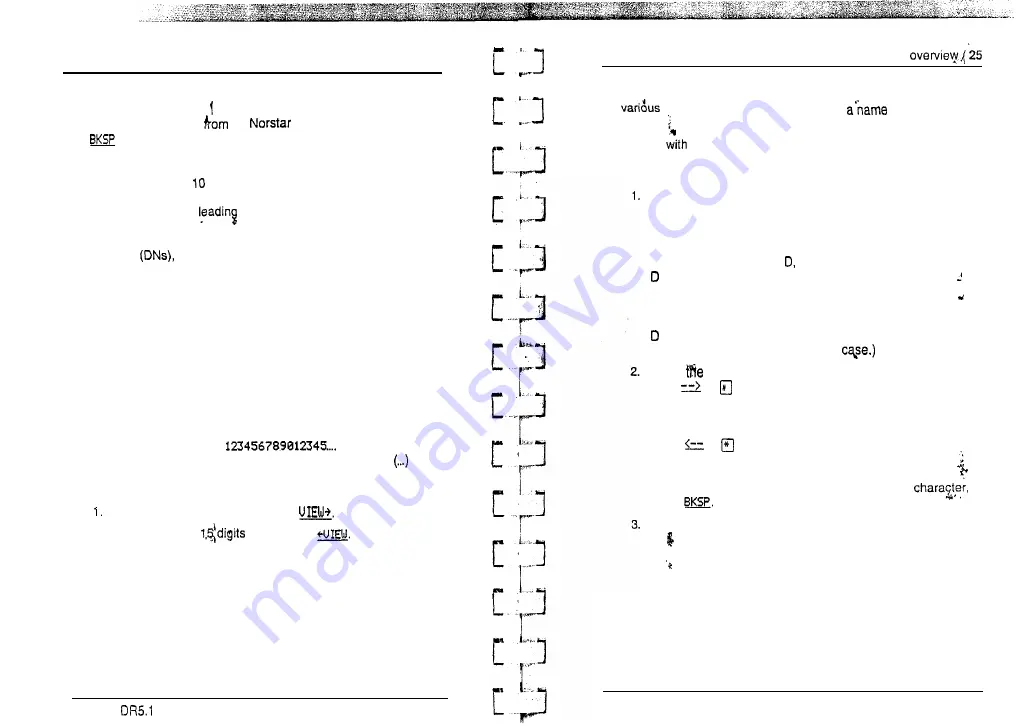
24 /Administration overview
Programming details
Entering numbers
Numbers are entered
the
telephone dial pad. The
display button may be used to edit the number.
Line numbers must always be entered as a three-digit number.
Line numbers from to 99 must be entered with a leading zero
(line 020, for example). Similarly, line numbers less than 10 must
be entered with two
zeros (line 002, for example).
Internal telephone numbers, also referred to as Directory
Numbers
can be two- to seven-digits long on a
non-expanded system, and three- to seven-digits long on an
expanded system. The default DN length is two on a
non-expanded system and three on an expanded system. The
DN length can be changed by your Customer Service
representative.
Viewing long telephone numbers
.
External telephone numbers can be up to 24 digits, but the
telephone display is only 16 character spaces long. If you wish to
see a previously programmed number that is longer than 16
digits, you must do the following:
Begin, for example, with
The display shows only the first 15 digits. The three dots
at
the end of the display indicate that more digits remain to be
displayed for the external number.
To see the remaining digits, press
2 .
To see the first
again, press
Modular
System Coordinator Guide
P O 6 4 2 6 4 7 0 2
i
I’”
Administration
Entering names
Letters and numbers can be entered as part of a name for
settings. The method of entering
is always the
same.
Begin
a setting that prompts you to enter a name. The
display shows a cursor ( . ) to indicate where you can enter the
next character. To enter a name:
Press the button on the dial pad with the printed letter or
number that you want.
Each time that you press the button, a new character is
shown on the display. For example, the button for the
number 3 has the letters E, and F, where:
is shown after the first press
E is shown after the second press
F is shown after the third press
3 is shown after the fourth press
is shown again after the fifth press.
(Letters are always shown in upper
When
character that you want is displayed,
press
or
to move the cursor to the next character
p o s i t i o n .
O R
If you want to correct a character entered by mistake,
press
or
until the cursor is positioned beneath the
character that you want to correct.
OR
If you want to move the cursor back and delete a
press
Repeat step 1 for the remaining characters.
P O 6 4 2 6 4 7 0 2
Modular DR5.1 System Coordinator Guide