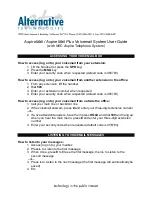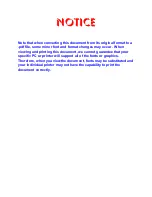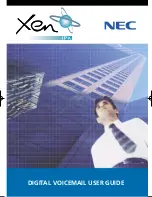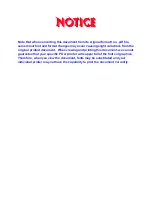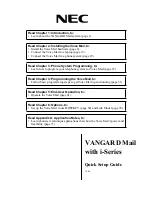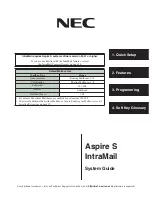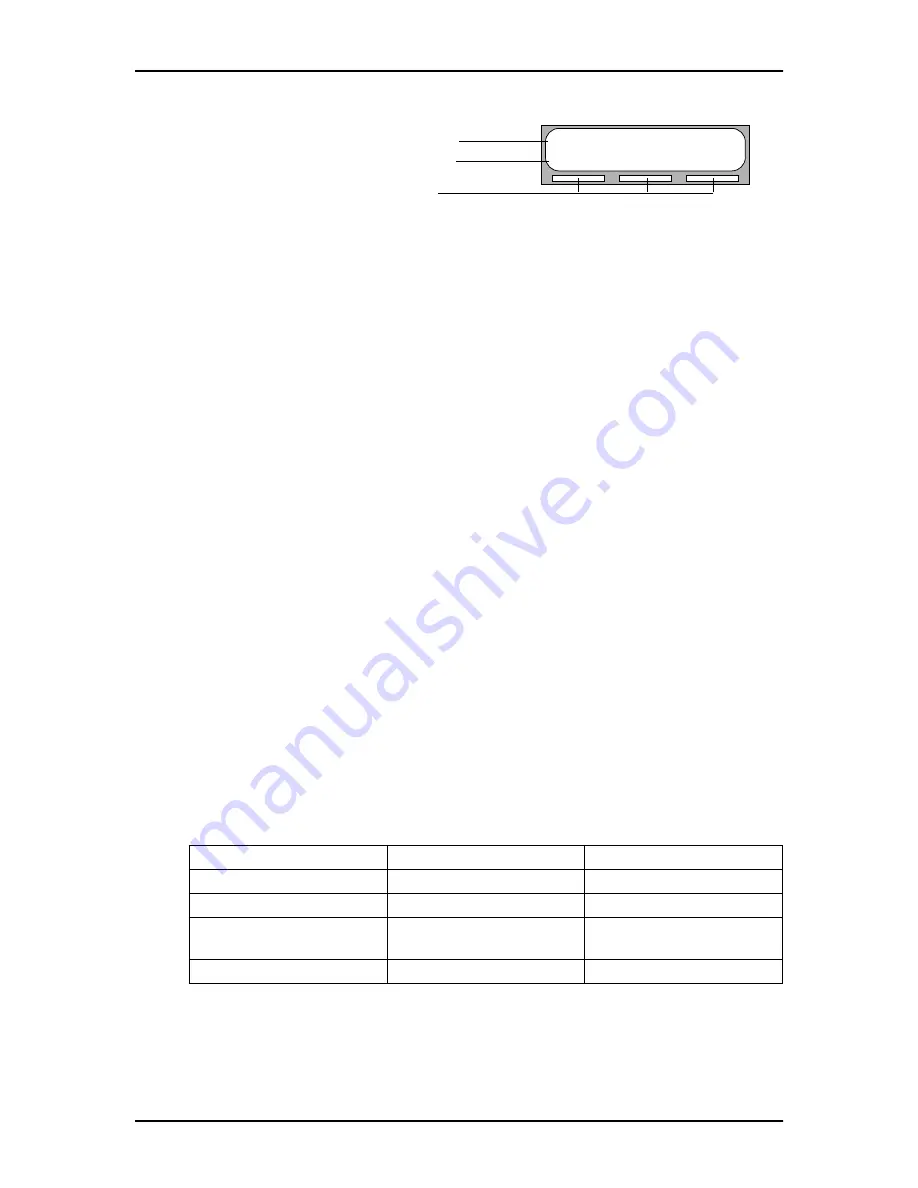
12
Setting up Norstar Voice Mail
Set Up and Operation Guide
P0886600 Issue 1.0
Norstar two-line display
Other telephones
Norstar single-line display telephones can be used for most Voice Mail sessions, but
are not suitable for the programing or administration tasks performed by the System
Coordinator. Configuration tasks require a two-line display.
A single-line, tone dial telephone connected to an Integrated Communication
System (ICS) through an Analog Terminal Adapter (ATA) can also be used for
many Norstar Voice Mail sessions, but cannot perform administration tasks.
Using the Norstar dialpad
The buttons on the dialpad act as both numbers and letters. Each button represents
a number and also represents letters of the alphabet.
Norstar Voice Mail knows when an alphabet letter is required. When an alphabetic
entry is required on the command line of the display, press the dialpad button that
represents the letter. The letters will appear on the display in the order listed on the
number button. When entering programing information, such as names, up to 16
characters appear on the Norstar telephone display. On some displays you can enter
more than 16 characters, though 16 is all that is shown.
The first time a numeric button is pressed, the display shows the first assigned letter.
A second press of the same button changes the display to the second letter, and so
on, cycling around to the first letter. To accept the displayed letter, press
£ or
press a different button. If you press a different button, the cursor is advanced and
the display shows the first character on the new button. A
BKSP
display button is
displayed and pressing this display button erases the most recently entered
character, moving the cursor position to the left. The following table shows the
characters associated with the Norstar dialpad.
⁄
1 ’ -
¤
A B C 2 a b c
‹
D E F 3 d e f
›
G H I 4 g h i
fi
J K L 5 j k l
fl
M N O 6 m n o
‡
P R S 7 p r s
°
T U V 8 t u v
·
W X Y 9 w x y
•
Quit
‚
Q Z Zero q z
£
Accepts displayed letter
and , (comma)
££
completes the name
Pswd:
OTHR
RETRY
OK
Display prompt
Display options
Display button
Summary of Contents for Voice Mail 4.0
Page 16: ...2 Getting started Set Up and Operation Guide P0886600 Issue 1 0 ...
Page 24: ...10 Introduction Set Up and Operation Guide P0886600 Issue 1 0 ...
Page 30: ...16 Setting up Norstar Voice Mail Set Up and Operation Guide P0886600 Issue 1 0 ...
Page 32: ...18 Automated Attendant Set Up and Operation Guide P0886600 Issue 1 0 ...
Page 60: ...46 Mailboxes Set Up and Operation Guide P0886600 Issue 1 0 ...
Page 61: ...P0886600 Issue 1 0 Set Up and Operation Guide ...
Page 62: ...48 Set Up and Operation Guide P0886600 Issue 1 0 ...
Page 74: ...60 Overview of Mailboxes Set Up and Operation Guide P0886600 Issue 1 0 ...
Page 130: ...116 Custom Call Routing CCR Set Up and Operation Guide P0886600 Issue 1 0 ...
Page 152: ...138 Building Saving and Enabling a CCR Tree Set Up and Operation Guide P0886600 Issue 1 0 ...
Page 165: ...P0886600 Issue 1 0 Set Up and Operation Guide Section V Norstar Voice Mail Manager ...
Page 166: ...152 Set Up and Operation Guide P0886600 Issue 1 0 ...
Page 172: ...158 Set Up and Operation Guide P0886600 Issue 1 0 ...
Page 240: ...226 Appendix C Default Configuration Values Set Up and Operation Guide P0886600 Issue 1 0 ...
Page 258: ...244 Index Norstar Voice Mail Set Up and Operation Guide ...