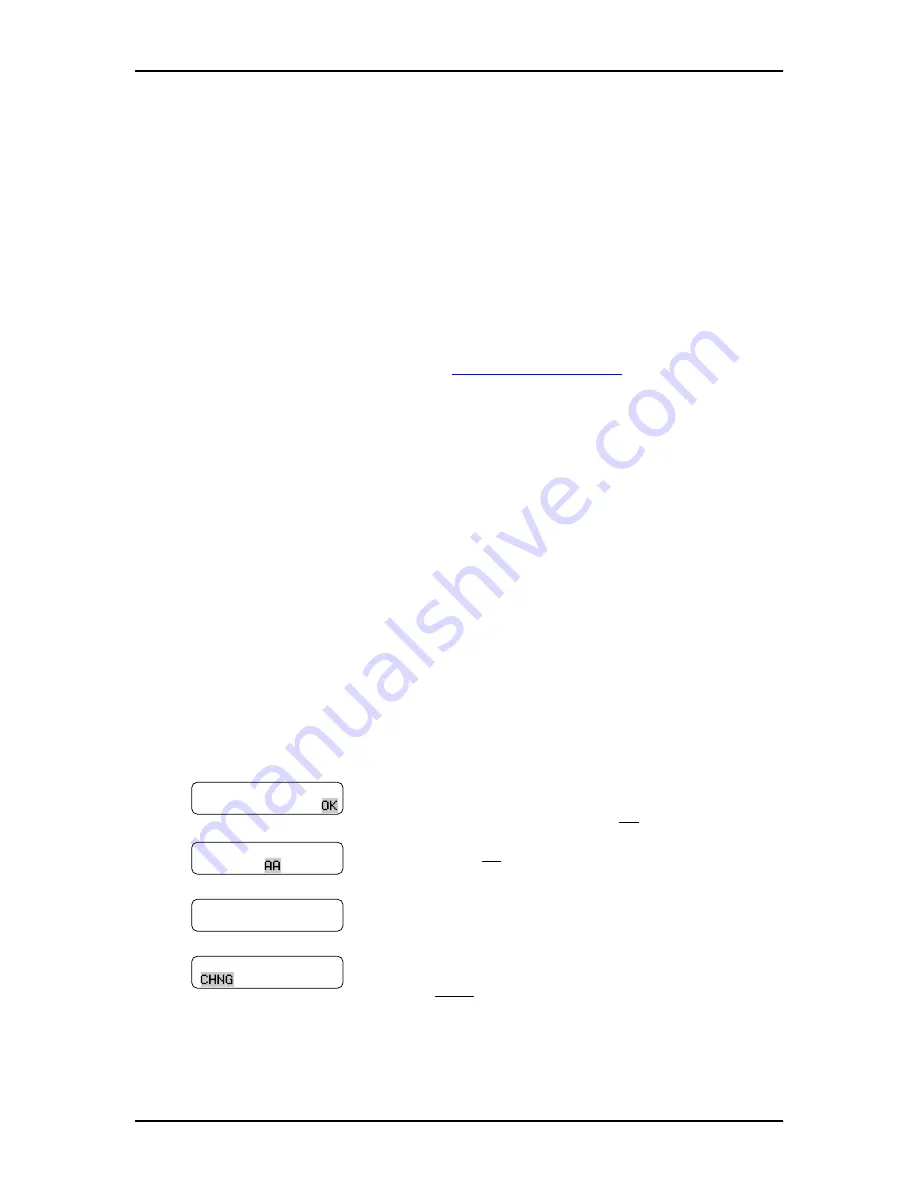
34
Setting up an Automated Attendant
Set Up and Operation Guide
P0886600 Issue 1.0
Enabling Touchtone Gate
The Touchtone Gate option allows you to speed up routing incoming calls.
When Touchtone Gate is enabled, you can choose to have the standard voice
prompt play or you can record your own custom prompt. If you choose the standard
prompt, the following voice prompt is played after your company greeting: “If you
are calling from a touch tone phone, please press
⁄
now. If you are a rotary
caller, please hold and you will be transfered.”
Note: If you want to use a custom voice prompt, you must record it before
enabling Touchtone Gate. It is recommended that you use Greeting 40 as the
custom Touchtone Gate voice prompt. When Touchtone Gate is enabled,
Greeting 40 is the default custom voice prompt. For more information on
recording Greetings, refer to
When the tone for 1 is received, the call proceeds to the Automated Attendant or
CCR Tree. When no tone is received, the call is sent back to the Receptionist or
designated Operator specified by the Greeting Table. When the attendant is not
available, the call is directed to the General Delivery Mailbox. If this is not
available, the call is disconnected.
The Touchtone Gate voice prompt is not presented to internal callers or while using
Feature 981 or Feature 986.
If you disable Touchtone Gate you should re-record the Company Greeting to
include “If you are calling from a touch tone phone, please dial the directory
number or press
£
for the company directory. If not, please hold and you will be
transfered to the operator.”
To enable or disable Touchtone Gate:
1. Press
ƒ
·
°
‹ .
2. Enter the System Coordinator Mailbox number
and password, then press
OK
.
3. Press
AA
.
4. Enter
⁄ .
5. The Touchtone Gate defaults to none. Press
CHNG
to change to enable Touchtone Gate or to
choose a custom voice prompt .
Log:
QUIT RETRY
Admin
MBOX
OTHR
Auto Atdt Admin
GRTG TABLE LINES
TT gate:none
OK
Summary of Contents for Voice Mail 4.0
Page 16: ...2 Getting started Set Up and Operation Guide P0886600 Issue 1 0 ...
Page 24: ...10 Introduction Set Up and Operation Guide P0886600 Issue 1 0 ...
Page 30: ...16 Setting up Norstar Voice Mail Set Up and Operation Guide P0886600 Issue 1 0 ...
Page 32: ...18 Automated Attendant Set Up and Operation Guide P0886600 Issue 1 0 ...
Page 60: ...46 Mailboxes Set Up and Operation Guide P0886600 Issue 1 0 ...
Page 61: ...P0886600 Issue 1 0 Set Up and Operation Guide ...
Page 62: ...48 Set Up and Operation Guide P0886600 Issue 1 0 ...
Page 74: ...60 Overview of Mailboxes Set Up and Operation Guide P0886600 Issue 1 0 ...
Page 130: ...116 Custom Call Routing CCR Set Up and Operation Guide P0886600 Issue 1 0 ...
Page 152: ...138 Building Saving and Enabling a CCR Tree Set Up and Operation Guide P0886600 Issue 1 0 ...
Page 165: ...P0886600 Issue 1 0 Set Up and Operation Guide Section V Norstar Voice Mail Manager ...
Page 166: ...152 Set Up and Operation Guide P0886600 Issue 1 0 ...
Page 172: ...158 Set Up and Operation Guide P0886600 Issue 1 0 ...
Page 240: ...226 Appendix C Default Configuration Values Set Up and Operation Guide P0886600 Issue 1 0 ...
Page 258: ...244 Index Norstar Voice Mail Set Up and Operation Guide ...

































