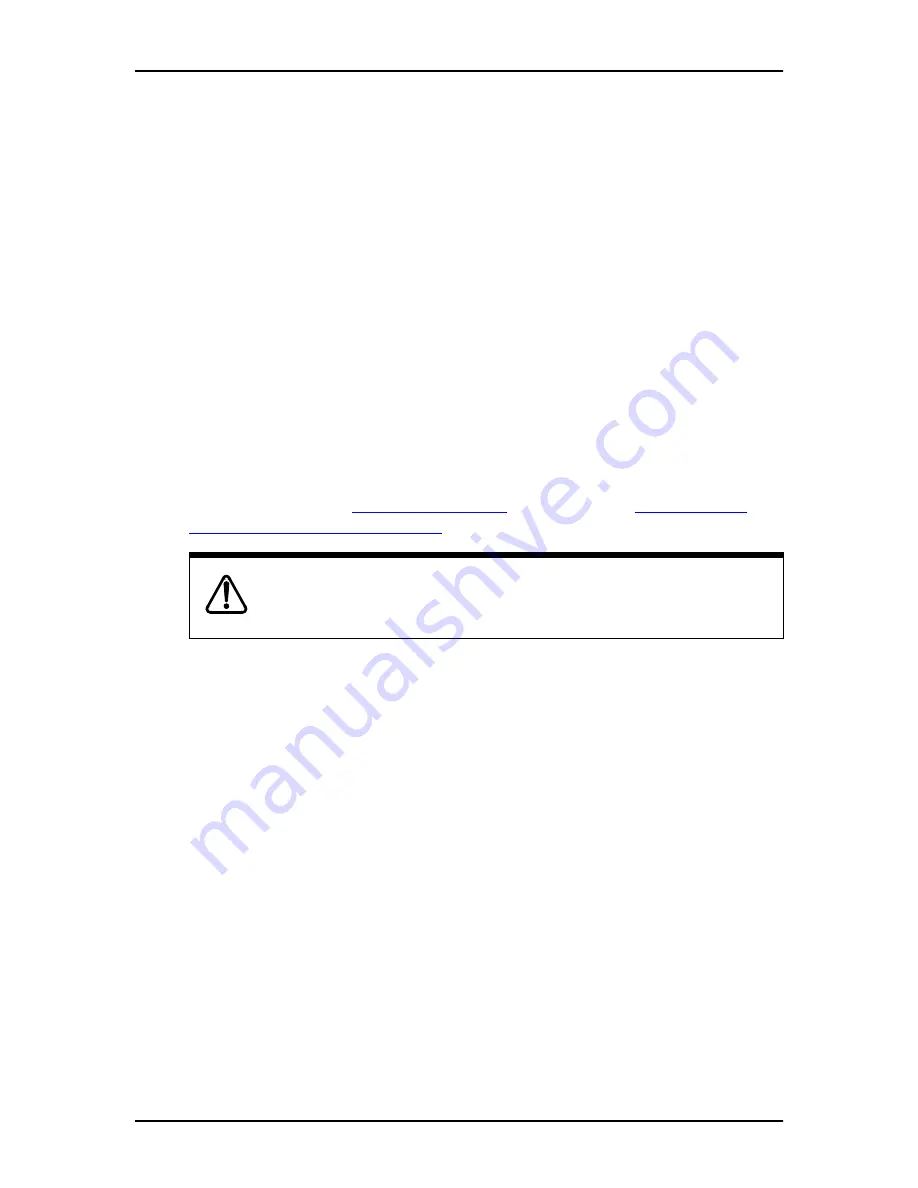
126
Building, Saving, and Enabling a CCR Tree
Set Up and Operation Guide
P0886600 Issue 1.0
Beginning a new CCR tree and recording the Home Menu voice prompt
After your CCR Tree is designed, the first step is to begin a new tree and record the
Home Menu Voice Prompt. Remember that if you record an Information Message
as the Home Menu prompt, you cannot add any other sub-menus. Once the Home
Menu Voice Prompt is recorded, you can:
•
add a sub-menu option
•
add an Information Message option
•
assign the Destination Type
•
add a Leave Message option
•
add a Transfer option
After these steps are completed, you must save the Tree. A CCR Tree must be
completed and saved before it can be enabled.
When you start building a CCR Tree, you can save the Tree at any time and
continue working on it later. If you end the CCR session at any point before you
save the Tree, the Tree is automatically saved as Tree 5. For more information about
saving a Tree, refer to
Workspace to change a CCR Tree"
Beginning to build a new tree
Beginning a new tree is as simple as accessing the CCR menu, entering a tree
number and selecting
BUILD
. From this point you can begin to build your new CCR
tree.
How to Record the Home Menu Voice Prompt
The first step in building a CCR Tree involves assigning options to the Home Menu.
Remember that if the Home Menu is an Information Message, the call is
disconnected automatically after the message is finished playing.
Once you have determined how many options you want to offer in a menu, you must
determine where the option will direct the caller.
If you assign a menu, then you must assign another set of options on the next level.
Options for each menu can be: another Menu, an Information Message, a Transfer
or a Leave Message option. You can assign a maximum of eight options to each
menu.
For an example of a CCR Tree, refer to the figure "Sample CCR Tree Paths" on
page 122.
CAUTION
After you have recorded voice prompts and messages, do not replace the
receiver.
Summary of Contents for Voice Mail 4.0
Page 16: ...2 Getting started Set Up and Operation Guide P0886600 Issue 1 0 ...
Page 24: ...10 Introduction Set Up and Operation Guide P0886600 Issue 1 0 ...
Page 30: ...16 Setting up Norstar Voice Mail Set Up and Operation Guide P0886600 Issue 1 0 ...
Page 32: ...18 Automated Attendant Set Up and Operation Guide P0886600 Issue 1 0 ...
Page 60: ...46 Mailboxes Set Up and Operation Guide P0886600 Issue 1 0 ...
Page 61: ...P0886600 Issue 1 0 Set Up and Operation Guide ...
Page 62: ...48 Set Up and Operation Guide P0886600 Issue 1 0 ...
Page 74: ...60 Overview of Mailboxes Set Up and Operation Guide P0886600 Issue 1 0 ...
Page 130: ...116 Custom Call Routing CCR Set Up and Operation Guide P0886600 Issue 1 0 ...
Page 152: ...138 Building Saving and Enabling a CCR Tree Set Up and Operation Guide P0886600 Issue 1 0 ...
Page 165: ...P0886600 Issue 1 0 Set Up and Operation Guide Section V Norstar Voice Mail Manager ...
Page 166: ...152 Set Up and Operation Guide P0886600 Issue 1 0 ...
Page 172: ...158 Set Up and Operation Guide P0886600 Issue 1 0 ...
Page 240: ...226 Appendix C Default Configuration Values Set Up and Operation Guide P0886600 Issue 1 0 ...
Page 258: ...244 Index Norstar Voice Mail Set Up and Operation Guide ...






























