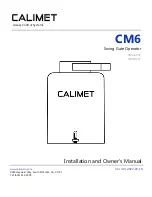MM571W / MM572W Installation Instructions
43
DUAL SENSE STALL FORCE SETTING
Do not use the Dual Sense Stall Force adjustment to compensate for a gate that is sticking or binding. Excessive Stall force may
cause damage to the gate operator or gate system.
The Stall Force adjustment controls the amount of force the opener will apply against an obstruction before it stops and reverses
direction. The controller includes three Stall Force settings, and is preset from the factory to Low. If your operator stops and
reverses during a normal cycle, follow the instructions below to change the Stall Force setting.
Adjusting the Stall Force:
1. Press and hold the
and
buttons until the buzzer sounds (approximately 2 seconds). Release.
2. Use the
and
to adjust the Stall Force setting. LED1, 2, & 3 are used to indicate the setting. LED3 ON indicates LOW,
LED3 & 2 ON indicates MEDIUM, and LED1, 2 & 3 ON indicates HIGH.
3. Press the
button until the buzzer sounds, then release to set the Stall Force setting.