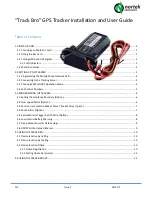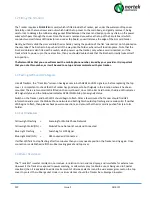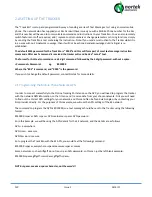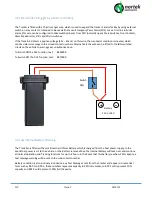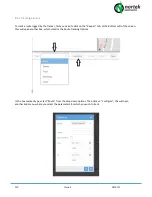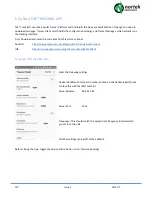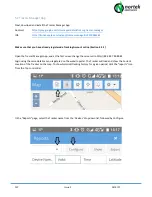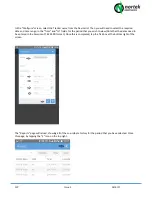CJP
Issue 1
14/6/17
3.7 Sleep Mode (Power & Data Saving)
The Track Bro is intended for permanent connection to its Host’s battery supply. On a healthy car or leisure battery,
it should operate for a number of weeks before charging becomes necessary. However for applications with smaller
batteries (Motorcycles) or where the Tracker is left connected for a number of weeks / months or in vehicles only
used for infrequent use, then the power saving function should be activated upon installation.
“Sleep Mode” will automatically close all power hungry GPS and GPRS connections after a user-programmed amount
of time (1 – 720 minutes) whilst the vehicle / bike is parked, reducing its background power consumption
considerably. However the Tracker remains on Stand-by and will automatically reactivate all functions once the
Vehicle / Bike begins to move or an Alarm condition is sensed.
Whilst “Sleep Mode” is active, all GPRS data uploads to the Server & App are stopped, thus also conserving needless
Data use from the network whilst parked.
To turn on sleep mode use the following command: SLEEP0000<space><time in minutes>
So to turn on Sleep Mode after 15 minutes of inactivity text: SLEEP0000 15
To Turn OFF the Sleep Mode function text: SLEEP0000 0
3.8 GPRS Position Upload Interval
This controls the update frequency of which the current GPS position co-ordinate data is uploaded to the Online
Tracking Portal and APP in order to track the real time vehicle movement online. This data upload interval can be
user set to between 1 and 1800 seconds. The lower the figure, the more accurate the point to point routing will be
on the online portal and APP, however this will also consume more data. Experimentation may be required to find
the correct setting between Accuracy and Data use for your application.
To set the Data Upload Interval use the following command: 8090000
<space>
<
time in secs>
So, to set a data upload time of 10 seconds, text: 8090000
10