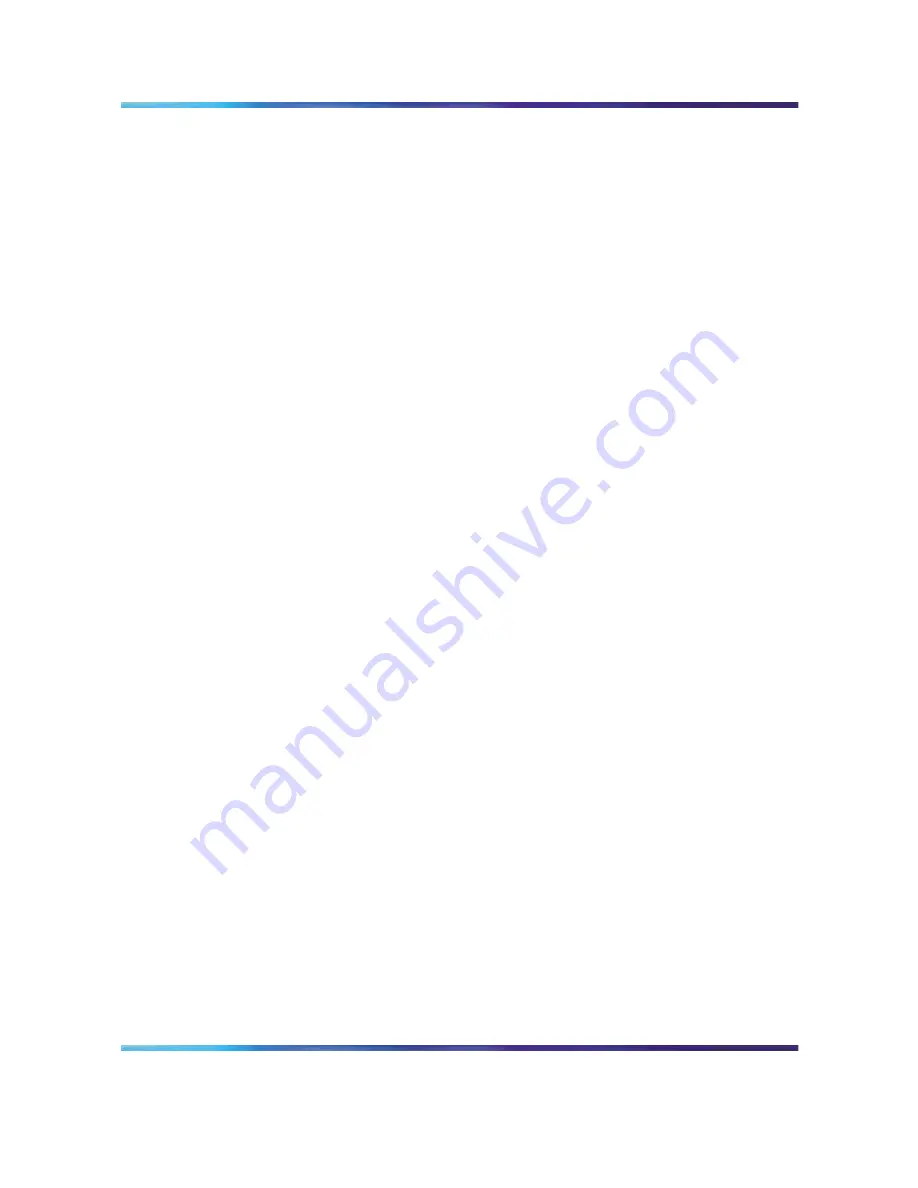
WebUI navigation
67
Firmware Upgrade Local—Downloads an operation code image file from
the Web management station to the access point using HTTP. Use the
Browse button to locate the image file locally on the management station
and click Start Upgrade to proceed.
•
New firmware file: Specifies the name of the code file on the server. The
new firmware file name must be bap120.bin.
Firmware Upgrade Remote—Downloads an operation code image file from
a specified remote FTP or TFTP server. After filling in the following fields,
click Start Upgrade to proceed.
•
New firmware file: Specifies the name of the code file on the server. The
new firmware file name must be bap120.bin.
•
IP Address: IP address or host name of FTP or TFTP server.
•
Username: The user ID used for logging on to an FTP server.
•
Password: The password used for logging on to an FTP server.
Configuration File Backup/Restore—Uploads the current access point
configuration file to a specified remote FTP or TFTP server. A configuration
file can also be downloaded to the access point to restore a specific
configuration.
•
Export/Import: Select Export to upload a file to an FTP/TFTP server.
Select Import to download a file from an FTP/TFTP server.
•
Config file: Specifies the name of the configuration file. A path on the
server can be specified using “/” in the name, providing the path already
exists; for example, myfolder/syscfg. Other than to indicate a path, the
file name must not contain any slashes (\ or /), the leading letter cannot
be a period (.), and the maximum length for file names on the FTP/TFTP
server is 255 characters. (Valid characters: A-Z, a-z, 0-9, “.”, “-”, “_”)
•
IP Address: IP address or host name of FTP or TFTP server.
•
Username: The user ID used for logging on to an FTP server.
•
Password: The password used for logging on to an FTP server.
Restore Factory Settings—Click the Restore button to reset the configuration
settings for the access point to the factory defaults and reboot the system.
Note that all user configured information including country code setting
is lost. You must reenter the default username (nnadmin) to regain
management access to this device.
Reboot Access Point—Click the Reset button to reboot the system.
Note: If you have upgraded system software, then you must reboot the
access point to implement the new operation code. New software that is
BAP120
Using the Nortel Business Access Point 120
NN47921-301
01.01
Standard
1.0
August 2006
Copyright © 2006, Nortel Networks
Nortel Networks Confidential
.
Summary of Contents for 120
Page 1: ...BAP120 Using the Nortel Business Access Point 120 NN47921 301 ...
Page 129: ......
















































