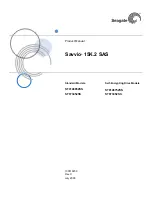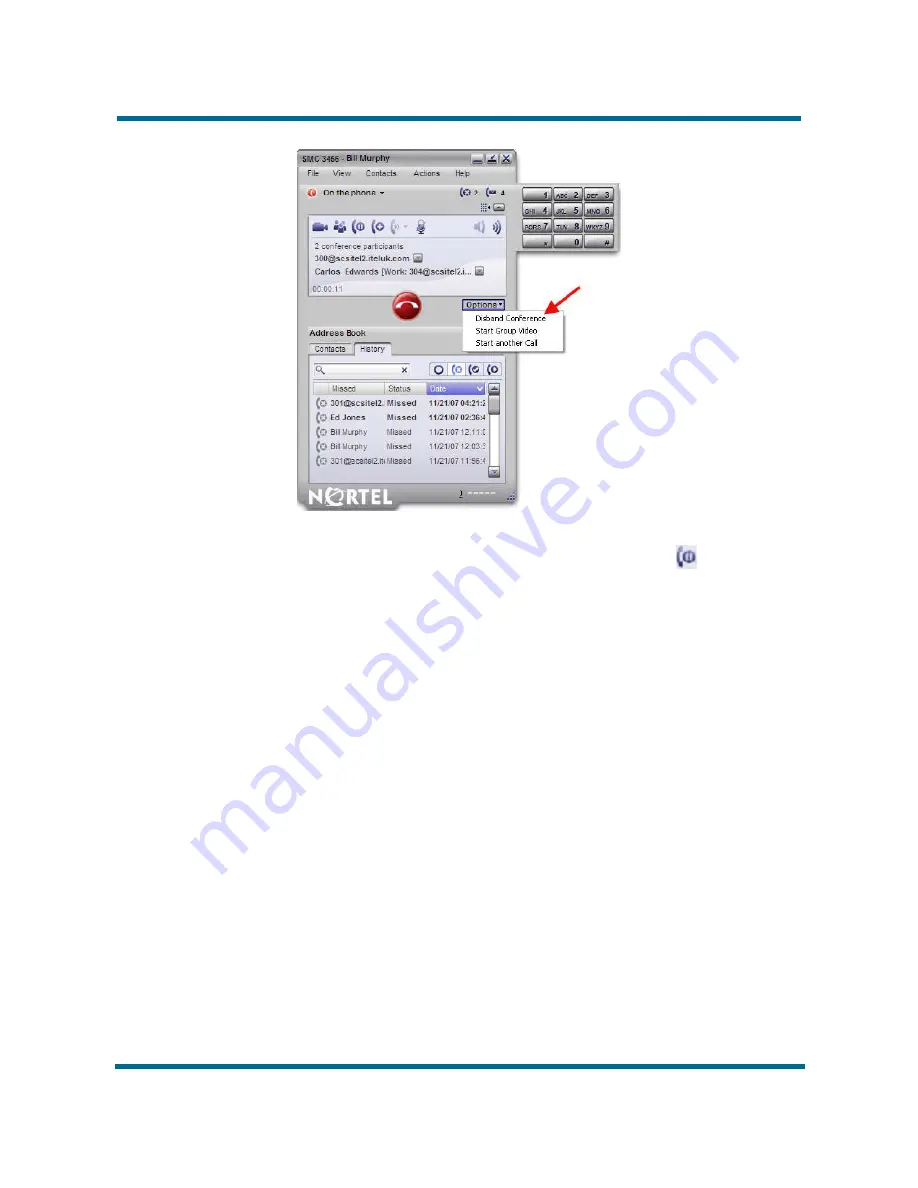
- 39 -
Feature overview
Nortel Communication Server 1000
IP Softphone 3456 User Guide
NN43080-100 01.02
6.0 12
June
2009
Copyright © 2009 Nortel Networks
Suspending a Conference
Conferences can be suspended by clicking the
Hold
button
. Participants
have a hold icon next to their name when a conference is suspended.