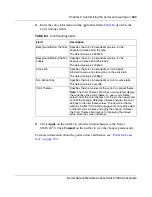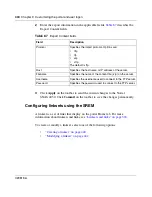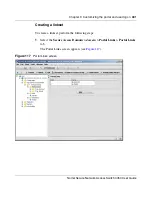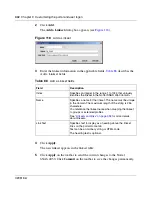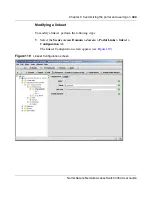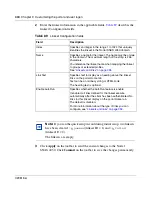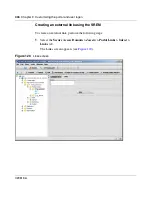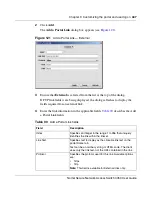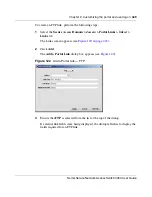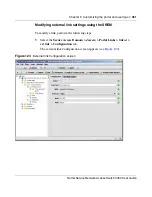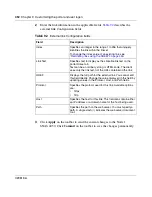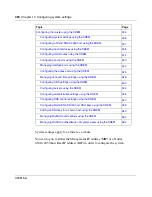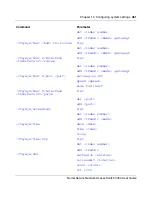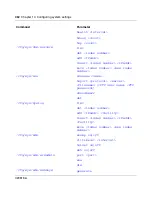Chapter 9 Customizing the portal and user logon
447
Nortel Secure Network Access Switch 4050 User Guide
2
Click
Add
.
The
Add a Portal Link
dialog box appears (see
Figure 121
).
Figure 121
Add a Portal Link — External
3
Ensure that
External
is selected from the list at the top of the dialog.
If FTP link fields were being displayed, the dialog refreshes to display the
fields required for an external link.
4
Enter the link information in the applicable fields.
Table 90
describes the Add
a Portal Link fields.
Table 90
Add a Portal Link fields
Field
Description
Index
Specifies an integer in the range 1 to 256 that uniquely
identifies the link within the linkset.
Link Text
Specifies text to display as the clickable link text on the
portal Home tab.
Text can be an ordinary string or HTML code. The client
sees only the link text, not the URL contained in the link.
Protocol
Specifies the protocol used for this link. Available options
are:
•
https
•
http
Note:
This field is available for External links only.
Summary of Contents for 4050
Page 24: ...24 Contents 320818 A ...
Page 48: ...48 Chapter 1 Overview 320818 A ...
Page 70: ...70 Chapter 2 Initial setup 320818 A ...
Page 190: ...190 Chapter 4 Configuring the domain 320818 A ...
Page 232: ...232 Chapter 5 Configuring groups and profiles 320818 A ...
Page 352: ...352 Chapter 7 TunnelGuard SRS Builder 320818 A ...
Page 456: ...456 Chapter 9 Customizing the portal and user logon 320818 A ...
Page 568: ...568 Chapter 10 Configuring system settings 320818 A ...
Page 722: ...722 Chapter 13 Viewing system information and performance statistics 320818 A ...
Page 756: ...756 Chapter 14 Maintaining and managing the system 320818 A ...
Page 768: ...768 Chapter 15 Upgrading or reinstalling the software 320818 A ...
Page 802: ...802 Chapter 17 Configuration example 320818 A ...
Page 880: ...880 Appendix C Supported MIBs 320818 A ...
Page 900: ...900 Appendix F Configuring DHCP to auto configure IP Phones 320818 A ...