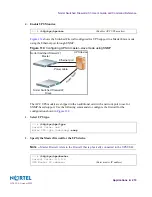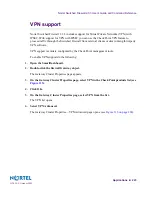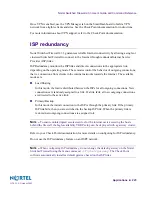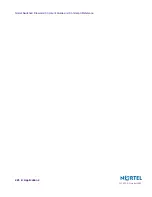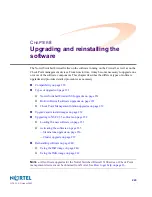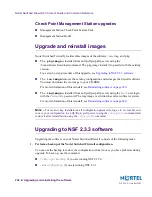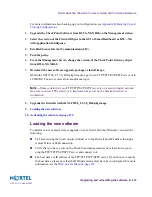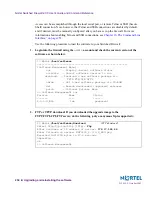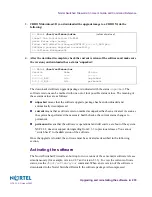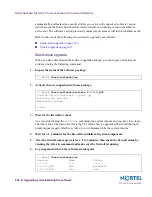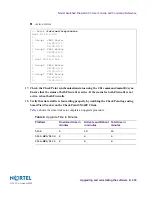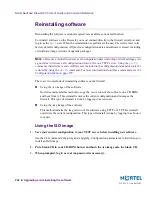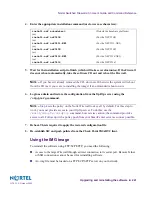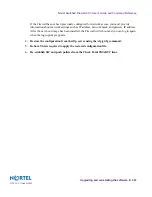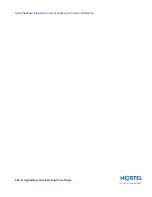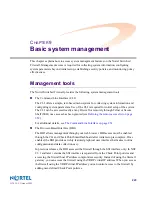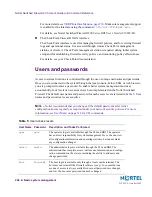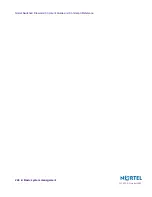Nortel Switched Firewall 2.3.3 User’s Guide and Command Reference
Upgrading and reinstalling the software
233
213455-L, October 2005
For more information about backing up your configuration, see
Appendix B, Backing Up and
Cloning Configurations
.
2.
Upgrade the Check Point Software from R55 to NGX R60 on the Management station.
3.
Select the version of the Firewall Object in the GUI of SmartDashboard as R55—NG
with Application Intelligence.
4.
Establish Secure Internal Communications (SIC).
5.
Push the policy.
6.
From the Management Server, change the version of the Check Point Gateway object
from R55 to NGX R60.
7.
Download the new software upgrade package or install image.
Obtain the NSF5100_2.3.3.0_R60.pkg file and copy it to an FTP/TFTP/SCP/SFTP server or to
a CDROM. The server must allow anonymous login.
N
OTE
–
Make certain that your
FTP/TFTP/SCP/SFTP
server is on a secure, trusted network.
One way to ensure FTP security is to implement the server on the SmartCenter Server
workstation.
8.
Upgrade the firewalls with the NSF5100_2.3.3.0_R60.pkg image.
9.
Loading the new software
10.
Activating the software on page 235
Loading the new software
To install a minor or major release upgrade on your Nortel Switched Firewall, you need the
following:
CLI access using the local console terminal or to the Firewall host IP address through a
remote Telnet or SSH connection.
Verify that you have a rule on the Check Point management system that allows you to
ping the FTP/TFTP/SCP/SFTP server and connect to it.
The host name or IP address of the FTP/TFTP/SCP/SFTP server. If you choose to specify
the host name, please note that the DNS parameters must have been configured. For more
information, see the
DNS Servers Menu on page 285
.