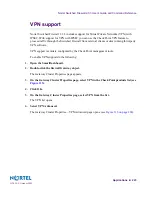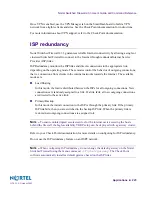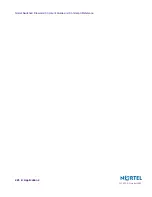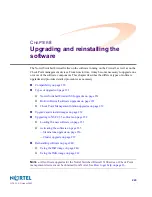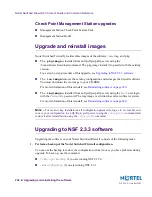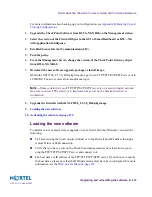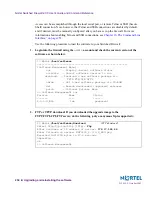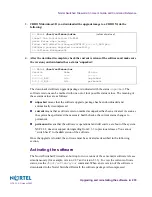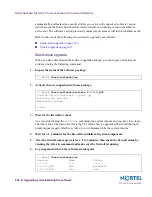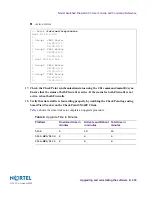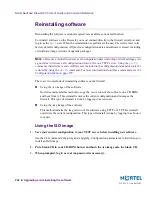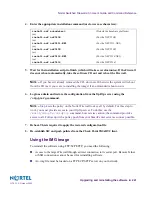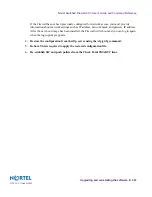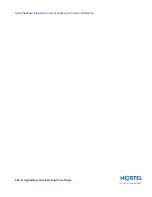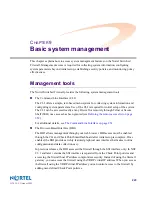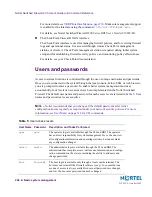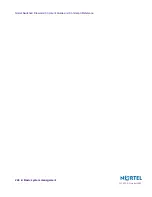Nortel Switched Firewall 2.3.3 User’s Guide and Command Reference
234
Upgrading and reinstalling the software
213455-L, October 2005
Access can be accomplished through the local serial port, or remote Telnet or SSH (Secure
Shell) connection. Note, however, that Telnet and SSH connections are disabled by default,
and if desired, must be manually configured after you have set up the firewall. For more
information about enabling Telnet and SSH connections, see
Chapter 10, The Command Line
Interface,” on page 251
.
Use the following procedure to load the software to your Switched Firewall:
1.
Login into the firewall using the
admin
account and check the current version of the
software as shown below.
2.
FTP or TFTP download: If you downloaded the upgrade image to the
FTP/TFTP/SCP/SFTP server, do the following (only anonymous ftp is supported):
>> Main#
/boot/software
------------------------------------------------------------
[Software Management Menu]
cur - Display current software status
activate - Select software version to run
download - Download a new software package via
TFTP/FTP/SCP/SFTP
cdrom - Get a new software package via CD-ROM
del - Remove downloaded (unpacked) releases
patch - Software Patches Menu
>> Software Management# cur
Version Name Status
------- ---- ------
2.3.1.0_R55 tdo permanent
>> Main#
/boot/software/download
(FTP download)
Select tftp/ftp/scp/sftp [tftp]:
ftp
Enter hostname or IP address of server:
172.17.124.46
Enter filename on server: NSF5100_2.3.3.0_R60.pkg
Received 53212760 bytes in 27.2 seconds
Unpacking...
ok
>> Software Management#