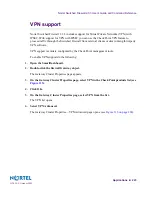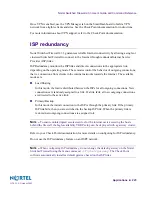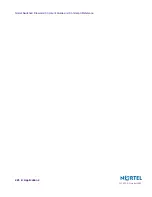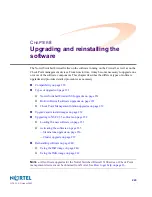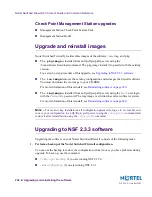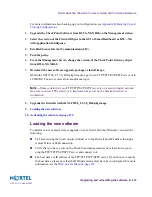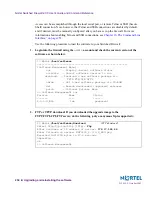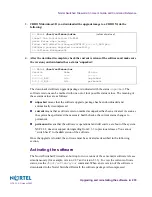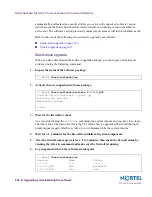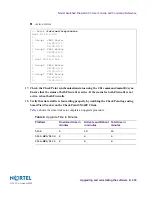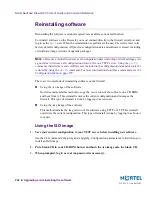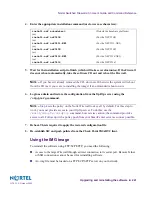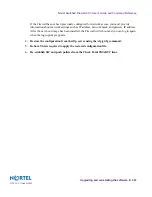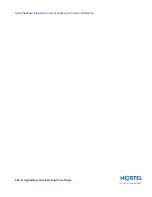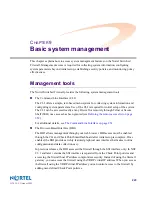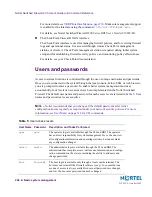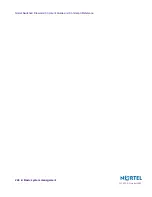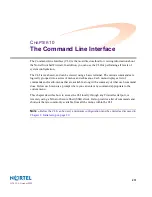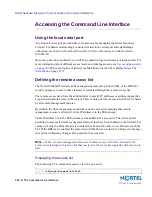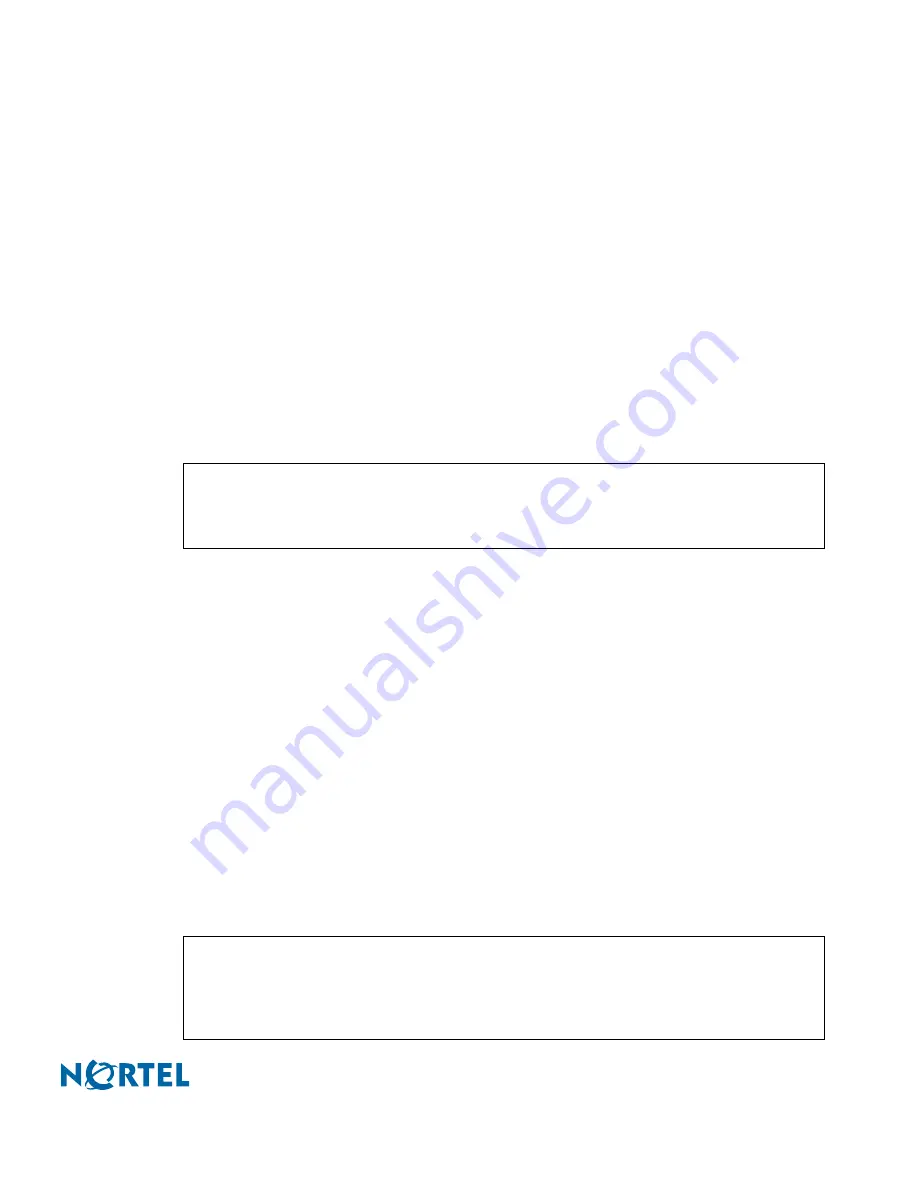
Nortel Switched Firewall 2.3.3 User’s Guide and Command Reference
Upgrading and reinstalling the software
237
213455-L, October 2005
In this example, version 2.3.3.0 is now operational and survives a restart of the system, while
the software version previously indicated as
permanent
is now marked as
old
.
7.
Perform a Get Topology operation.
8.
If you use a centralized Check Point license, re-attach the NGX license using Smart-
Update.
9.
Push the Policy to the firewall.
Cluster upgrade
When you have downloaded the software upgrade package, you can inspect its status and
activate it using the following commands:
1.
Determine which firewall holds the MIP (the firewall with the * in the MIP column).
2.
Login into one of the firewalls with the MIP using the
admin
account.
3.
Upgrade the Check Point software on the Management station fro R55 to NGX R60.
4.
Select the version of the Cluster Object in the GUI of the SmartDashboard as R55—NG
with application Intelligence.
5.
Establish Secure Internal Communications (SIC).
6.
Push the policy.
7.
From the Management Server, change the version of the Check Point Cluster Object
from R55 to NGX R60.
8.
Verify that both firewalls are running. TIP: Use the /info/clu or info/sum CLI commands.
9.
Check the current version of the software.
Verify that the version you downloaded has a status unpacked.
>> Main#
/info/summary
IP addr type MIP Local cpu(%) mem(%) op
10.10.1.193 master * * 26 42 up
10.10.1.194 master 26 42 up
>> Main#
/boot/software/cur
Version Name Status
------- ---- ------
2.3.3.0_R60 tdo unpacked
2.3.1.0_R55 tdo permanent