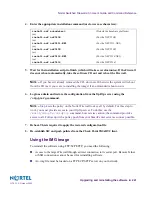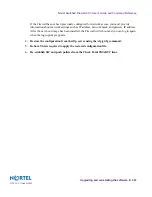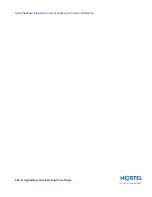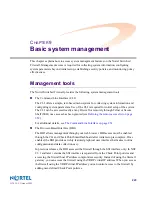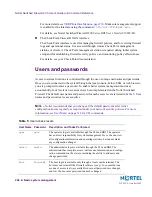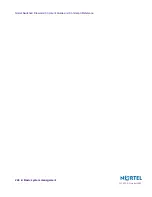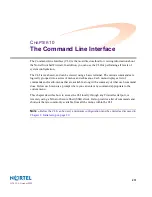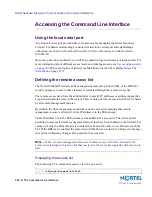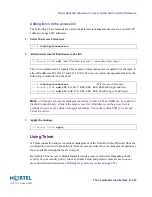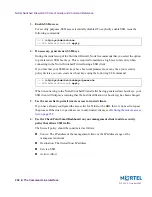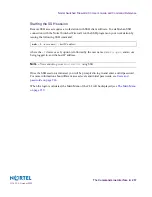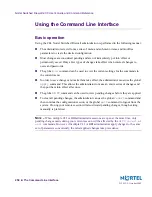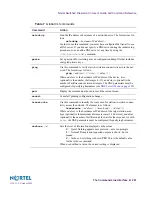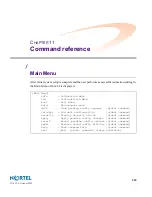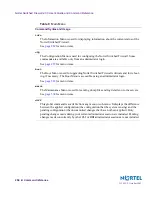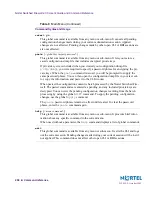Nortel Switched Firewall 2.3.3 User’s Guide and Command Reference
The Command Line Interface
255
213455-L, October 2005
Starting the Telnet session
Remote Telnet access requires a workstation with Telnet client software. To establish a Telnet
session, run the Telnet client software and issue the Telnet command on your workstation:
Connect to the firewall’s host IP address.
Once the Telnet session is initiated, you will be prompted to log in and enter a valid password.
For more information about different access levels and initial passwords, see
Users and
passwords on page 246
.
When the login is validated, the Main Menu of the CLI will be displayed (see
The Main Menu
on page 259
.
Using Secure Shell
A Secure Shell (SSH) connection allows convenient and secure management of the Nortel
Switched Firewall from any workstation connected to the network. SSH access provides the
same management options as those available through the local serial port.
SSH access provides the following security benefits:
Server host authentication
Encryption of management messages
Encryption of passwords for user authentication
By default, SSH access is disabled and all remote access is restricted. Depending on the
severity of your security policy, you may enable SSH and permit remote access to one or more
trusted client stations (see
Defining the remote access list on page 252
).
Enabling SSH access on the Nortel Switched Firewall
Before SSH access is possible, some configuration must first be performed using the serial port
or enabled remote management feature.
1.
Log in as the administrator.
2.
Check that the Firewalls are configured with proper IP addresses.
Each Firewall requires its own unique IP address, as well as one Management IP (MIP)
address. These IP addresses are configured during the initial setup (see
Chapter 2, Initial setup,
on page 29
).
telnet
<host IP address>