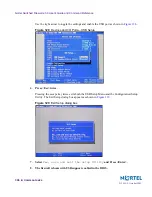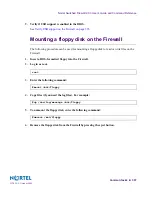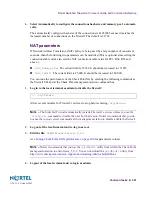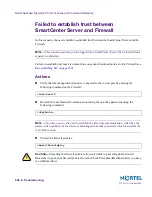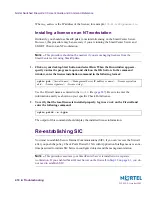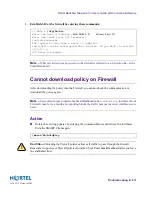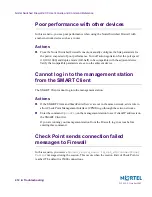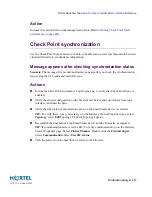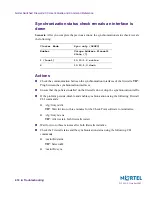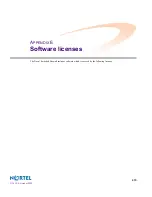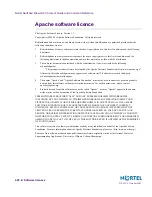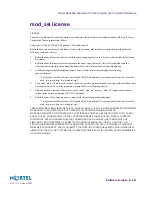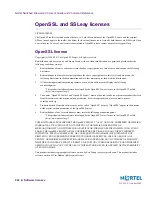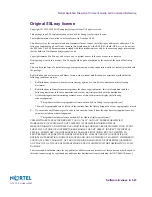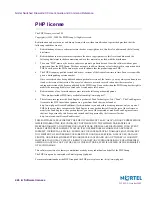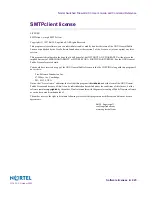Nortel Switched Firewall 2.3.3 User’s Guide and Command Reference
410
Troubleshooting
213455-L, October 2005
Where
ip_address
is the IP address of the license; for example,
172.21.9.200_module.lic
.
Installing a license on an NT workstation
Ordinarily, you should use SmartUpdate to maintain licensing on the SmartCenter Server.
However, this procedure may be necessary if you are running the SmartCenter Server and
SMART Client on an NT workstation.
N
OTE
–
This procedure should not be needed, if you are managing licenses from the
SmartCenter server using SmartUpdate.
1.
Click on your desktop Start button and select Run. When the Run window appears,
specify
cmd
as the program to open and click on the OK button. In the command
window, enter the license installation command in the following format:
Use the Firewall name as entered in the
hosts
file (
page 287
). Be sure to enter the
information exactly as shown on your specific Check Point license.
2.
To verify that the local license is installed properly, log in as
root
on the Firewall and
enter the following command:
The output of this command should display the installed license information.
Re-establishing SIC
You must re-establish Secure Internal Communications (SIC), if you can’t access the firewall
after you push the policy. Check Point Firewall-1 NG with Application Intelligence uses a one-
time password to initiate SIC between configured objects and the management station.
N
OTE
–
This procedure assumes your SmartCenter Server is installed on a separate
workstation. If you enabled SmartCenter Server on the firewall in
Step 12
on
page 41
, you do
not need to establish SIC.
cplic put
<firewall name>
<Management Server IP address or name>
<license expiration
date>
<license signature>
<license string>
cplic print -x -type