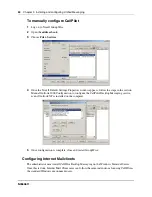46
Chapter 3 Installing and configuring Unified Messaging
N0060611
N0060611
9
Check that the
Logon Name
box contains the part of the subscriber’s CallPilot mail address
that comes after the at (@) sign, and click the
Next
button.
The New Account Wizard - Incoming E-Mail Server screen appears.
10
Check that the Incoming Server box contains the FQDN of the Business Communications
Manager system.
11
From
Please choose whether the server for your incoming mail uses POP or IMAP
, select
IMAP
, and click the
Next
button.
The New Account Wizard - IMAP Location Prefix screen appears.
12
Click the
Next
button without entering a location prefix.
The New Account Wizard - Outgoing E-Mail Server screen appears.
13
Check that the
Outgoing Server
box contains the FQDN or IP address of the Business
Communications Manager system, and then click the
Next
button.
14
Click the
Finish
button.
15
On the menu bar, on the
Tools
menu click
Options
.
16
From the
Category
heading, click the
Attachments
icon.
The Options screen appears.
17
From
Encoding method
, select
MIME
.
18
From the
Category
heading, click the
Styled Text
icon.
19
From the
When sending mail with styled text (HTML)
, select
Send plain text only
.
20
Click the
OK
button.
You return to the main screen.
To configure an LDAP directory service for Eudora Pro
1
Start Eudora Pro.
2
On the
Tools
menu, click
Directory Services
.
3
From the
Protocols
box, select
LDAP
.
4
Click the
New Database
button.
The Modify Database screen appears.
5
Click the
Network
tab.
6
In the first box, type a descriptive name for the CallPilot directory service.
7
In the
Host Name
box, type the FQDN or the IP address of the Business Communications
Manager system.
8
Select the
This server requires me to log on
check box. Then enter the
Account Name
and
Password.
The account name is the mailbox number and the password is the mailbox password.
9
Click the
Search Options
tab.
10
If your network is slow, move the slide bar under
Search timeout
toward
Long
to increase the
timeout.