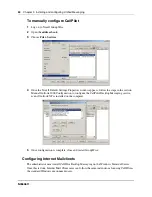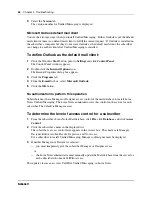58
Chapter 3 Installing and configuring Unified Messaging
N0060611
N0060611
5
Select mail files to update, and then click
Open
.
To add the CallPilot database to the Lotus Notes workspace
1
Run LNSERVER.EXE.
An empty callpilot.nsf is copied to the Lotus Notes server.
2
From the Lotus Notes workspace, choose
File>Database>Open
.
The Open Database dialog box appears.
3
Open the
Lotus Notes database
from the Server.
Ensure that you open the database from the Server, not locally.
4
In the database list, find CallPilot Address Book database (filename: callpilot.nsf)
5
Click
Select
or
Open
.
6
Click the
Add Icon
to add the icon to the Server Workspace.
The new icon appears on the Lotus Notes server workspace.
7
Click the
icon
, then open the address book.
8
Choose
View>CallPilot (People)
.
9
Choose A
ctions>Download CallPilot Address Book
10
If the Download CallPilot Address Book command is disabled on the actions menu, complete
the following steps:
a
Open the
callpilot.nsf
file in Designer Mode.
b
Select
Actions>Download CallPilot Address Book
.
c
Select
Edit>Properties
.
d
Ensure the
Hide Action if Formula is True
check box is not selected.
e
Close the
Properties
window.
The Download CallPilot Address Book command should be available.
To set up the automatic update utility
1
Run LNSERVER.EXE if it has not already been run.
To avoid entering the Lotus Notes password multiple times, configure Notes to share the Notes
password with Notes programs. For more information, see
“Password prompts” on page 59
.
2
Open the Public Address Book.
3
Navigate to Folders and Views/Servers/Program.
Note:
To download the address book, you must have a valid CallPilot
mailbox and password. Contact your System Administrator if you do not
have a password.