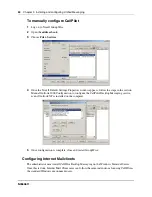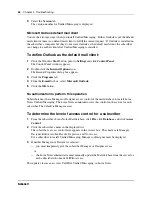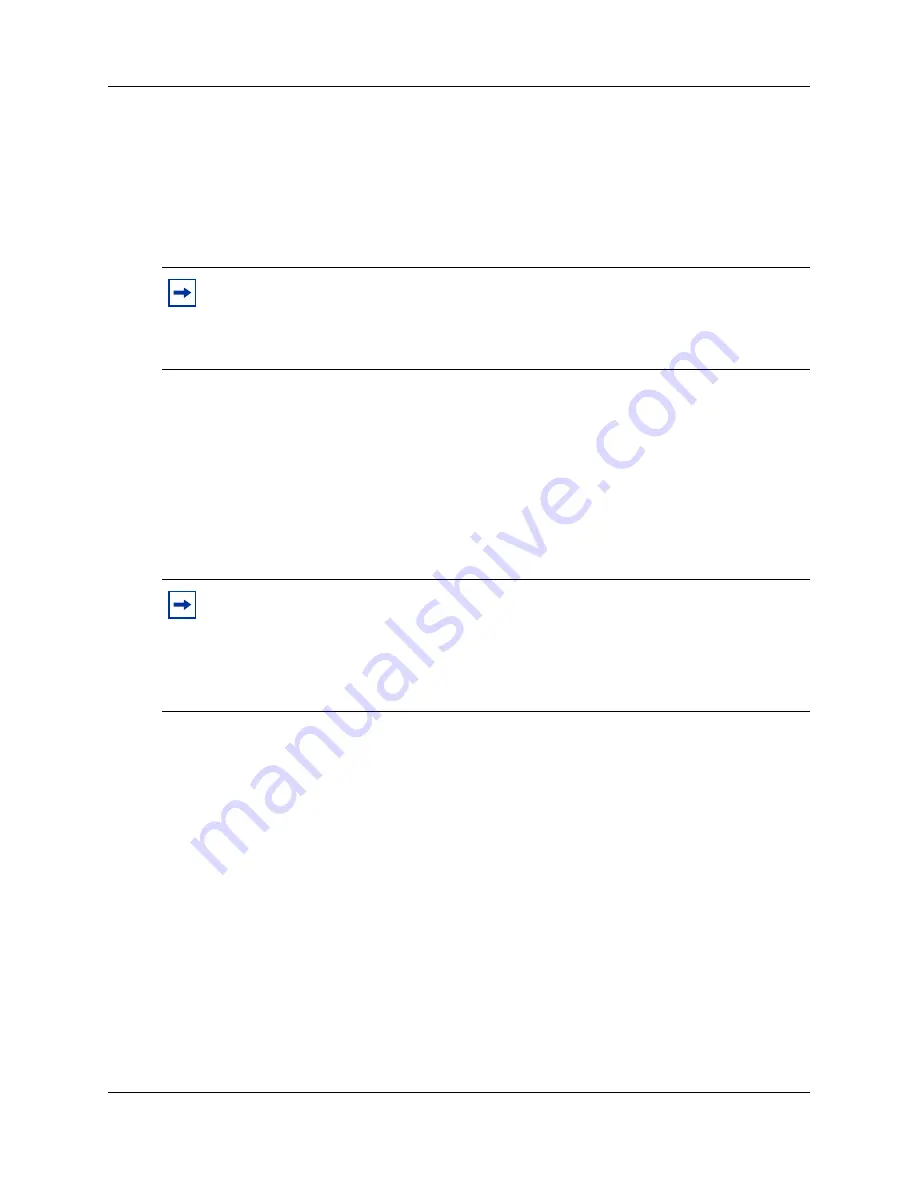
Chapter 4 Troubleshooting
69
BCM 4.0 Unified Messaging Configuration Guide
Troubleshooting Lotus Notes logon problems
When Unified Messaging is installed, Unified Messaging appears under Folders and Views. In the
Personal Name and Address Book on Local database, two new views are created:
•
Groups (CallPilot)
•
People (CallPilot)
Subscribers cannot see CallPilot Unified Messaging
When the subscriber logs on, they do not see Unified Messaging.
1
Verify that the subscriber is in
Folders and Views
.
2
If they do not see Unified Messaging and they are in Folders and Views, ask the subscriber to
uninstall the current version of CallPilot, and then reinstall it. When they reinstall, tell them to
make sure that when they reach the Ready to Install window they select the Update Lotus
Notes databases check box.
Replacing the Mail database design
The Lotus Notes administrator can replace the Mail database design from the Lotus Notes server.
To update the Mail database design
1
If you use Lotus Notes 5.0, copy the file cpmail50.ntf for Lotus Notes 5.0 into the notes/data
directory on the Lotus Notes server.
If you use Lotus Notes 6.0, run
LNSERVER.EXE
to copy the cpmail60nltf file.
2
Use
File
>
Database
>
Open
to add the mail database icon that you are going to update.
3
Select this icon.
4
Select
File
>
Database
>
Replace design
.
5
In the
Replace Database Design
window, select the
Show advanced templates
check box.
Note:
In Lotus Notes 5.0 these views are accessible only from the View menu. In Lotus
Notes 5.0 subscribers must log on to CallPilot before they can download the address
book.
In Lotus Notes 6.0 these views are accessible from the Contacts menu.
Note:
Even if the subscriber does not select the check box, you can manually update the
Mail database design.
Replace the Mail database design only if you have not customized Lotus Notes. If you
replace the database design, any customization is removed.
You require Manager- or Designer-level access to update the Mail database design.