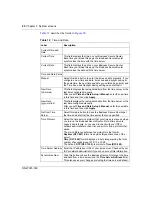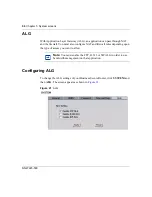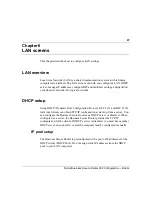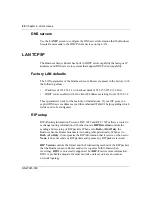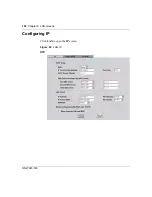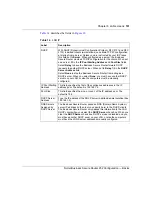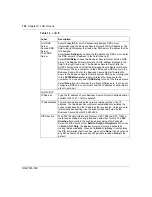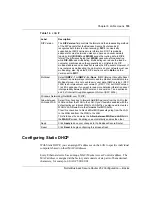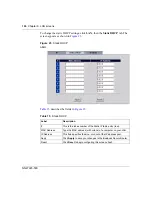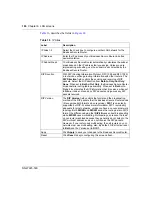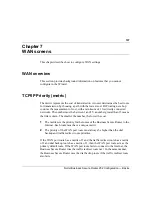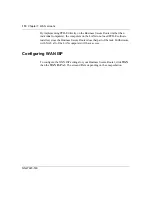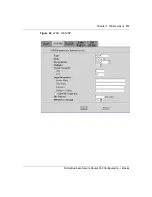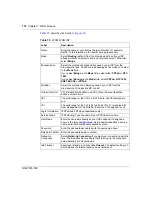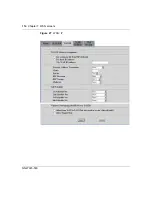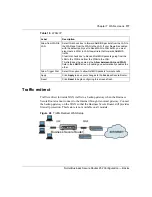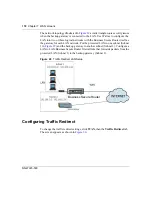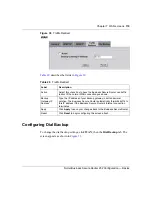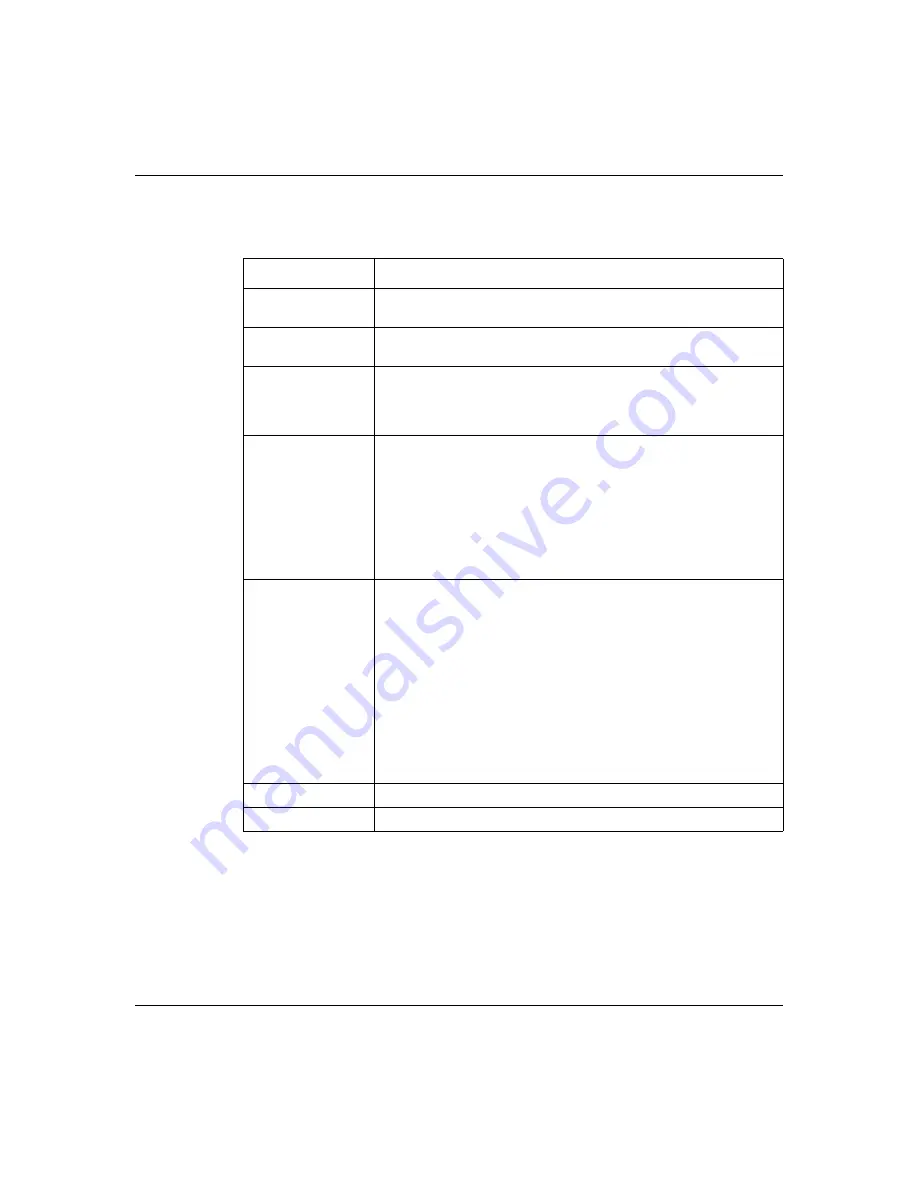
106
Chapter 6 LAN screens
NN47923-500
describes the fields in
.
Table 16
IP Alias
Label
Description
IP Alias 1,2
Select the check box to configure another LAN network for the
Business Secure Router.
IP Address
Enter the IP address of your Business Secure Router in dotted
decimal notation.
IP Subnet Mask
Your Business Secure Router automatically calculates the subnet
mask based on the IP address that you assign. Unless you are
implementing subnetting, use the subnet mask computed by the
Business Secure Router.
RIP Direction
With RIP (Routing Information Protocol, RFC 1058 and RFC 1389),
a router can exchange routing information with other routers. The
RIP Direction
field controls the sending and receiving of RIP
packets. Select the RIP direction from
Both
/
In Only
/
Out Only
/
None
. When set to
Both
or
Out Only
, the Business Secure Router
broadcasts its routing table periodically. When set to
Both
or
In
Only
, it incorporates the RIP information that it receives; when set
to
None
, it does not send any RIP packets and ignores any RIP
packets received.
RIP Version
The
RIP Version
field controls the format and the broadcasting
method of the RIP packets that the Business Secure Router sends
(it recognizes both formats when receiving).
RIP-1
is universally
supported but RIP-2 carries more information. RIP-1 is probably
adequate for most networks, unless you have an unusual network
topology. Both
RIP-2B
and
RIP-2M
sends the routing data in RIP-2
format; the difference being that
RIP-2B
uses subnet broadcasting
while
RIP-2M
uses multicasting. Multicasting can reduce the load
on nonrouter machines because they generally do not listen to the
RIP multicast address and so do not receive the RIP packets.
However, if one router uses multicasting, then all routers on your
network must use multicasting, also. By default, RIP direction is set
to
Both
and the Version set to
RIP-1
.
Apply
Click
Apply
to save your changes to the Business Secure Router.
Reset
Click
Reset
to begin configuring this screen afresh.
Summary of Contents for BSR252
Page 28: ...28 Tables NN47923 500 ...
Page 44: ...44 Chapter 1 Getting to know your Business Secure Router NN47923 500 ...
Page 52: ...52 Chapter 2 Introducing the WebGUI NN47923 500 ...
Page 70: ...70 Chapter 3 Wizard setup NN47923 500 ...
Page 96: ...96 Chapter 5 System screens NN47923 500 ...
Page 114: ...114 Chapter 7 WAN screens NN47923 500 Figure 27 WAN IP ...
Page 120: ...120 Chapter 7 WAN screens NN47923 500 Figure 31 Dial Backup Setup ...
Page 128: ...128 Chapter 7 WAN screens NN47923 500 ...
Page 152: ...152 Chapter 9 Static Route screens NN47923 500 ...
Page 194: ...194 Chapter 11 Firewall screens NN47923 500 ...
Page 210: ...210 Chapter 13 VPN NN47923 500 Figure 67 Summary IP Policies ...
Page 222: ...222 Chapter 13 VPN NN47923 500 Figure 71 VPN Branch Office rule setup ...
Page 256: ...256 Chapter 13 VPN NN47923 500 Figure 81 VPN Client Termination advanced ...
Page 260: ...260 Chapter 13 VPN NN47923 500 ...
Page 264: ...264 Chapter 14 Certificates NN47923 500 Figure 83 My Certificates ...
Page 270: ...270 Chapter 14 Certificates NN47923 500 Figure 85 My Certificate create ...
Page 274: ...274 Chapter 14 Certificates NN47923 500 Figure 86 My Certificate details ...
Page 282: ...282 Chapter 14 Certificates NN47923 500 Figure 89 Trusted CA details ...
Page 298: ...298 Chapter 14 Certificates NN47923 500 ...
Page 316: ...316 Chapter 16 IEEE 802 1x NN47923 500 ...
Page 320: ...320 Chapter 17 Authentication server NN47923 500 Figure 106 Local User database edit ...
Page 328: ...328 Chapter 17 Authentication server NN47923 500 ...
Page 376: ...376 Chapter 20 Logs Screens NN47923 500 Figure 150 Log settings ...
Page 386: ...386 Chapter 20 Logs Screens NN47923 500 ...
Page 393: ...Chapter 21 Call scheduling screens 393 Nortel Business Secure Router 252 Configuration Basics ...
Page 394: ...394 Chapter 21 Call scheduling screens NN47923 500 ...
Page 410: ...410 Chapter 22 Maintenance NN47923 500 ...