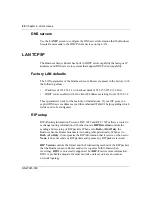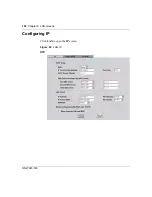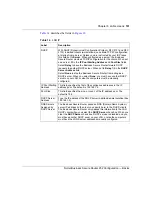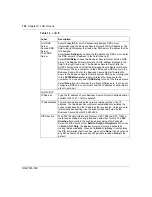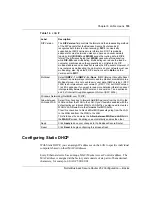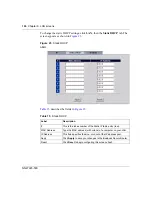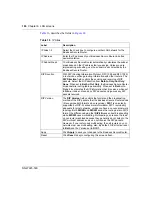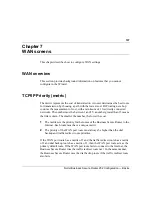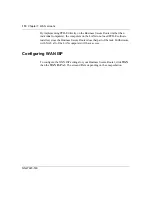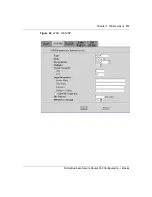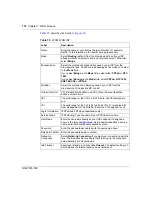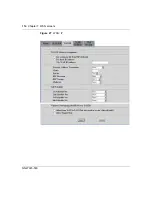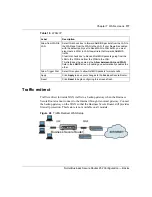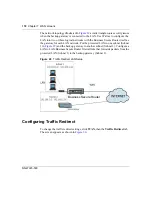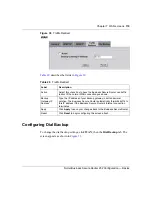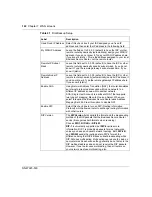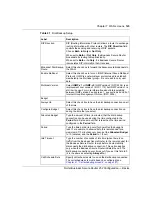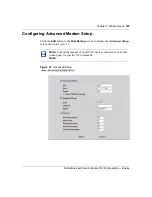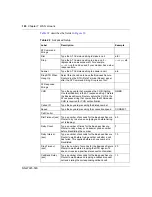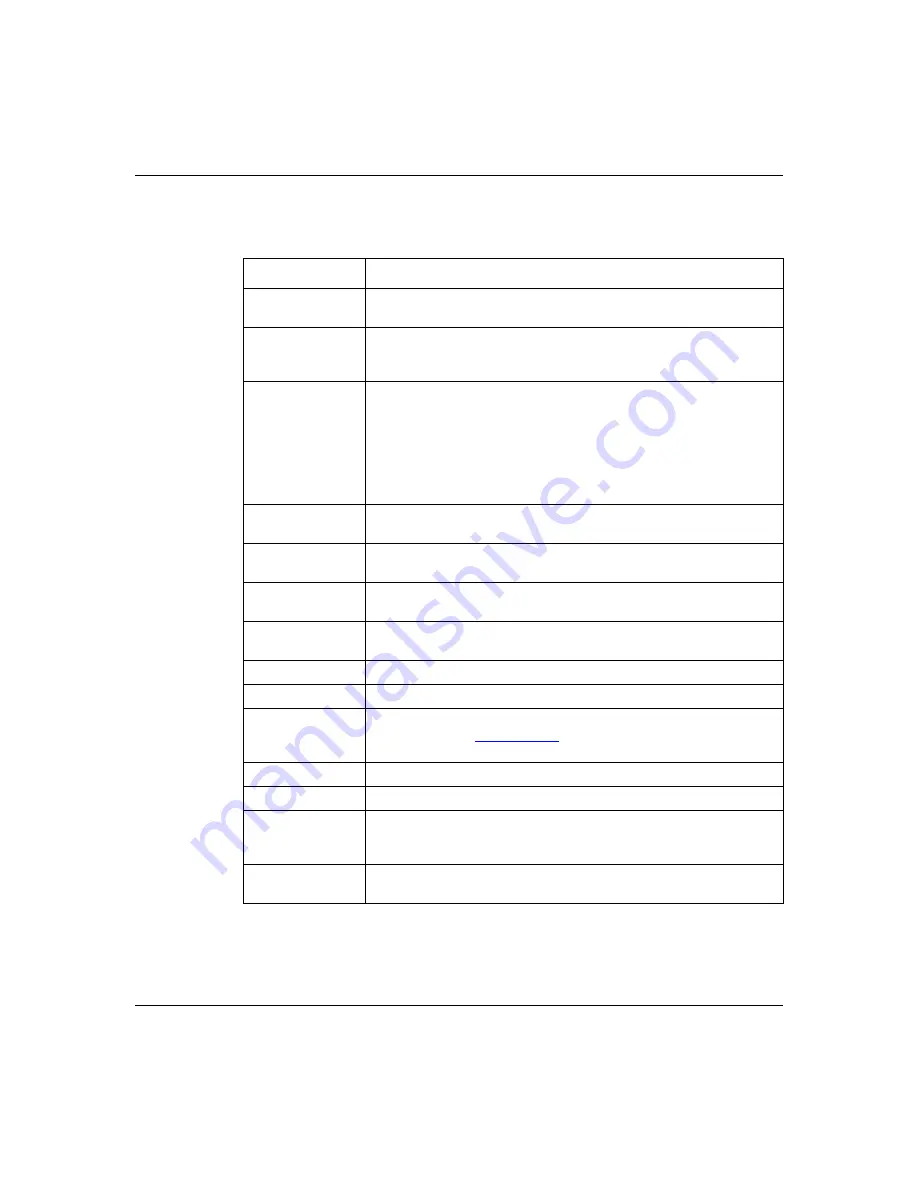
112
Chapter 7 WAN screens
NN47923-500
describes the fields in
.
Table 18
WAN: WAN ISP
Label
Description
Name
Enter the name of your Internet Service Provider, for example,
MyISP. This information is for identification purposes only.
Mode
Select
Routing
(default) from the drop-down list box if your ISP
allows multiple computers to share an Internet account. Otherwise
select
Bridge
.
Encapsulation
Select the method of encapsulation used by your ISP from the
drop-down list box. Choices vary depending on the mode you select
in the
Mode
field.
If you select
Bridge
in the
Mode
field, select either
PPPoA
or
RFC
1483
.
If you select
Routing
in the
Mode
field, select
PPPoA
,
RFC 1483
,
ENET ENCAP
or
PPPoE
.
Multiplex
Select the method of multiplexing used by your ISP from the
drop-down list. Choices are
VC
or
LLC
.
Virtual Circuit ID
VPI (Virtual Path Identifier) and VCI (Virtual Channel Identifier)
define a virtual circuit.
VPI
The valid range for the VPI is 0 to 255. Enter the VPI assigned to
you.
VCI
The valid range for the VCI is 32 to 65 535 (0 to 31 is reserved for
local management of ATM traffic). Enter the VCI assigned to you.
Login Information
(PPPoA and PPPoE encapsulation only)
Service Name
(PPPoE only) Type the name of your PPPoE service here.
User Name
Enter the username exactly as your ISP assigned. If assigned a
name in the form
user@domain
,
where domain identifies a service
name, enter both components exactly as given.
Password
Enter the password associated with the username above.
Retype to Confirm Enter the password again to confirm.
Nailed-Up
Connection
Select
Nailed-Up Connection
if you want your connection up all the
time. The Business Secure Router tries to bring up the connection
automatically if it is disconnected.
Idle Timeout
Specify an idle time-out in the
Idle Timeout
. The default setting is 0,
which means the Internet session does not timeout.
Summary of Contents for BSR252
Page 28: ...28 Tables NN47923 500 ...
Page 44: ...44 Chapter 1 Getting to know your Business Secure Router NN47923 500 ...
Page 52: ...52 Chapter 2 Introducing the WebGUI NN47923 500 ...
Page 70: ...70 Chapter 3 Wizard setup NN47923 500 ...
Page 96: ...96 Chapter 5 System screens NN47923 500 ...
Page 114: ...114 Chapter 7 WAN screens NN47923 500 Figure 27 WAN IP ...
Page 120: ...120 Chapter 7 WAN screens NN47923 500 Figure 31 Dial Backup Setup ...
Page 128: ...128 Chapter 7 WAN screens NN47923 500 ...
Page 152: ...152 Chapter 9 Static Route screens NN47923 500 ...
Page 194: ...194 Chapter 11 Firewall screens NN47923 500 ...
Page 210: ...210 Chapter 13 VPN NN47923 500 Figure 67 Summary IP Policies ...
Page 222: ...222 Chapter 13 VPN NN47923 500 Figure 71 VPN Branch Office rule setup ...
Page 256: ...256 Chapter 13 VPN NN47923 500 Figure 81 VPN Client Termination advanced ...
Page 260: ...260 Chapter 13 VPN NN47923 500 ...
Page 264: ...264 Chapter 14 Certificates NN47923 500 Figure 83 My Certificates ...
Page 270: ...270 Chapter 14 Certificates NN47923 500 Figure 85 My Certificate create ...
Page 274: ...274 Chapter 14 Certificates NN47923 500 Figure 86 My Certificate details ...
Page 282: ...282 Chapter 14 Certificates NN47923 500 Figure 89 Trusted CA details ...
Page 298: ...298 Chapter 14 Certificates NN47923 500 ...
Page 316: ...316 Chapter 16 IEEE 802 1x NN47923 500 ...
Page 320: ...320 Chapter 17 Authentication server NN47923 500 Figure 106 Local User database edit ...
Page 328: ...328 Chapter 17 Authentication server NN47923 500 ...
Page 376: ...376 Chapter 20 Logs Screens NN47923 500 Figure 150 Log settings ...
Page 386: ...386 Chapter 20 Logs Screens NN47923 500 ...
Page 393: ...Chapter 21 Call scheduling screens 393 Nortel Business Secure Router 252 Configuration Basics ...
Page 394: ...394 Chapter 21 Call scheduling screens NN47923 500 ...
Page 410: ...410 Chapter 22 Maintenance NN47923 500 ...