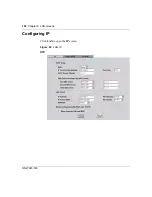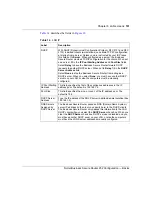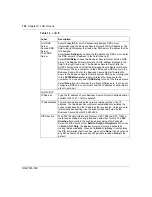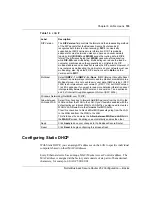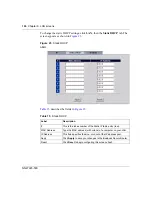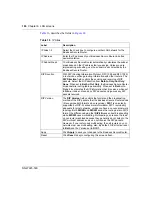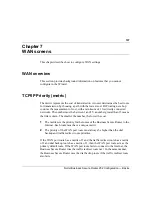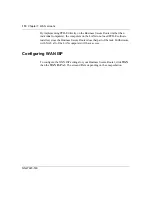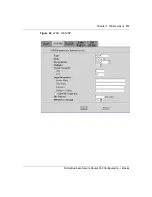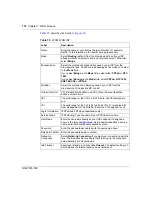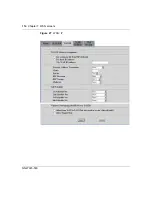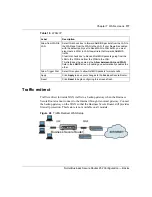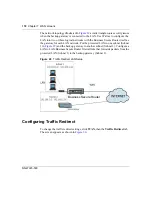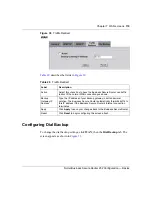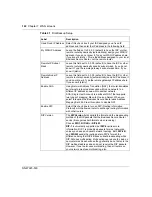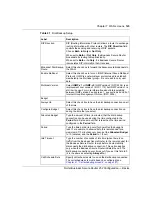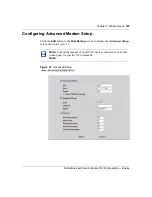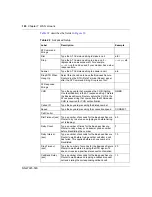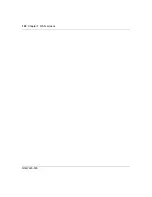Chapter 7 WAN screens
113
Nortel Business Secure Router 252 Configuration — Basics
Configuring WAN IP
To change the WAN IP settings of your Business Secure Router, click
WAN
, then
the
WAN IP
tab.
This screen varies according to the type of encapsulation you
select.
If your ISP did
not
assign you a fixed IP address, click
Get automatically from
ISP (Default
); otherwise click
Use fixed IP Address
and enter the IP address in
the field
My WAN IP Address
.
PPPoE Pass
Through
(PPPoE
encapsulation
only)
This field is available when you select
PPPoE
encapsulation.
In addition to the Business Secure Router built-in PPPoE client, you
can enable PPPoE pass through to allow up to ten hosts on the LAN
to use PPPoE client software on their computers to connect to the
ISP using the Business Secure Router. Each host can have a
separate account and a public WAN IP address.
PPPoE pass through is an alternative to NAT for applications where
NAT is not appropriate.
Disable PPPoE pass through if you do not need to allow hosts on the
LAN to use PPPoE client software on their computers to connect to
the ISP.
Subnet Mask
(ENET ENCAP
encapsulation
only)
Enter a subnet mask in dotted decimal notation.
ENET ENCAP
Gateway
(ENET ENCAP
encapsulation
only)
You must specify a gateway IP address (supplied by your ISP) when
you select
ENET ENCAP
in the
Encapsulation
field.
Apply
Click
Apply
to save the changes.
Reset
Click
Reset
to begin configuring this screen afresh.
Table 18
WAN: WAN ISP (continued)
Label
Description
Summary of Contents for BSR252
Page 28: ...28 Tables NN47923 500 ...
Page 44: ...44 Chapter 1 Getting to know your Business Secure Router NN47923 500 ...
Page 52: ...52 Chapter 2 Introducing the WebGUI NN47923 500 ...
Page 70: ...70 Chapter 3 Wizard setup NN47923 500 ...
Page 96: ...96 Chapter 5 System screens NN47923 500 ...
Page 114: ...114 Chapter 7 WAN screens NN47923 500 Figure 27 WAN IP ...
Page 120: ...120 Chapter 7 WAN screens NN47923 500 Figure 31 Dial Backup Setup ...
Page 128: ...128 Chapter 7 WAN screens NN47923 500 ...
Page 152: ...152 Chapter 9 Static Route screens NN47923 500 ...
Page 194: ...194 Chapter 11 Firewall screens NN47923 500 ...
Page 210: ...210 Chapter 13 VPN NN47923 500 Figure 67 Summary IP Policies ...
Page 222: ...222 Chapter 13 VPN NN47923 500 Figure 71 VPN Branch Office rule setup ...
Page 256: ...256 Chapter 13 VPN NN47923 500 Figure 81 VPN Client Termination advanced ...
Page 260: ...260 Chapter 13 VPN NN47923 500 ...
Page 264: ...264 Chapter 14 Certificates NN47923 500 Figure 83 My Certificates ...
Page 270: ...270 Chapter 14 Certificates NN47923 500 Figure 85 My Certificate create ...
Page 274: ...274 Chapter 14 Certificates NN47923 500 Figure 86 My Certificate details ...
Page 282: ...282 Chapter 14 Certificates NN47923 500 Figure 89 Trusted CA details ...
Page 298: ...298 Chapter 14 Certificates NN47923 500 ...
Page 316: ...316 Chapter 16 IEEE 802 1x NN47923 500 ...
Page 320: ...320 Chapter 17 Authentication server NN47923 500 Figure 106 Local User database edit ...
Page 328: ...328 Chapter 17 Authentication server NN47923 500 ...
Page 376: ...376 Chapter 20 Logs Screens NN47923 500 Figure 150 Log settings ...
Page 386: ...386 Chapter 20 Logs Screens NN47923 500 ...
Page 393: ...Chapter 21 Call scheduling screens 393 Nortel Business Secure Router 252 Configuration Basics ...
Page 394: ...394 Chapter 21 Call scheduling screens NN47923 500 ...
Page 410: ...410 Chapter 22 Maintenance NN47923 500 ...