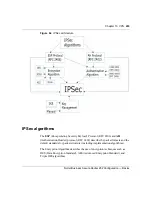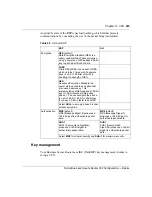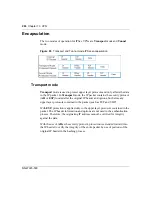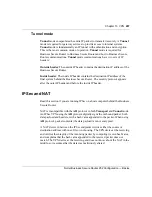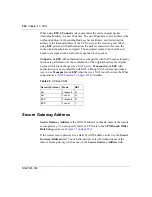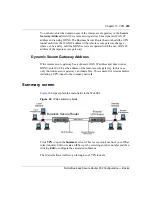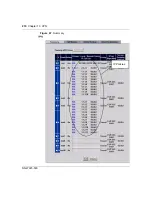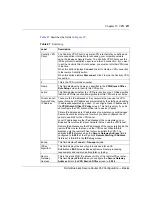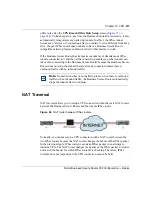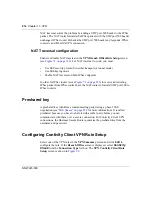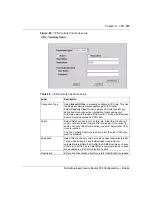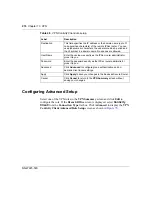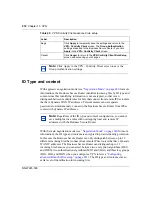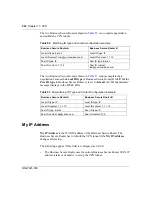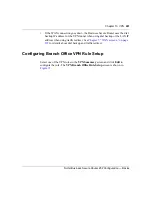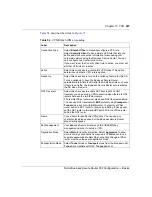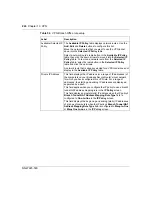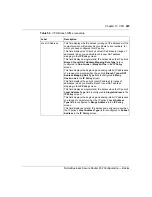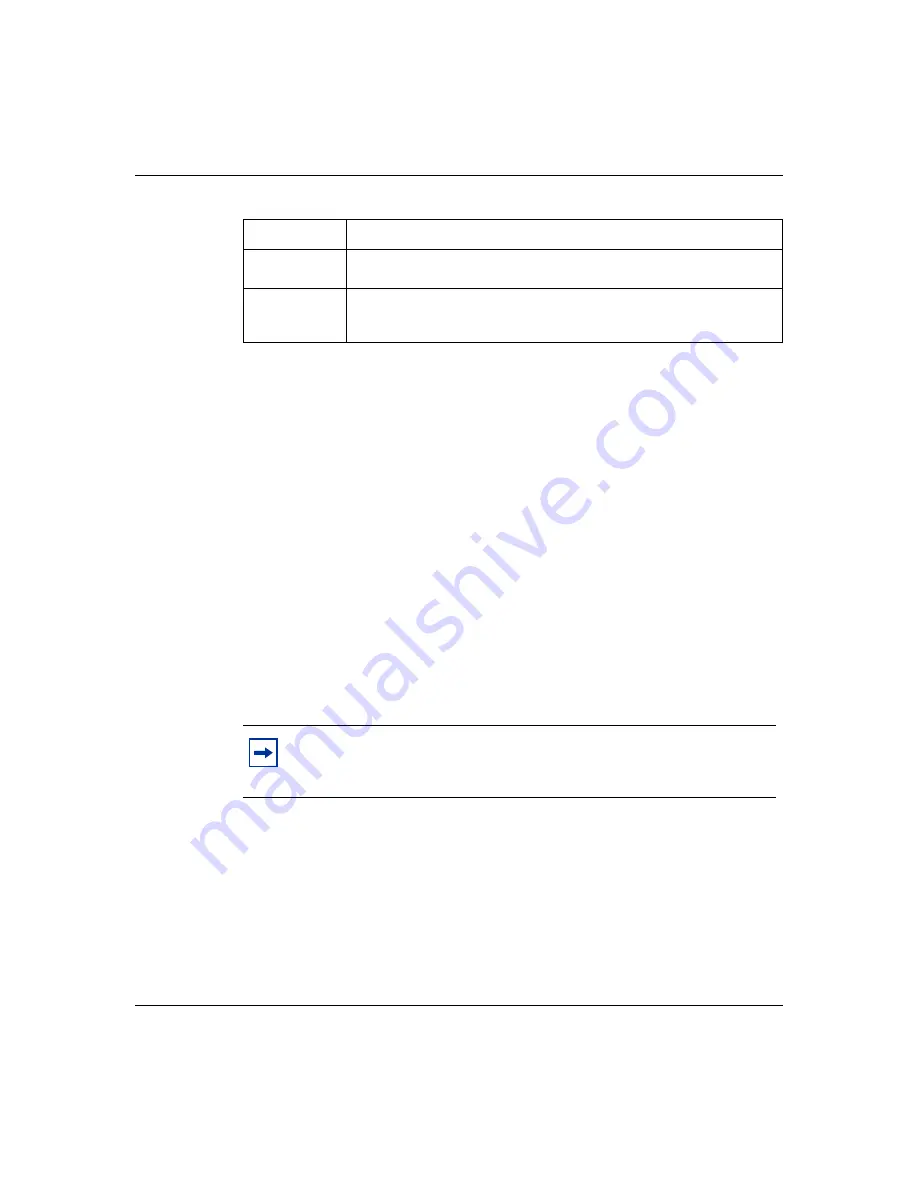
212
Chapter 13 VPN
NN47923-500
Keep Alive
When you initiate an IPSec tunnel with keep alive enabled, the Business Secure
Router automatically renegotiates the tunnel when the IPSec SA lifetime period
expires (see
“Configuring advanced Branch office setup” on page 241
section for
more information about the IPSec SA lifetime). The keep alive option is available
with the Contivity Client rule. See the
VPN Contivity Client Rule Setup
screen
). In effect, the IPSec tunnel becomes an always on
connection after you initiate it. Both IPSec routers must have a Business Secure
Router compatible keep alive feature enabled in order for this feature to work.
If the Business Secure Router has its maximum number of simultaneous IPSec
tunnels connected to it and they all have keep alive enabled, then no other tunnels
can take a turn connecting to the Business Secure Router because the Business
Secure Router does not drop the tunnels that are already connected (unless there is
outbound traffic with no inbound traffic).
Nailed up
The nailed up feature is similar to the keep alive feature. When you initiate an
IPSec tunnel with nailed up enabled, the Business Secure Router automatically
renegotiates the tunnel when the IPSec SA lifetime period expires (see
“Configuring advanced Branch office setup” on page 241
for more information
about the IPSec SA lifetime). The nailed up option is available with the branch
Edit
Click the radio button next to a VPN index number and then click
Edit
to
edit a specific VPN policy.
Delete
Click the radio button next to a VPN policy number you want to delete
and then click
Delete
. When a VPN policy is deleted, subsequent
policies do not move up in the page list.
Note:
No matter whether or not keep alive is set, when there is
outbound traffic with no inbound traffic, the Business Secure Router
automatically drops the tunnel after two minutes.
Table 47
Summary
Label
Description
Summary of Contents for BSR252
Page 28: ...28 Tables NN47923 500 ...
Page 44: ...44 Chapter 1 Getting to know your Business Secure Router NN47923 500 ...
Page 52: ...52 Chapter 2 Introducing the WebGUI NN47923 500 ...
Page 70: ...70 Chapter 3 Wizard setup NN47923 500 ...
Page 96: ...96 Chapter 5 System screens NN47923 500 ...
Page 114: ...114 Chapter 7 WAN screens NN47923 500 Figure 27 WAN IP ...
Page 120: ...120 Chapter 7 WAN screens NN47923 500 Figure 31 Dial Backup Setup ...
Page 128: ...128 Chapter 7 WAN screens NN47923 500 ...
Page 152: ...152 Chapter 9 Static Route screens NN47923 500 ...
Page 194: ...194 Chapter 11 Firewall screens NN47923 500 ...
Page 210: ...210 Chapter 13 VPN NN47923 500 Figure 67 Summary IP Policies ...
Page 222: ...222 Chapter 13 VPN NN47923 500 Figure 71 VPN Branch Office rule setup ...
Page 256: ...256 Chapter 13 VPN NN47923 500 Figure 81 VPN Client Termination advanced ...
Page 260: ...260 Chapter 13 VPN NN47923 500 ...
Page 264: ...264 Chapter 14 Certificates NN47923 500 Figure 83 My Certificates ...
Page 270: ...270 Chapter 14 Certificates NN47923 500 Figure 85 My Certificate create ...
Page 274: ...274 Chapter 14 Certificates NN47923 500 Figure 86 My Certificate details ...
Page 282: ...282 Chapter 14 Certificates NN47923 500 Figure 89 Trusted CA details ...
Page 298: ...298 Chapter 14 Certificates NN47923 500 ...
Page 316: ...316 Chapter 16 IEEE 802 1x NN47923 500 ...
Page 320: ...320 Chapter 17 Authentication server NN47923 500 Figure 106 Local User database edit ...
Page 328: ...328 Chapter 17 Authentication server NN47923 500 ...
Page 376: ...376 Chapter 20 Logs Screens NN47923 500 Figure 150 Log settings ...
Page 386: ...386 Chapter 20 Logs Screens NN47923 500 ...
Page 393: ...Chapter 21 Call scheduling screens 393 Nortel Business Secure Router 252 Configuration Basics ...
Page 394: ...394 Chapter 21 Call scheduling screens NN47923 500 ...
Page 410: ...410 Chapter 22 Maintenance NN47923 500 ...