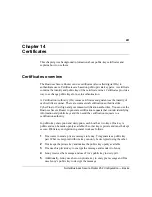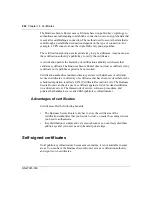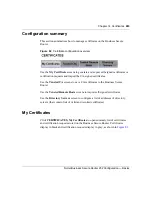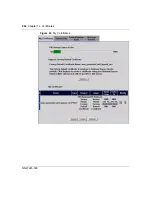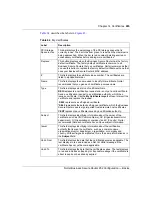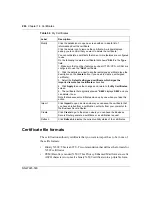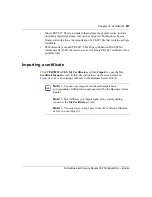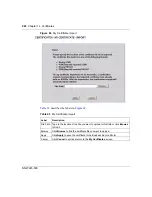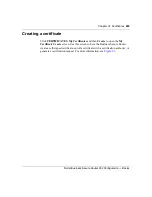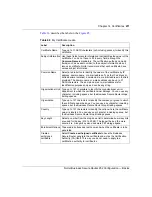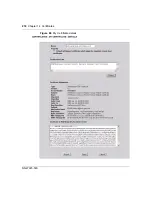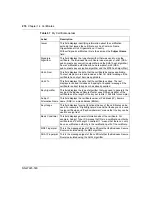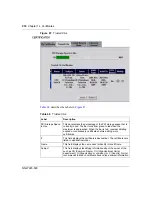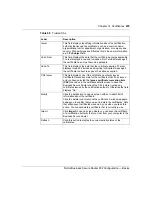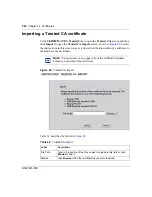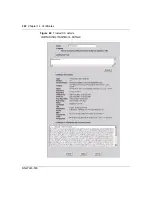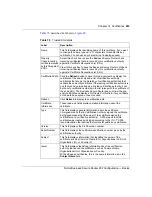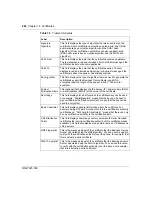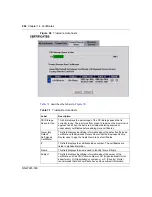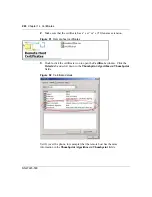Chapter 14 Certificates
273
Nortel Business Secure Router 252 Configuration — Basics
After you click
Apply
in the
My Certificate Create
screen, you see a screen that
tells you the Business Secure Router is generating the self-signed certificate or
certification request.
After the Business Secure Router successfully enrolls a certificate or generates a
certification request or a self-signed certificate, you see a screen with a
Return
button that takes you back to the
My Certificates
screen.
If you configured the
My Certificate Create
screen to have the Business Secure
Router enroll a certificate and the certificate enrollment is not successful, you see
a screen with a
Return
button that takes you back to the
My Certificate Create
screen. Click
Return
and check your information in the
My Certificate Create
screen. Make sure that the certification authority information is correct and that
your Internet connection is working properly if you want the Business Secure
Router to enroll a certificate online.
My Certificate details
Click
CERTIFICATES
, and then
My Certificates
to open the
My Certificates
screen (see
). Click the details icon
to open the
My Certificate Details
screen. You can use this screen (see
) to view in-depth certificate
information and change the name of the certificate. In the case of a self-signed
certificate, you can set it to be the one that the Business Secure Router uses to sign
the trusted remote host certificates that you import to the Business Secure Router.
Apply
Click
Apply
to begin certificate or certification request generation.
Cancel
Click
Cancel
to quit and return to the
My Certificates
screen.
Table 66
My Certificate create
Label
Description
Summary of Contents for BSR252
Page 28: ...28 Tables NN47923 500 ...
Page 44: ...44 Chapter 1 Getting to know your Business Secure Router NN47923 500 ...
Page 52: ...52 Chapter 2 Introducing the WebGUI NN47923 500 ...
Page 70: ...70 Chapter 3 Wizard setup NN47923 500 ...
Page 96: ...96 Chapter 5 System screens NN47923 500 ...
Page 114: ...114 Chapter 7 WAN screens NN47923 500 Figure 27 WAN IP ...
Page 120: ...120 Chapter 7 WAN screens NN47923 500 Figure 31 Dial Backup Setup ...
Page 128: ...128 Chapter 7 WAN screens NN47923 500 ...
Page 152: ...152 Chapter 9 Static Route screens NN47923 500 ...
Page 194: ...194 Chapter 11 Firewall screens NN47923 500 ...
Page 210: ...210 Chapter 13 VPN NN47923 500 Figure 67 Summary IP Policies ...
Page 222: ...222 Chapter 13 VPN NN47923 500 Figure 71 VPN Branch Office rule setup ...
Page 256: ...256 Chapter 13 VPN NN47923 500 Figure 81 VPN Client Termination advanced ...
Page 260: ...260 Chapter 13 VPN NN47923 500 ...
Page 264: ...264 Chapter 14 Certificates NN47923 500 Figure 83 My Certificates ...
Page 270: ...270 Chapter 14 Certificates NN47923 500 Figure 85 My Certificate create ...
Page 274: ...274 Chapter 14 Certificates NN47923 500 Figure 86 My Certificate details ...
Page 282: ...282 Chapter 14 Certificates NN47923 500 Figure 89 Trusted CA details ...
Page 298: ...298 Chapter 14 Certificates NN47923 500 ...
Page 316: ...316 Chapter 16 IEEE 802 1x NN47923 500 ...
Page 320: ...320 Chapter 17 Authentication server NN47923 500 Figure 106 Local User database edit ...
Page 328: ...328 Chapter 17 Authentication server NN47923 500 ...
Page 376: ...376 Chapter 20 Logs Screens NN47923 500 Figure 150 Log settings ...
Page 386: ...386 Chapter 20 Logs Screens NN47923 500 ...
Page 393: ...Chapter 21 Call scheduling screens 393 Nortel Business Secure Router 252 Configuration Basics ...
Page 394: ...394 Chapter 21 Call scheduling screens NN47923 500 ...
Page 410: ...410 Chapter 22 Maintenance NN47923 500 ...