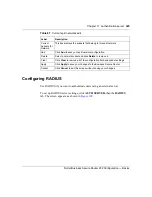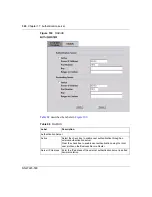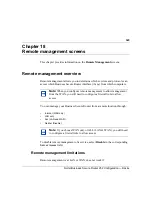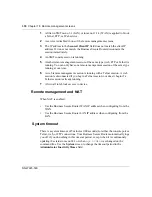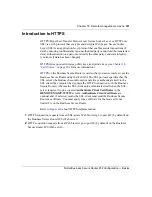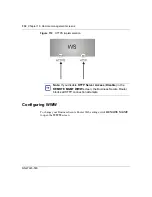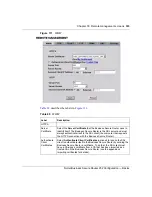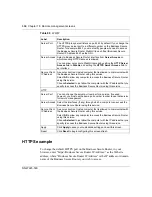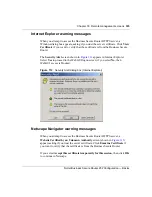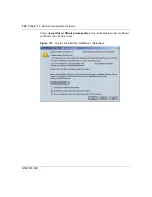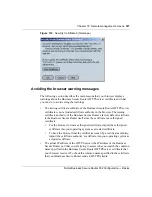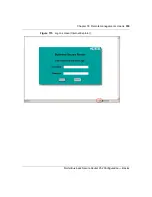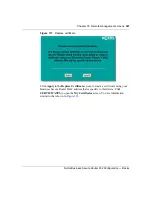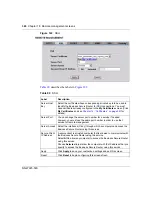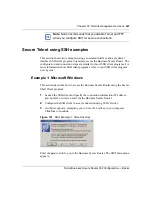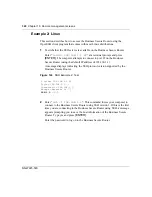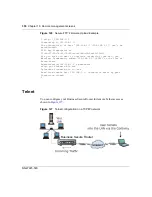338
Chapter 18 Remote management screens
NN47923-500
a
Click
REMOTE MGMT
. Write down the name of the certificate
displayed in the
Server Certificate
field.
b
Click
CERTIFICATES
. Find the certificate that was displayed in the
Server Certificate field and check its
Subject
column.
CN
stands for the
common name of the certificate (see
for an
example).
Use this procedure to have the Business Secure Router use a certificate with a
common name that matches the actual IP address of the Business Secure Router.
You cannot use this procedure if you need to access the WAN port and it uses a
dynamically assigned IP address.
a
Create a new certificate for the Business Secure Router that uses the IP
address (of the Business Secure Router port that you are trying to access)
as the common name of the certificate. For example, to use HTTPS to
access a LAN port with IP address 192.168.1.1, create a certificate that
uses 192.168.1.1 as the common name.
b
Go to the remote management
WWW
screen and select the newly created
certificate in the
Server Certificate
field. Click
Apply
.
Logon screen
After you accept the certificate, the Business Secure Router logon screen appears.
The lock displayed in the bottom right of the browser status bar denotes a secure
connection.
Summary of Contents for BSR252
Page 28: ...28 Tables NN47923 500 ...
Page 44: ...44 Chapter 1 Getting to know your Business Secure Router NN47923 500 ...
Page 52: ...52 Chapter 2 Introducing the WebGUI NN47923 500 ...
Page 70: ...70 Chapter 3 Wizard setup NN47923 500 ...
Page 96: ...96 Chapter 5 System screens NN47923 500 ...
Page 114: ...114 Chapter 7 WAN screens NN47923 500 Figure 27 WAN IP ...
Page 120: ...120 Chapter 7 WAN screens NN47923 500 Figure 31 Dial Backup Setup ...
Page 128: ...128 Chapter 7 WAN screens NN47923 500 ...
Page 152: ...152 Chapter 9 Static Route screens NN47923 500 ...
Page 194: ...194 Chapter 11 Firewall screens NN47923 500 ...
Page 210: ...210 Chapter 13 VPN NN47923 500 Figure 67 Summary IP Policies ...
Page 222: ...222 Chapter 13 VPN NN47923 500 Figure 71 VPN Branch Office rule setup ...
Page 256: ...256 Chapter 13 VPN NN47923 500 Figure 81 VPN Client Termination advanced ...
Page 260: ...260 Chapter 13 VPN NN47923 500 ...
Page 264: ...264 Chapter 14 Certificates NN47923 500 Figure 83 My Certificates ...
Page 270: ...270 Chapter 14 Certificates NN47923 500 Figure 85 My Certificate create ...
Page 274: ...274 Chapter 14 Certificates NN47923 500 Figure 86 My Certificate details ...
Page 282: ...282 Chapter 14 Certificates NN47923 500 Figure 89 Trusted CA details ...
Page 298: ...298 Chapter 14 Certificates NN47923 500 ...
Page 316: ...316 Chapter 16 IEEE 802 1x NN47923 500 ...
Page 320: ...320 Chapter 17 Authentication server NN47923 500 Figure 106 Local User database edit ...
Page 328: ...328 Chapter 17 Authentication server NN47923 500 ...
Page 376: ...376 Chapter 20 Logs Screens NN47923 500 Figure 150 Log settings ...
Page 386: ...386 Chapter 20 Logs Screens NN47923 500 ...
Page 393: ...Chapter 21 Call scheduling screens 393 Nortel Business Secure Router 252 Configuration Basics ...
Page 394: ...394 Chapter 21 Call scheduling screens NN47923 500 ...
Page 410: ...410 Chapter 22 Maintenance NN47923 500 ...