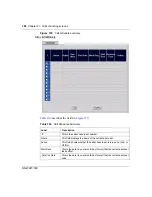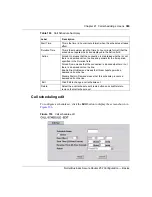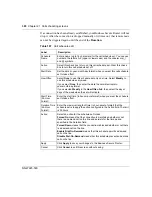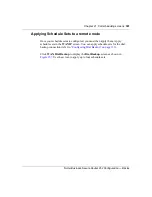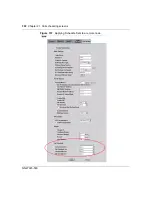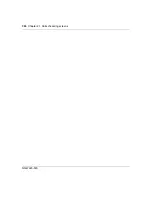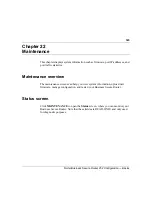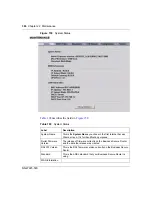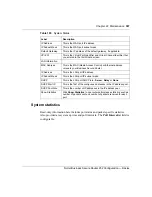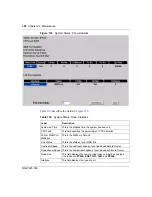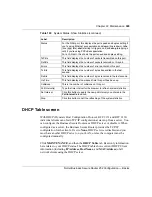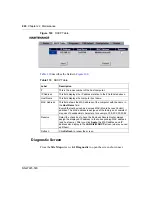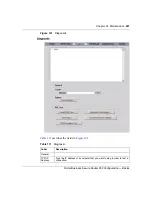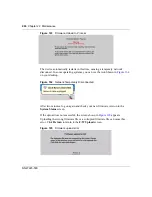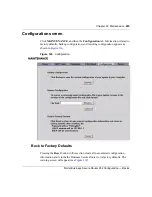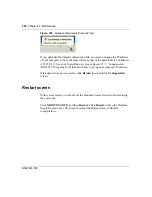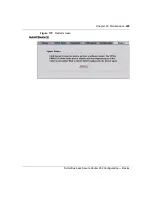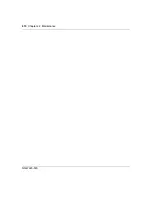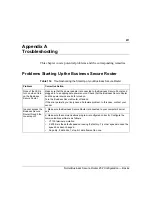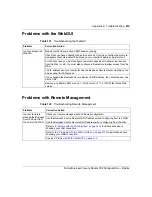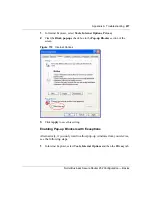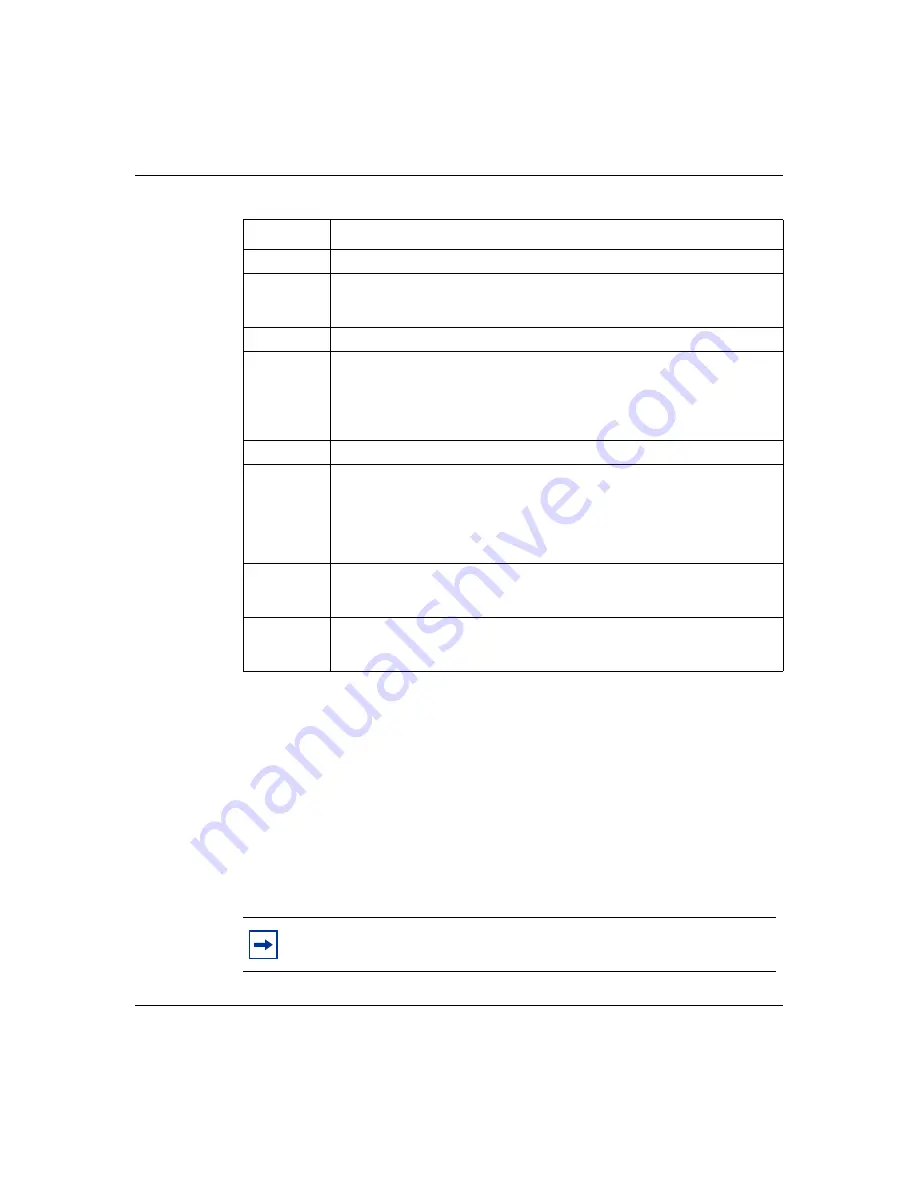
402
Chapter 22 Maintenance
NN47923-500
F/W Upload screen
Find firmware at www.nortel.com/index.html in a file that usually uses the system
model name with a *.bin extension. The upload process uses FTP (File Transfer
Protocol) and can take up to two minutes. After a successful upload, the system
reboots.
Click
MAINTENANCE
, and then the
F/W UPLOAD
tab. Follow the
instructions to upload firmware to your Business Secure Router.
Ping
Click this button to ping the IP address that you entered.
Reset
System
Click this button to reboot the Business Secure Router. A warning dialog
box is then displayed asking you if you're sure you want to reboot the
system. Click
OK
to proceed.
DSL Line
Reset ADSL
Line
Click this button to reinitialize the ADSL line. The large text box above then
displays the progress and results of this operation, for example:
"
Start to reset ADSL
Loading ADSL modem F/W...
Reset ADSL Line Successfully!
"
ATM Status
Click this button to view ATM status.
ATM
Loopback
Test
Click this button to start the ATM loopback test. Make sure you have
configured at least one PVC with proper VPIs/VCIs before you begin this
test. The Business Secure Router sends an OAM F5 packet to the
DSLAM/ATM switch and then returns it (loops it back) to the Business
Secure Router. The ATM loopback test is useful for troubleshooting
problems with the DSLAM and ATM network.
Upstream
Noise
Margin
Click this button to display the upstream noise margin.
Downstream
Noise
Margin
Click this button to display the downstream noise margin.
Note:
Only upload firmware for your specific model!
Table 111
Diagnostic
Label
Description
Summary of Contents for BSR252
Page 28: ...28 Tables NN47923 500 ...
Page 44: ...44 Chapter 1 Getting to know your Business Secure Router NN47923 500 ...
Page 52: ...52 Chapter 2 Introducing the WebGUI NN47923 500 ...
Page 70: ...70 Chapter 3 Wizard setup NN47923 500 ...
Page 96: ...96 Chapter 5 System screens NN47923 500 ...
Page 114: ...114 Chapter 7 WAN screens NN47923 500 Figure 27 WAN IP ...
Page 120: ...120 Chapter 7 WAN screens NN47923 500 Figure 31 Dial Backup Setup ...
Page 128: ...128 Chapter 7 WAN screens NN47923 500 ...
Page 152: ...152 Chapter 9 Static Route screens NN47923 500 ...
Page 194: ...194 Chapter 11 Firewall screens NN47923 500 ...
Page 210: ...210 Chapter 13 VPN NN47923 500 Figure 67 Summary IP Policies ...
Page 222: ...222 Chapter 13 VPN NN47923 500 Figure 71 VPN Branch Office rule setup ...
Page 256: ...256 Chapter 13 VPN NN47923 500 Figure 81 VPN Client Termination advanced ...
Page 260: ...260 Chapter 13 VPN NN47923 500 ...
Page 264: ...264 Chapter 14 Certificates NN47923 500 Figure 83 My Certificates ...
Page 270: ...270 Chapter 14 Certificates NN47923 500 Figure 85 My Certificate create ...
Page 274: ...274 Chapter 14 Certificates NN47923 500 Figure 86 My Certificate details ...
Page 282: ...282 Chapter 14 Certificates NN47923 500 Figure 89 Trusted CA details ...
Page 298: ...298 Chapter 14 Certificates NN47923 500 ...
Page 316: ...316 Chapter 16 IEEE 802 1x NN47923 500 ...
Page 320: ...320 Chapter 17 Authentication server NN47923 500 Figure 106 Local User database edit ...
Page 328: ...328 Chapter 17 Authentication server NN47923 500 ...
Page 376: ...376 Chapter 20 Logs Screens NN47923 500 Figure 150 Log settings ...
Page 386: ...386 Chapter 20 Logs Screens NN47923 500 ...
Page 393: ...Chapter 21 Call scheduling screens 393 Nortel Business Secure Router 252 Configuration Basics ...
Page 394: ...394 Chapter 21 Call scheduling screens NN47923 500 ...
Page 410: ...410 Chapter 22 Maintenance NN47923 500 ...