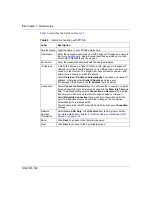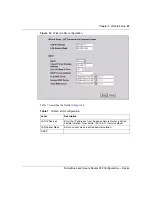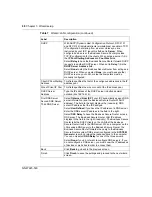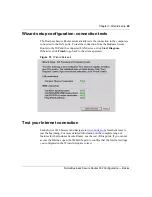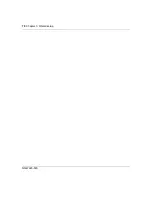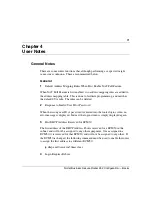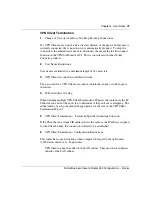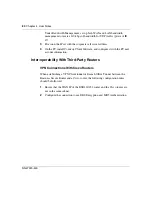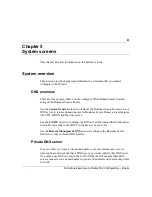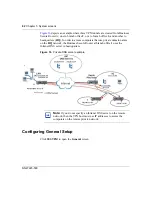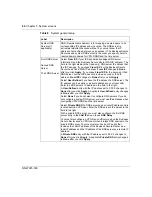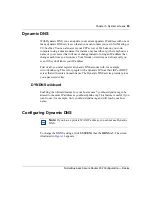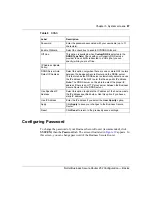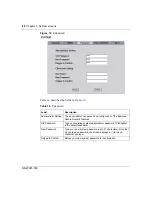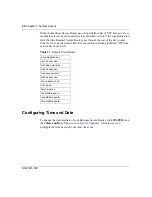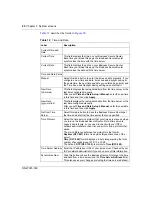78
Chapter 4 User Notes
NN47923-500
One named BCM_HTTPS, with port number 443, and the IP address of the
BCM50
One named BCM_EM, with the port number 5989, and the IP address of the
BCM50
Note: In DHCP Server mode, the BCM50 IP address will be the lowest
address in the pool.
2
Create the appropriate Firewall rules to add BCM50 access.
Go to FIREWALL / Summary, and create two WAN-to-LAN firewall rules:
One rule allowing access from allowed remote computer IP addresses, to the
BCM50 IP address, for service type HTTPS(TCP:443)
One rule allowing access from allowed remote computer IP addresses, to the
BCM50 IP address, for custom port TCP:5989
Setting up the router for guest access
The recommended approach to provide guest access is by creating an IP Alias,
and using static addressing for the corporate equipment, to make it a member of
the defined Alias subnet. Then use firewall rules to restrict access of the guest
equipment. NOTE: if a BCM50 is used, it will also need to be assigned a static IP
address.
1
Go to LAN / IP Alias, and Enable IP Alias 1.
2
Define a subnet for the corporate equipment.
3
Statically assign addresses to the corporate equipment that are within the IP
Alias subnet.
4
Set up LAN / IP to enable DHCP Server, with an address range that will be
used for guest equipment.
5
In the FIREWALL, set up a LAN-to-LAN rule to block traffic between the
guest subnet (DHCP Pool) and the corporate subnet (IP Alias subnet).
Note: If branch tunnels are being used, the policies on these tunnels should
exclude the guest subnet.
Summary of Contents for BSR252
Page 28: ...28 Tables NN47923 500 ...
Page 44: ...44 Chapter 1 Getting to know your Business Secure Router NN47923 500 ...
Page 52: ...52 Chapter 2 Introducing the WebGUI NN47923 500 ...
Page 70: ...70 Chapter 3 Wizard setup NN47923 500 ...
Page 96: ...96 Chapter 5 System screens NN47923 500 ...
Page 114: ...114 Chapter 7 WAN screens NN47923 500 Figure 27 WAN IP ...
Page 120: ...120 Chapter 7 WAN screens NN47923 500 Figure 31 Dial Backup Setup ...
Page 128: ...128 Chapter 7 WAN screens NN47923 500 ...
Page 152: ...152 Chapter 9 Static Route screens NN47923 500 ...
Page 194: ...194 Chapter 11 Firewall screens NN47923 500 ...
Page 210: ...210 Chapter 13 VPN NN47923 500 Figure 67 Summary IP Policies ...
Page 222: ...222 Chapter 13 VPN NN47923 500 Figure 71 VPN Branch Office rule setup ...
Page 256: ...256 Chapter 13 VPN NN47923 500 Figure 81 VPN Client Termination advanced ...
Page 260: ...260 Chapter 13 VPN NN47923 500 ...
Page 264: ...264 Chapter 14 Certificates NN47923 500 Figure 83 My Certificates ...
Page 270: ...270 Chapter 14 Certificates NN47923 500 Figure 85 My Certificate create ...
Page 274: ...274 Chapter 14 Certificates NN47923 500 Figure 86 My Certificate details ...
Page 282: ...282 Chapter 14 Certificates NN47923 500 Figure 89 Trusted CA details ...
Page 298: ...298 Chapter 14 Certificates NN47923 500 ...
Page 316: ...316 Chapter 16 IEEE 802 1x NN47923 500 ...
Page 320: ...320 Chapter 17 Authentication server NN47923 500 Figure 106 Local User database edit ...
Page 328: ...328 Chapter 17 Authentication server NN47923 500 ...
Page 376: ...376 Chapter 20 Logs Screens NN47923 500 Figure 150 Log settings ...
Page 386: ...386 Chapter 20 Logs Screens NN47923 500 ...
Page 393: ...Chapter 21 Call scheduling screens 393 Nortel Business Secure Router 252 Configuration Basics ...
Page 394: ...394 Chapter 21 Call scheduling screens NN47923 500 ...
Page 410: ...410 Chapter 22 Maintenance NN47923 500 ...