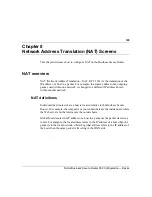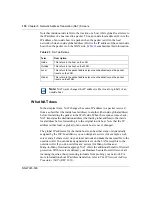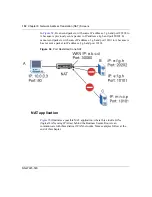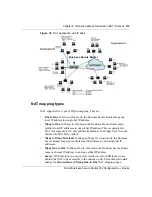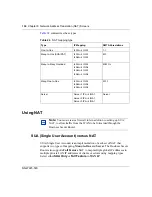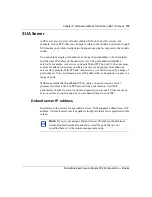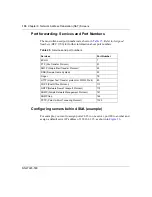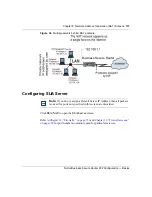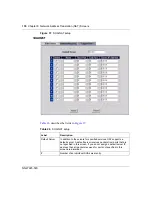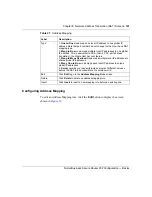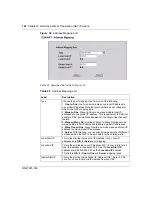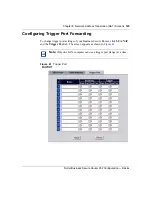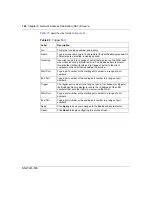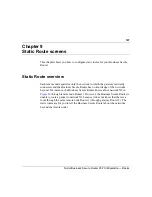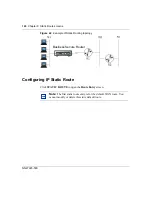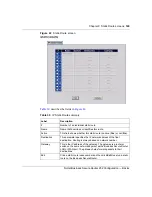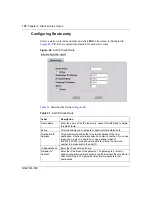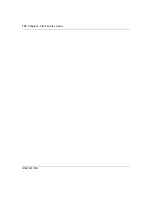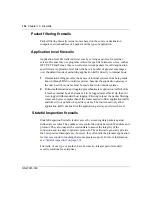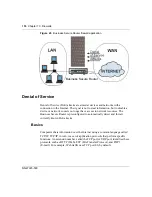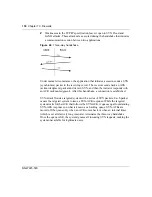Chapter 8 Network Address Translation (NAT) Screens
143
Nortel Business Secure Router 252 Configuration — Basics
Trigger Port Forwarding
Some services use a dedicated range of ports on the client side and a dedicated
range of ports on the server side. With regular port forwarding you set a
forwarding port in NAT to forward a service (coming in from the server on the
WAN) to the IP address of a computer on the client side (LAN). The problem is
that port forwarding only forwards a service to a single LAN IP address. In order
to use the same service on a different LAN computer, you have to manually
replace the LAN computer's IP address in the forwarding port with another LAN
computer's IP address,
Trigger port forwarding solves this problem by allowing computers on the LAN to
dynamically take turns using the service. The Business Secure Router records the
IP address of a LAN computer that sends traffic to the WAN to request a service
with a specific port number and protocol (a trigger port). When the WAN port on
the Business Secure Router
receives a response with a specific port number and
protocol (incoming port), the Business Secure Router forwards the traffic to the
LAN IP address of the computer that sent the request. After that connection
closes, another computer on the LAN can use the service in the same manner. This
way, you do not need to configure a new IP address each time you want a different
LAN computer to use the application.
Trigger Port Forwarding example
illustrates an example of trigger port forwarding.
Global End IP
This is the ending Inside Global IP Address (IGA). This field is
N/A
for
One-to-One
,
Many-to-One
and
Server
mapping types.
Apply
Click
Apply
to save your changes to the Business Secure Router.
Reset
Click
Reset
to begin configuring this screen afresh.
Table 28
Address Mapping edit
Label
Description
Summary of Contents for BSR252
Page 28: ...28 Tables NN47923 500 ...
Page 44: ...44 Chapter 1 Getting to know your Business Secure Router NN47923 500 ...
Page 52: ...52 Chapter 2 Introducing the WebGUI NN47923 500 ...
Page 70: ...70 Chapter 3 Wizard setup NN47923 500 ...
Page 96: ...96 Chapter 5 System screens NN47923 500 ...
Page 114: ...114 Chapter 7 WAN screens NN47923 500 Figure 27 WAN IP ...
Page 120: ...120 Chapter 7 WAN screens NN47923 500 Figure 31 Dial Backup Setup ...
Page 128: ...128 Chapter 7 WAN screens NN47923 500 ...
Page 152: ...152 Chapter 9 Static Route screens NN47923 500 ...
Page 194: ...194 Chapter 11 Firewall screens NN47923 500 ...
Page 210: ...210 Chapter 13 VPN NN47923 500 Figure 67 Summary IP Policies ...
Page 222: ...222 Chapter 13 VPN NN47923 500 Figure 71 VPN Branch Office rule setup ...
Page 256: ...256 Chapter 13 VPN NN47923 500 Figure 81 VPN Client Termination advanced ...
Page 260: ...260 Chapter 13 VPN NN47923 500 ...
Page 264: ...264 Chapter 14 Certificates NN47923 500 Figure 83 My Certificates ...
Page 270: ...270 Chapter 14 Certificates NN47923 500 Figure 85 My Certificate create ...
Page 274: ...274 Chapter 14 Certificates NN47923 500 Figure 86 My Certificate details ...
Page 282: ...282 Chapter 14 Certificates NN47923 500 Figure 89 Trusted CA details ...
Page 298: ...298 Chapter 14 Certificates NN47923 500 ...
Page 316: ...316 Chapter 16 IEEE 802 1x NN47923 500 ...
Page 320: ...320 Chapter 17 Authentication server NN47923 500 Figure 106 Local User database edit ...
Page 328: ...328 Chapter 17 Authentication server NN47923 500 ...
Page 376: ...376 Chapter 20 Logs Screens NN47923 500 Figure 150 Log settings ...
Page 386: ...386 Chapter 20 Logs Screens NN47923 500 ...
Page 393: ...Chapter 21 Call scheduling screens 393 Nortel Business Secure Router 252 Configuration Basics ...
Page 394: ...394 Chapter 21 Call scheduling screens NN47923 500 ...
Page 410: ...410 Chapter 22 Maintenance NN47923 500 ...