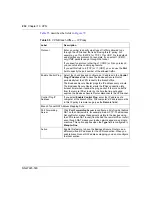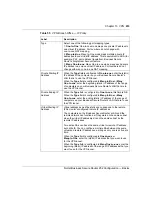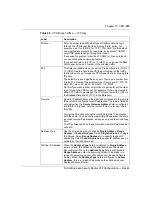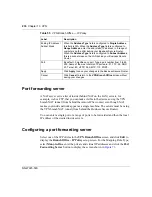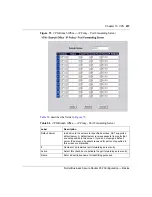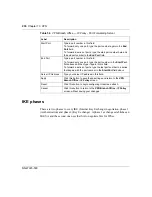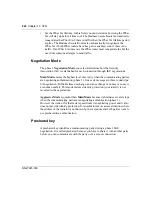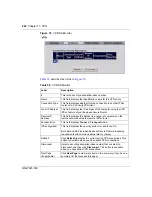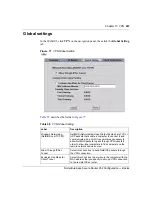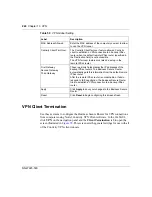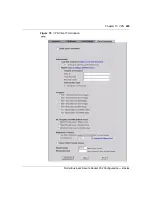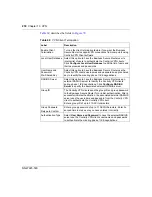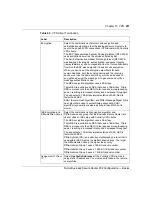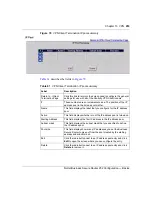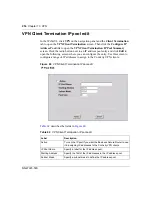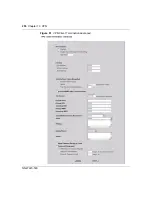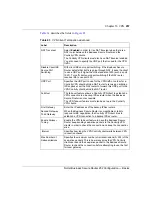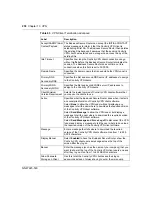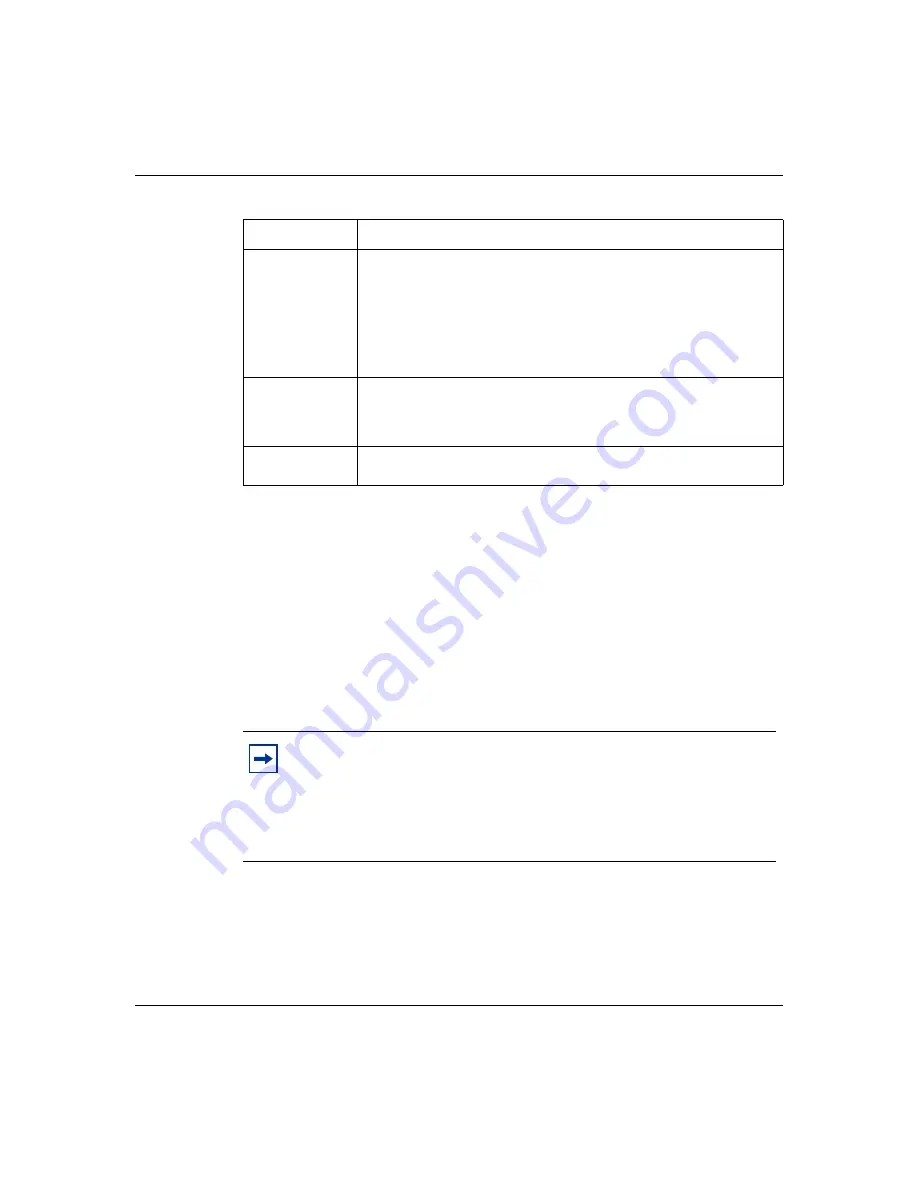
Chapter 13 VPN
245
Nortel Business Secure Router 252 Configuration — Basics
SA Monitor
In the WebGUI, click
VPN
and the
SA Monitor
tab. Use this screen to display
and manage all of the active VPN connections (IPSec sessions).
A Security Association (SA) is the group of security settings related to a specific
VPN tunnel. This screen displays active VPN connections. Use
Refresh
to
display active VPN connections. This screen is read-only.
describes the
fields in this tab.
Perfect Forward
Secrecy (PFS)
Perfect Forward Secrecy (PFS) is disabled (None) by default in phase
2 IPSec SA setup. This allows faster IPSec setup, but is not as
secure. Choose from
DH1
,
DH2
, or
DH5
to enable PFS.
DH1
refers to Diffie-Hellman Group 1, a 768-bit random number.
DH2
refers to Diffie-Hellman Group 2, a 1 024-bit (1Kb) random
number (more secure, yet slower).
DH5
refers to Diffie-Hellman Group 5, a 1 536-bit random number.
Apply
Click
Apply
to temporarily save the settings and return to the
VPN -
Branch Office Rule Setup
screen. The advanced settings are saved
to the Business Secure Router if you click
Apply
in the
VPN - Branch
Office Rule Setup
screen.
Cancel
Click
Cancel
to return to the
VPN Branch Office
screen without
saving your changes.
Note:
When there is outbound traffic but no inbound traffic, the SA
times out automatically after two minutes. A tunnel with no outbound or
inbound traffic is idle and does not time out until the SA lifetime period
expires. See the section
about keep alive to
have the Business Secure Router renegotiate an IPSec SA when the SA
lifetime expires, even if there is no traffic.
Table 57
VPN Branch Office Advanced Rule Setup
Label
Description
Summary of Contents for BSR252
Page 28: ...28 Tables NN47923 500 ...
Page 44: ...44 Chapter 1 Getting to know your Business Secure Router NN47923 500 ...
Page 52: ...52 Chapter 2 Introducing the WebGUI NN47923 500 ...
Page 70: ...70 Chapter 3 Wizard setup NN47923 500 ...
Page 96: ...96 Chapter 5 System screens NN47923 500 ...
Page 114: ...114 Chapter 7 WAN screens NN47923 500 Figure 27 WAN IP ...
Page 120: ...120 Chapter 7 WAN screens NN47923 500 Figure 31 Dial Backup Setup ...
Page 128: ...128 Chapter 7 WAN screens NN47923 500 ...
Page 152: ...152 Chapter 9 Static Route screens NN47923 500 ...
Page 194: ...194 Chapter 11 Firewall screens NN47923 500 ...
Page 210: ...210 Chapter 13 VPN NN47923 500 Figure 67 Summary IP Policies ...
Page 222: ...222 Chapter 13 VPN NN47923 500 Figure 71 VPN Branch Office rule setup ...
Page 256: ...256 Chapter 13 VPN NN47923 500 Figure 81 VPN Client Termination advanced ...
Page 260: ...260 Chapter 13 VPN NN47923 500 ...
Page 264: ...264 Chapter 14 Certificates NN47923 500 Figure 83 My Certificates ...
Page 270: ...270 Chapter 14 Certificates NN47923 500 Figure 85 My Certificate create ...
Page 274: ...274 Chapter 14 Certificates NN47923 500 Figure 86 My Certificate details ...
Page 282: ...282 Chapter 14 Certificates NN47923 500 Figure 89 Trusted CA details ...
Page 298: ...298 Chapter 14 Certificates NN47923 500 ...
Page 316: ...316 Chapter 16 IEEE 802 1x NN47923 500 ...
Page 320: ...320 Chapter 17 Authentication server NN47923 500 Figure 106 Local User database edit ...
Page 328: ...328 Chapter 17 Authentication server NN47923 500 ...
Page 376: ...376 Chapter 20 Logs Screens NN47923 500 Figure 150 Log settings ...
Page 386: ...386 Chapter 20 Logs Screens NN47923 500 ...
Page 393: ...Chapter 21 Call scheduling screens 393 Nortel Business Secure Router 252 Configuration Basics ...
Page 394: ...394 Chapter 21 Call scheduling screens NN47923 500 ...
Page 410: ...410 Chapter 22 Maintenance NN47923 500 ...