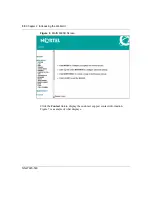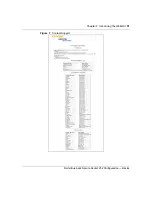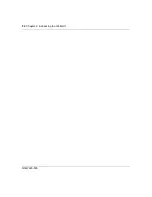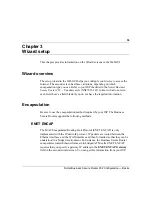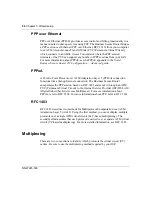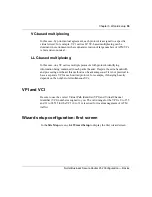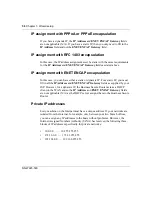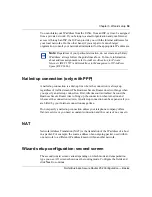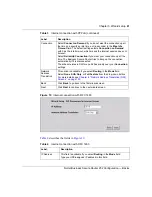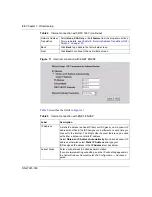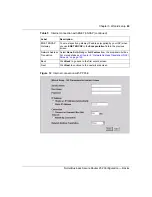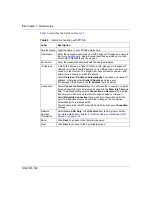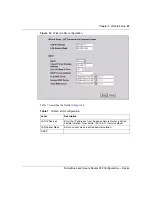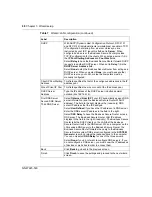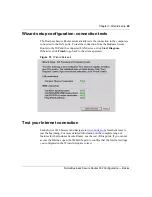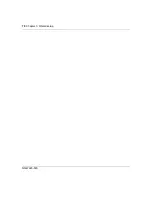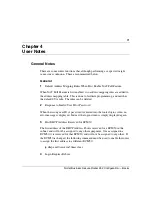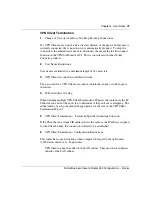64
Chapter 3 Wizard setup
NN47923-500
.
Table 6
Internet connection with PPPoE
Label
Description
Service Name Type the name of your PPPoE service here.
User Name
Enter the username exactly as your ISP assigned. If assigned a name in
the form
user@domain
, where domain identifies a service name, then
enter both components exactly as given.
Password
Enter the password associated with the username above.
IP Address
A static IP address is a fixed IP that your ISP gives you. A dynamic IP
address is not fixed; the ISP assigns you a different one each time you
connect to the Internet. The Single User Account feature can be used
with either a dynamic or static IP address.
Select
Obtain an IP Address Automatically
if you have a dynamic IP
address; otherwise select
Static IP Address
and type your
ISP-assigned IP address in the
IP Address
text box below.
Connection
Select
Connect on Demand
if you do not want the connection up all the
time and specify an idle time-out (in seconds) in the
Max. Idle Timeout
field. The default setting selects
Connection on Demand
with 0 as the
idle time-out, which means the Internet session does not timeout.
Select
Nailed-Up Connection
if you want your connection up all the
time. The Business Secure Router tries to bring up the connection
automatically if it is disconnected.
The schedule rules in SMT menu 26 has priority over your
Connection
settings.
Network
Address
Translation
Select
None
,
SUA Only
, or
Full Feature
from the drop-down list box.
For more details, see
Chapter 8, “Network Address Translation (NAT)
.
Back
Click
Back
to go back to the first wizard screen.
Next
Click
Next
to continue to the next wizard screen.
Summary of Contents for BSR252
Page 28: ...28 Tables NN47923 500 ...
Page 44: ...44 Chapter 1 Getting to know your Business Secure Router NN47923 500 ...
Page 52: ...52 Chapter 2 Introducing the WebGUI NN47923 500 ...
Page 70: ...70 Chapter 3 Wizard setup NN47923 500 ...
Page 96: ...96 Chapter 5 System screens NN47923 500 ...
Page 114: ...114 Chapter 7 WAN screens NN47923 500 Figure 27 WAN IP ...
Page 120: ...120 Chapter 7 WAN screens NN47923 500 Figure 31 Dial Backup Setup ...
Page 128: ...128 Chapter 7 WAN screens NN47923 500 ...
Page 152: ...152 Chapter 9 Static Route screens NN47923 500 ...
Page 194: ...194 Chapter 11 Firewall screens NN47923 500 ...
Page 210: ...210 Chapter 13 VPN NN47923 500 Figure 67 Summary IP Policies ...
Page 222: ...222 Chapter 13 VPN NN47923 500 Figure 71 VPN Branch Office rule setup ...
Page 256: ...256 Chapter 13 VPN NN47923 500 Figure 81 VPN Client Termination advanced ...
Page 260: ...260 Chapter 13 VPN NN47923 500 ...
Page 264: ...264 Chapter 14 Certificates NN47923 500 Figure 83 My Certificates ...
Page 270: ...270 Chapter 14 Certificates NN47923 500 Figure 85 My Certificate create ...
Page 274: ...274 Chapter 14 Certificates NN47923 500 Figure 86 My Certificate details ...
Page 282: ...282 Chapter 14 Certificates NN47923 500 Figure 89 Trusted CA details ...
Page 298: ...298 Chapter 14 Certificates NN47923 500 ...
Page 316: ...316 Chapter 16 IEEE 802 1x NN47923 500 ...
Page 320: ...320 Chapter 17 Authentication server NN47923 500 Figure 106 Local User database edit ...
Page 328: ...328 Chapter 17 Authentication server NN47923 500 ...
Page 376: ...376 Chapter 20 Logs Screens NN47923 500 Figure 150 Log settings ...
Page 386: ...386 Chapter 20 Logs Screens NN47923 500 ...
Page 393: ...Chapter 21 Call scheduling screens 393 Nortel Business Secure Router 252 Configuration Basics ...
Page 394: ...394 Chapter 21 Call scheduling screens NN47923 500 ...
Page 410: ...410 Chapter 22 Maintenance NN47923 500 ...