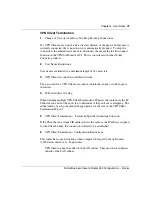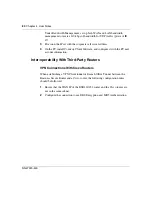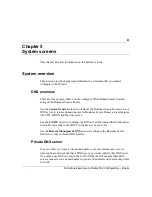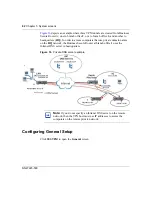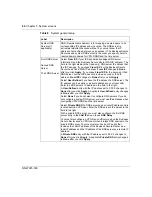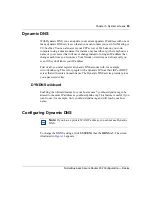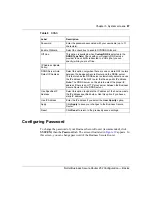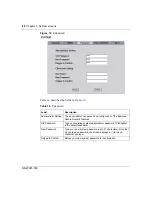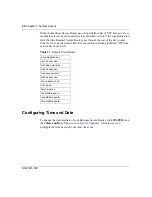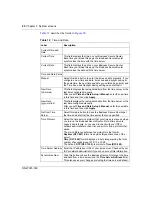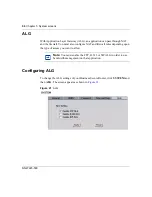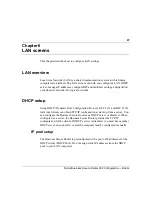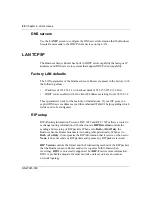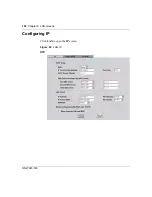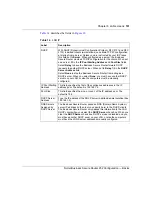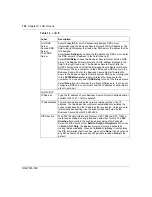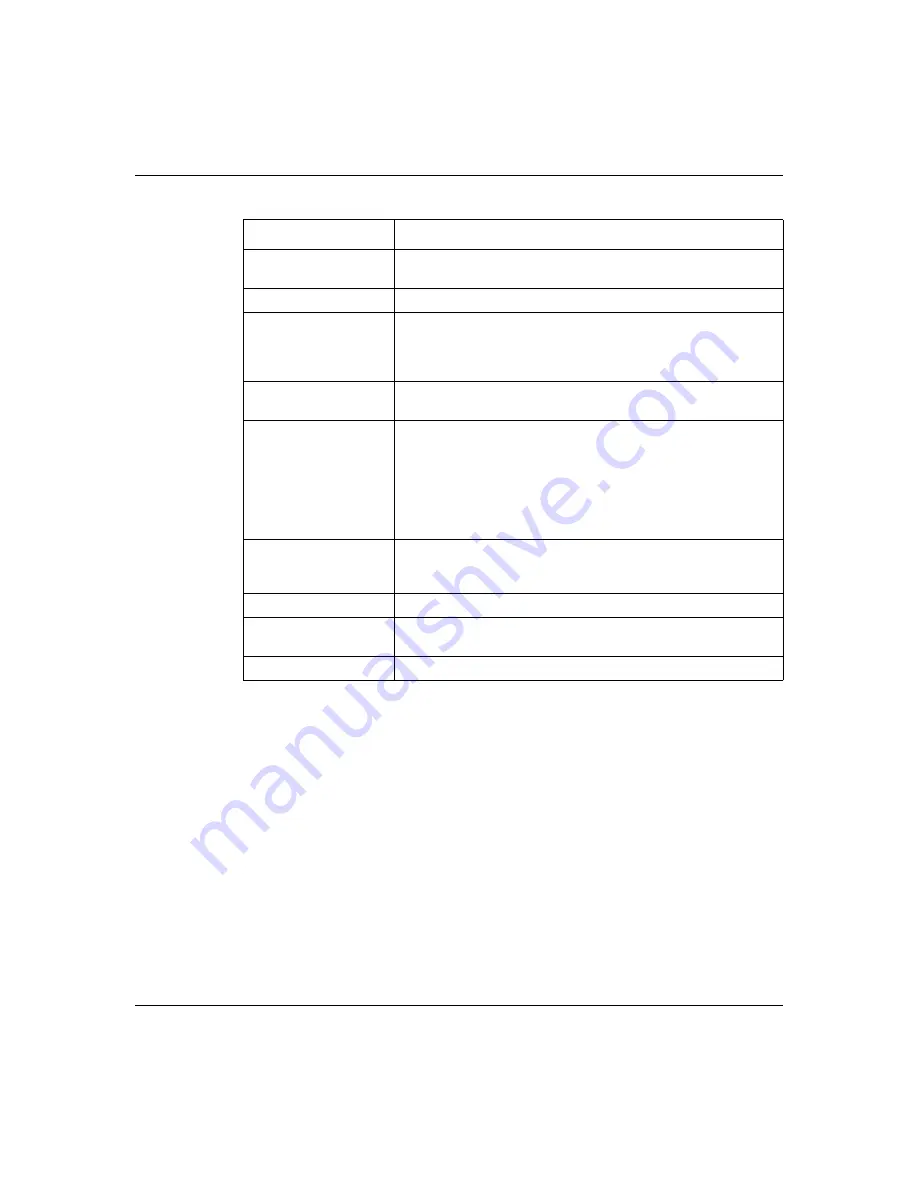
Chapter 5 System screens
87
Nortel Business Secure Router 252 Configuration — Basics
Configuring Password
To change the password of your Business Secure Router (recommended), click
SYSTEM
, then the
Password
tab. The screen illustrated in
appears. In
this screen, you can change password of the Business Secure Router.
Password
Enter the password associated with your username (up to 31
characters).
Enable Wildcard
Select the check box to enable DYNDNS Wildcard.
Off Line
This option is available when
CustomDNS
is selected in the
DDNS Type field
. Check with your Dynamic DNS service
provider to have traffic redirected to a URL (that you can
specify) while you are off line.
IP Address Update
Policy:
DDNS Server Auto
Detect IP Address
Select this option only when there are one or more NAT routers
between the Business Secure Router and the DDNS server.
This feature has the DDNS server automatically detect and use
the IP address of the NAT router that has a public IP address.
Note:
The DDNS server not be able to detect the proper IP
address if there is an HTTP proxy server between the Business
Secure Router and the DDNS server.
Use Specified IP
Address
Select this option to update the IP address of the host names to
the IP address specified below. Use this option if you have a
static IP address.
Use IP Address
Enter the IP address if you select the
User Specify
option.
Apply
Click
Apply
to save your changes to the Business Secure
Router.
Reset
Click
Reset
to return to the previously saved settings.
Table 9
DDNS
Label
Description
Summary of Contents for BSR252
Page 28: ...28 Tables NN47923 500 ...
Page 44: ...44 Chapter 1 Getting to know your Business Secure Router NN47923 500 ...
Page 52: ...52 Chapter 2 Introducing the WebGUI NN47923 500 ...
Page 70: ...70 Chapter 3 Wizard setup NN47923 500 ...
Page 96: ...96 Chapter 5 System screens NN47923 500 ...
Page 114: ...114 Chapter 7 WAN screens NN47923 500 Figure 27 WAN IP ...
Page 120: ...120 Chapter 7 WAN screens NN47923 500 Figure 31 Dial Backup Setup ...
Page 128: ...128 Chapter 7 WAN screens NN47923 500 ...
Page 152: ...152 Chapter 9 Static Route screens NN47923 500 ...
Page 194: ...194 Chapter 11 Firewall screens NN47923 500 ...
Page 210: ...210 Chapter 13 VPN NN47923 500 Figure 67 Summary IP Policies ...
Page 222: ...222 Chapter 13 VPN NN47923 500 Figure 71 VPN Branch Office rule setup ...
Page 256: ...256 Chapter 13 VPN NN47923 500 Figure 81 VPN Client Termination advanced ...
Page 260: ...260 Chapter 13 VPN NN47923 500 ...
Page 264: ...264 Chapter 14 Certificates NN47923 500 Figure 83 My Certificates ...
Page 270: ...270 Chapter 14 Certificates NN47923 500 Figure 85 My Certificate create ...
Page 274: ...274 Chapter 14 Certificates NN47923 500 Figure 86 My Certificate details ...
Page 282: ...282 Chapter 14 Certificates NN47923 500 Figure 89 Trusted CA details ...
Page 298: ...298 Chapter 14 Certificates NN47923 500 ...
Page 316: ...316 Chapter 16 IEEE 802 1x NN47923 500 ...
Page 320: ...320 Chapter 17 Authentication server NN47923 500 Figure 106 Local User database edit ...
Page 328: ...328 Chapter 17 Authentication server NN47923 500 ...
Page 376: ...376 Chapter 20 Logs Screens NN47923 500 Figure 150 Log settings ...
Page 386: ...386 Chapter 20 Logs Screens NN47923 500 ...
Page 393: ...Chapter 21 Call scheduling screens 393 Nortel Business Secure Router 252 Configuration Basics ...
Page 394: ...394 Chapter 21 Call scheduling screens NN47923 500 ...
Page 410: ...410 Chapter 22 Maintenance NN47923 500 ...