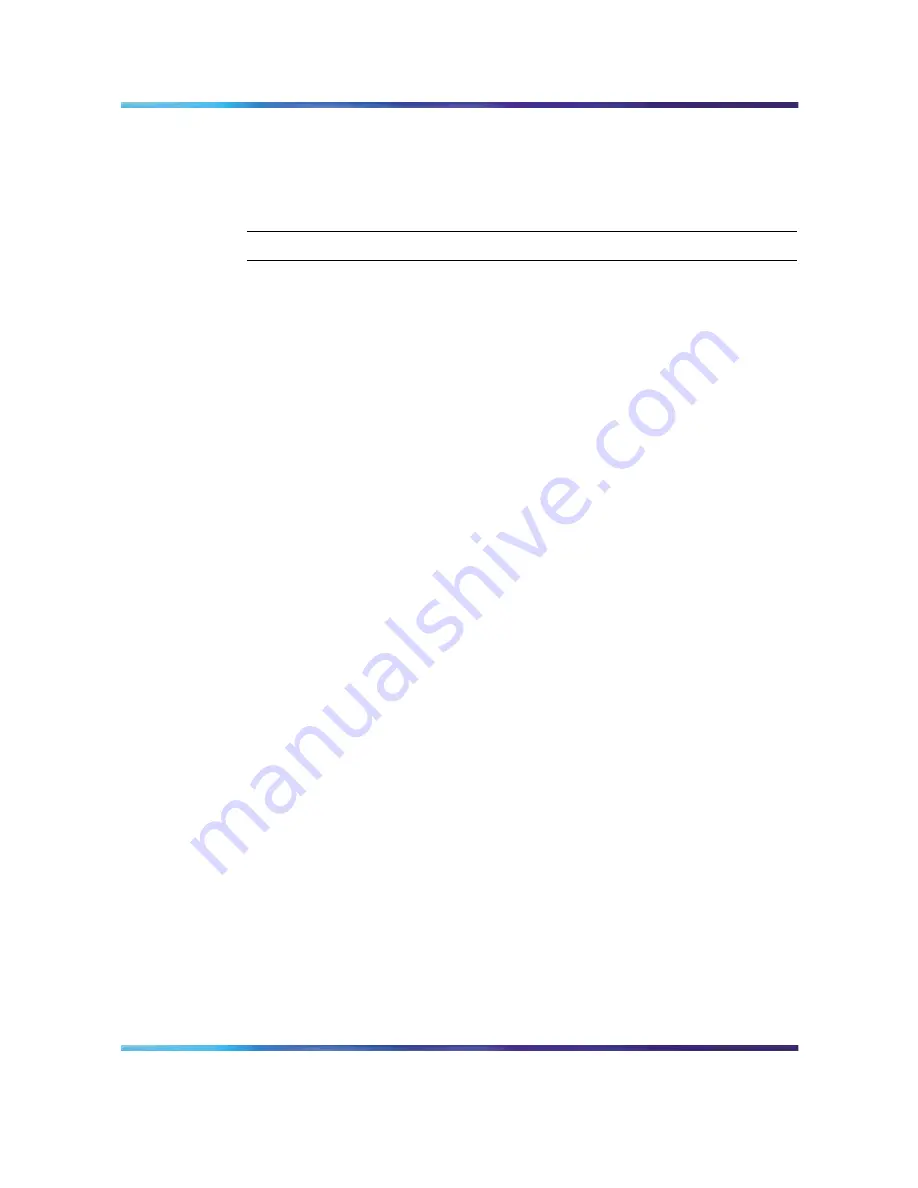
62
Appendix Installing the CallPilot 5.0 image
The server starts the Windows 2003 configuration. During the
Windows 2003 configuration, the server restarts several times. After
the last restart sequence, the Windows login dialog appears.
8
Return to
"CallPilot server configuration" (page 47)
.
—End—
Nortel CallPilot
Quickstart Guide
NN44200-313
01.02
Standard
5.0
19 May 2008
Copyright © 2007-2008, Nortel Networks
.
Summary of Contents for CallPilot 5.0
Page 1: ...Nortel CallPilot Quickstart Guide NN44200 313 ...
Page 4: ......





































