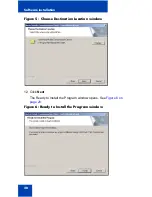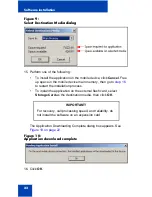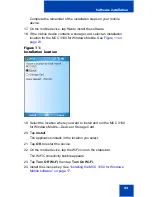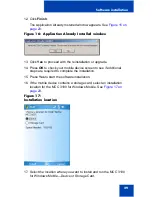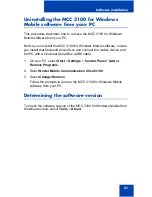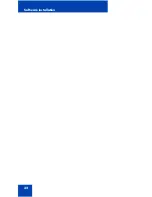Software installation
17
Software installation
This section describes how to install, upgrade, and uninstall the Nortel
Mobile Communication Client (MCC) 3100 for Windows Mobile on a
mobile device.
Before you install the MCC 3100 for Windows Mobile software, ensure
that you use a Universal Serial Bus (USB) cable to connect the mobile to
the PC. Use Microsoft ActiveSync 4.1 or later to install, upgrade, and
uninstall the MCC 3100 Windows Mobile software. Start ActiveSync and
synchronize the date and time between the mobile device and the PC. If
you do not synchronize the devices, the installation fails because the
product license is not configured for the current date and time.
Although this section describes how to use Microsoft ActiveSync to install
the MCC 3100 for Windows Mobile software, you can also use infrared or
Bluetooth wireless technology.
Installing the MCC 3100 for Windows
Mobile software
Prior to installation, obtain MCC3100-WM-VPN.exe from your system
administrator.
1.
Copy MCC3100-WM-VPN.exe to a folder on your computer.
2.
Use a USB cable to connect the mobile device to your computer.
3.
Start Microsoft ActiveSync.
4.
Double-click MCC3100-WM-VPN.exe.
5.
Click Run.
The Choose Setup Language window appears. See
Figure 2 on
page 18
.
Summary of Contents for MCC 3100
Page 2: ......
Page 4: ...Revision history 4 ...
Page 16: ...Introduction 16 ...
Page 32: ...Software installation 32 ...
Page 48: ...Basic setup and use 48 ...
Page 96: ...Virtual Private Network connection management 96 ...
Page 110: ...Manual setup 110 ...
Page 116: ...Configuring CDMA or GSM features on your phone 116 ...
Page 124: ...Call sessions for mobile devices 124 ...
Page 132: ...Index 132 ...
Page 133: ......