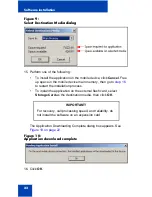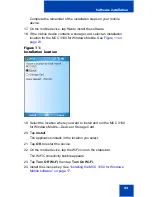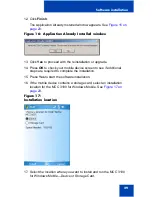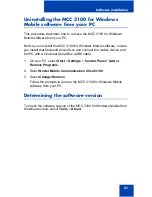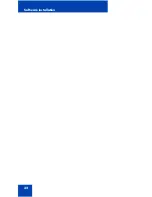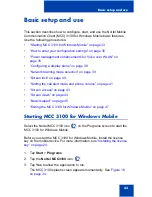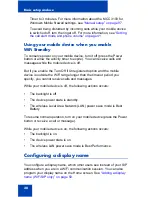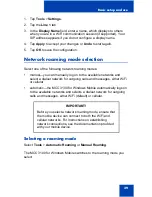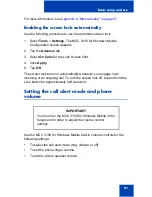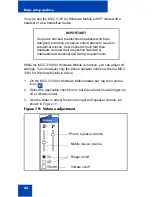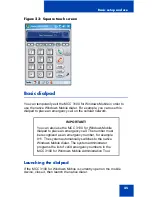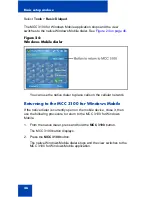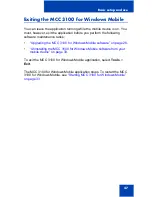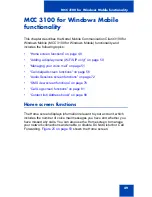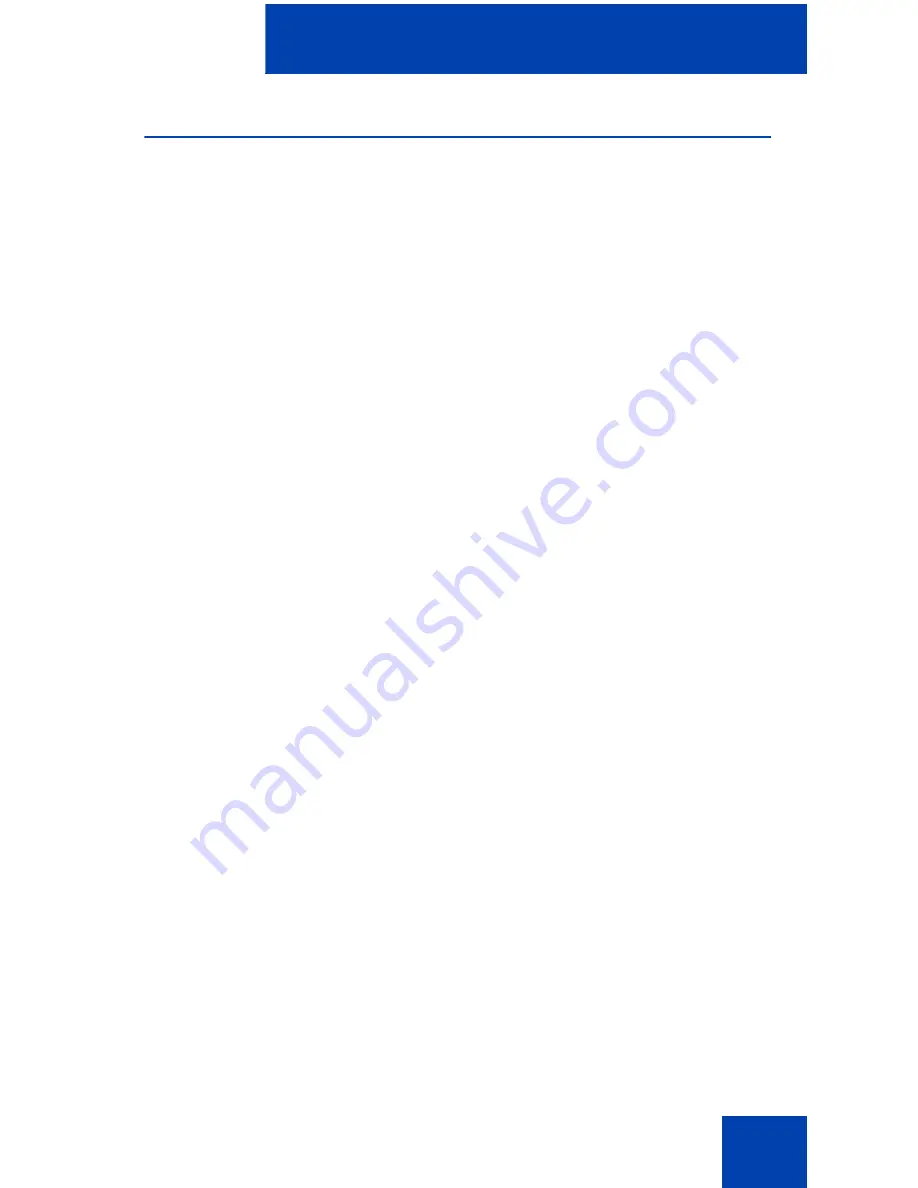
Basic setup and use
35
How to enter your configuration settings
Before you use the MCC 3100 for Windows Mobile application, add your
personalized configuration settings to the mobile device. See
“Automated
setup” on page 35
to program your settings.
Automated setup
Your system administrator manages your user profile with the Mobile
Client Administration Tool. An automated e-mail generates when your
system administrator creates and updates your user profile with the
Mobile Client Administration Tool.
Initial configuration
Follow the instructions in the automated e-mail you receive when your
system administrator creates your user profile. You can follow the steps
below to configure your mobile device with MCC 3100 for Windows
Mobile.
1.
Download the MCC 3100 for Windows Mobile software from the
location specified in the automated e-mail.
2.
Install the MCC 3100 for Windows Mobile software. See
“Installing
the MCC 3100 for Windows Mobile software” on page 17
.
3.
Copy your license key from the automated e-mail to your computer.
4.
Install your license key. See
“Installing the license key” on page 24
.
5.
Start the MCC 3100 for Windows Mobile. See
“Starting MCC 3100 for
Windows Mobile” on page 33
.
Upgrade configuration
Follow the instructions contained in the automated e-mail you receive
when your system administrator updates your user profile. You can follow
the steps below to upgrade MCC 3100 for Windows Mobile on your
mobile device.
1.
Obtain the instructions from the automated e-mail.
2.
On your mobile device, select Start > Programs.
The Program screen appears.
Summary of Contents for MCC 3100
Page 2: ......
Page 4: ...Revision history 4 ...
Page 16: ...Introduction 16 ...
Page 32: ...Software installation 32 ...
Page 48: ...Basic setup and use 48 ...
Page 96: ...Virtual Private Network connection management 96 ...
Page 110: ...Manual setup 110 ...
Page 116: ...Configuring CDMA or GSM features on your phone 116 ...
Page 124: ...Call sessions for mobile devices 124 ...
Page 132: ...Index 132 ...
Page 133: ......