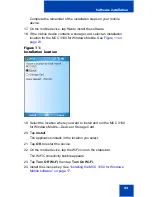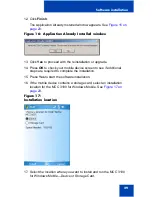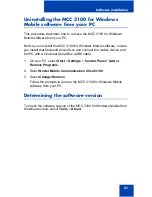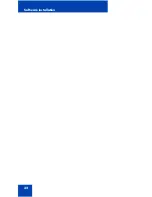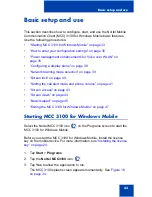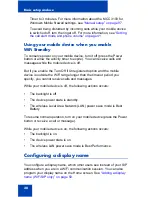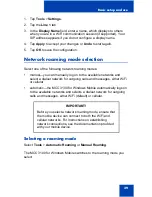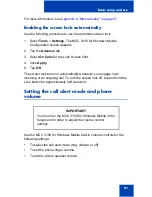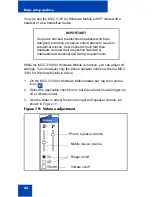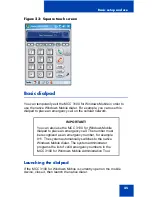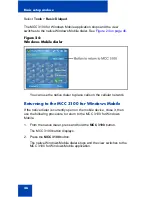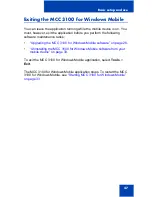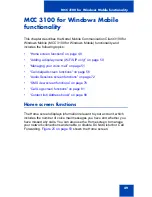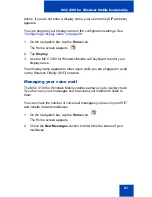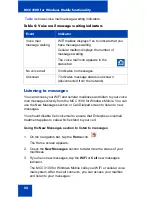Basic setup and use
37
Configuring your mobile device to turn off
automatically
When your mobile device operates on battery power, configure your
mobile device to turn off after a period of inactivity to conserve battery
power.
1.
On your mobile device, select Start > Settings.
2.
In the Settings screen, tap the System tab.
3.
Tap the Power icon.
The Power screen appears.
4.
Tap the Advanced tab.
5.
Select the On battery power: Turn off device if not used for check
box.
6.
From the list, select a timeout period from 1 to 5 minutes.
7.
Tap OK to save the configuration.
8.
Select Start > Settings.
The Programs screen appears.
9.
Tap the Nortel MCC3100 icon.
The MCC 3100 for Windows Mobile starts.
10. On the Home screen, select Tools > Settings.
The MCC 3100 for Windows Mobile configuration screen appears.
11. Tap the Advanced tab.
12. Select the Enable WiFi Standby check box.
The mobile device enters standby mode when you press the power
button to switch it off or if the activity timer expires.
13. Select Turn Off if Unregistered for check box.
14. Specify the time out period between 1 and 120 minutes.
The mobile device powers down if it is in standby mode and if the
mobile device unregisters from the WiFi network for longer than the
period you specify.
As an additional step to ensure maximum battery life, set the Activity
Timer to its highest value. For example, if the corporate NAT firewall
has an activity limit of 3 minutes and 10 seconds, set the Activity
Summary of Contents for MCC 3100
Page 2: ......
Page 4: ...Revision history 4 ...
Page 16: ...Introduction 16 ...
Page 32: ...Software installation 32 ...
Page 48: ...Basic setup and use 48 ...
Page 96: ...Virtual Private Network connection management 96 ...
Page 110: ...Manual setup 110 ...
Page 116: ...Configuring CDMA or GSM features on your phone 116 ...
Page 124: ...Call sessions for mobile devices 124 ...
Page 132: ...Index 132 ...
Page 133: ......