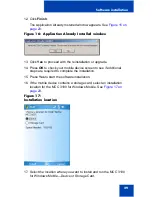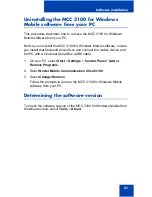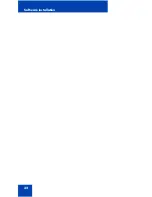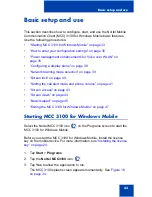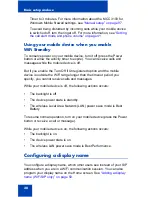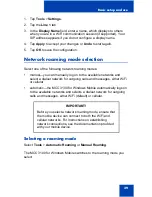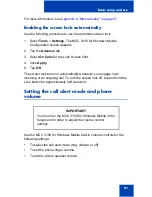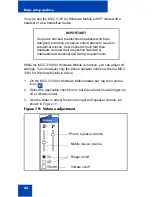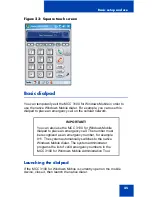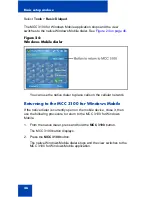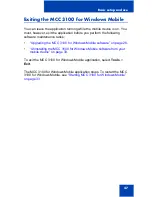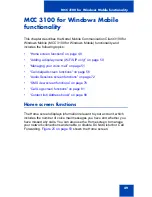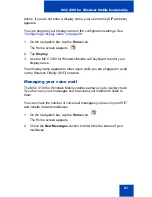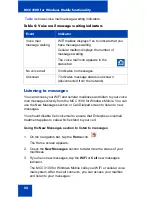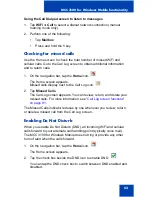Basic setup and use
39
1.
Tap Tools > Settings.
2.
Tap the Line 1 tab.
3.
In the Display Name field, enter a name, which displays to others
when you are in a WiFi communication session (if supported). Your
SIP address appears if you do not configure a display name.
4.
Tap Apply to accept your changes or Undo to start again.
5.
Tap OK to save the configuration.
Network roaming mode selection
Select one of the following network roaming modes:
•
manual—you can manually log on to the available networks and
select a dialout network for outgoing calls and messages, either WiFi
or cellular.
•
automatic—the MCC 3100 for Windows Mobile automatically logs on
to the available networks and selects a dialout network for outgoing
calls and messages, either WiFi (default) or cellular.
Selecting a roaming mode
Select Tools > Automatic Roaming or Manual Roaming.
The MCC 3100 for Windows Mobile switches to the roaming mode you
select.
IMPORTANT!
Before you select a network roaming mode, ensure that
the mobile device can connect to both the WiFi and
cellular networks. For instructions on establishing
network connections, see the documentation provided
with your mobile device.
Summary of Contents for MCC 3100
Page 2: ......
Page 4: ...Revision history 4 ...
Page 16: ...Introduction 16 ...
Page 32: ...Software installation 32 ...
Page 48: ...Basic setup and use 48 ...
Page 96: ...Virtual Private Network connection management 96 ...
Page 110: ...Manual setup 110 ...
Page 116: ...Configuring CDMA or GSM features on your phone 116 ...
Page 124: ...Call sessions for mobile devices 124 ...
Page 132: ...Index 132 ...
Page 133: ......